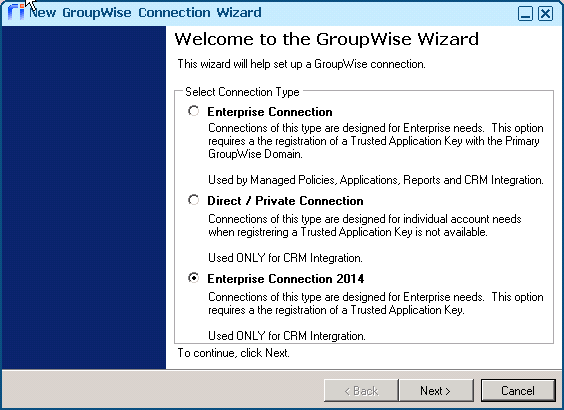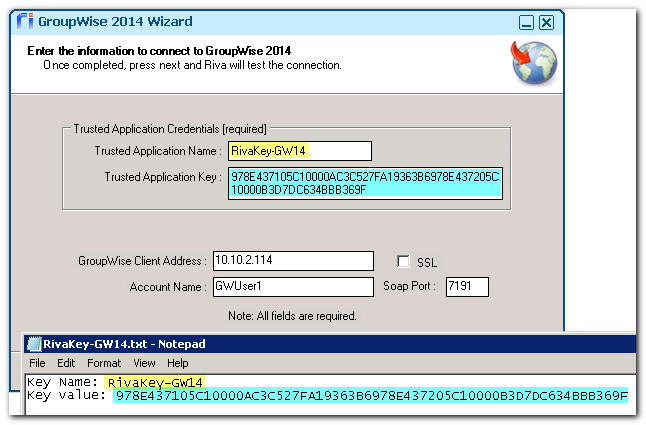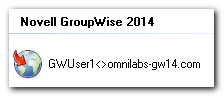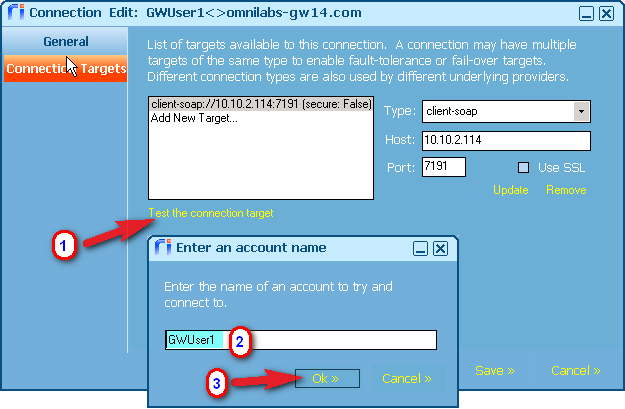|
Article ID: 1149
Last updated: 02 Mar, 2016
GroupWise 2014 has removed the dependency upon eDirectory. The Riva Enterprise Connection type will not work with GroupWise 2014. Riva now includes an Enterprise Connection 2014 connection type in the GroupWise connection wizard. This article describes how to create and test an Enterprise Connection for GroupWise 2014 in Riva. This type of connection uses a GroupWise 2014 generated trusted application key to provide admin level access to impersonate into the "target" user mailbox accounts:
Note: Riva includes a "Create trusted application key" wizard that is not GroupWise 2014 compatible.
Riva administrators must manually create a GroupWise 2014 trusted application key. The steps in this article are based on using a manually generated GroupWise trusted application key. For those Riva servers that attempt to connect to an upgraded GroupWise 2014 server, the Enterprise Connection type will fail. Riva administrators need to remove and recreate connections for those domains and post offices that have been upgraded to GroupWise 2014. System RequirementsBefore creating an Enterprise connection to GroupWise 2014, ensure that all of the system requirement preparations have been completed. Prepare the Riva Manager ApplicationThe Riva Manager application needs to be configured to display the new Enterprise connection for GroupWise 2014:
Steps to Create an "Enterprise" Riva Connection to GroupWise 2014These steps describe how to create a Riva connection to GroupWise by manually providing the GroupWise trusted application key value:
Test the Trusted Key in the GroupWise 2014 ConnectionYou can now test the Post Office objects for the new trusted application key, and the tests should pass.
Applies to
Article ID: 1149
Last updated: 02 Mar, 2016
Revision: 3
Views: 4791
|