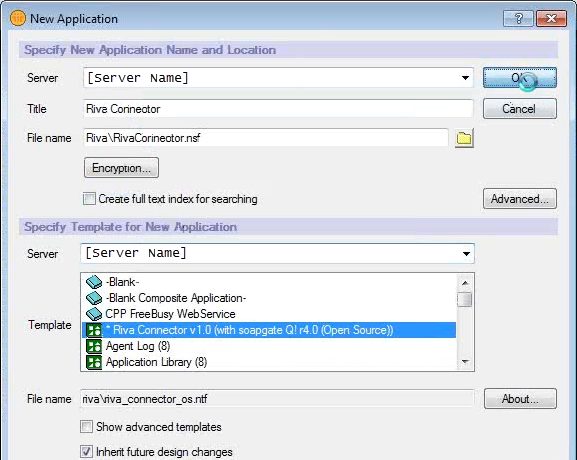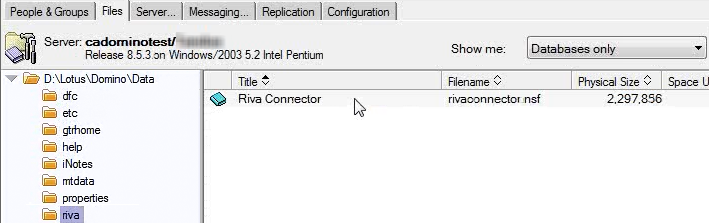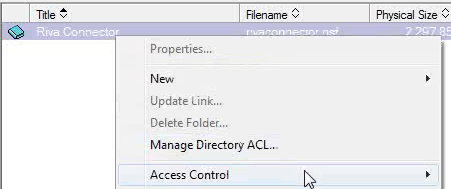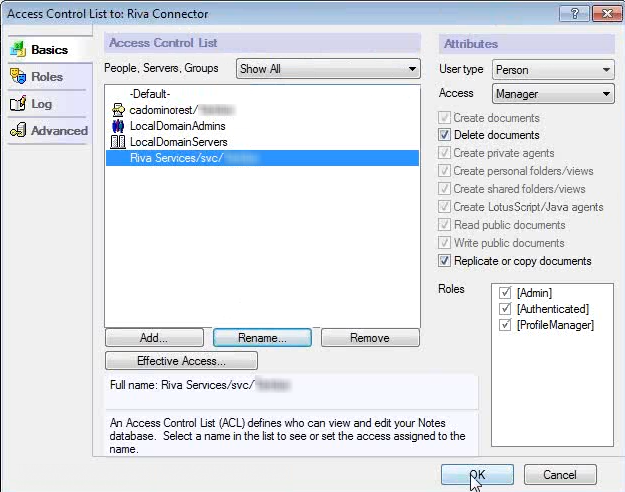|
Article ID: 952
Last updated: 24 Jun, 2016
To create and configure the Riva Connector application:
This article was:
Helpful |
Not helpful
Report an issue
Article ID: 952
Last updated: 24 Jun, 2016
Revision: 3
Views: 5305
Comments: 0
|