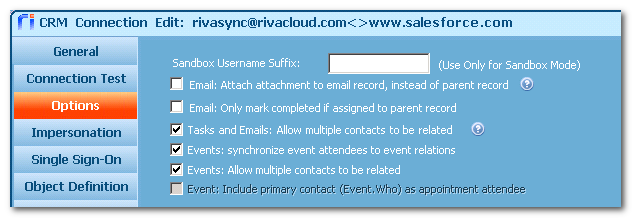|
Article ID: 840
Last updated: 09 Mar, 2020
Requires Salesforce Summer 2012 (Version 25) or higher. — Available in Riva Cloud. Available in Riva On-Premise Riva 2.4.37 or higher as an option in the Salesforce connection edit window.
To add multiple recipients to email and multiple attendees for meetings:
In Riva, Enable the Relevant Options in the Salesforce ConnectionImplementation for Riva CloudImplementation for Riva On-Premise 2.4.37 or higherNOTE: Support for Salesforce shared activities and event relations was merged into the Riva On-Premise 2.4.37 release and is present in higher releases. If you are running a Riva On-Premise 97.4.3x release, upgrade Riva On-Premise to the latest public release.
WARNING: Do not follow this procedure unless the Salesforce organization has been upgraded to at least Salesforce Summer 2012 (Version 25).
To enable, in the Salesforce connection, the options for multiple recipients for emails and multiple attendees for meetings:
Applies to
This article was:
Helpful |
Not helpful
Report an issue
Article ID: 840
Last updated: 09 Mar, 2020
Revision: 8
Views: 8910
Comments: 0
Also listed in
|