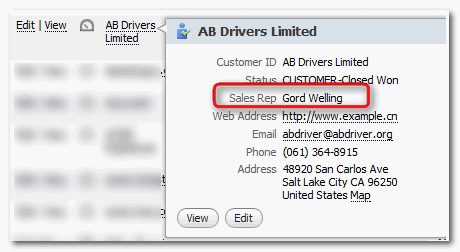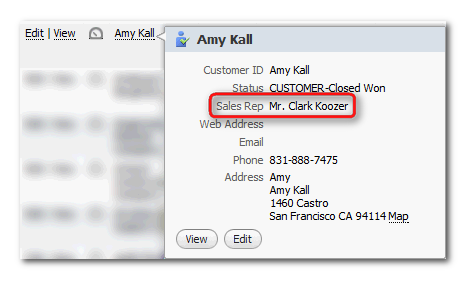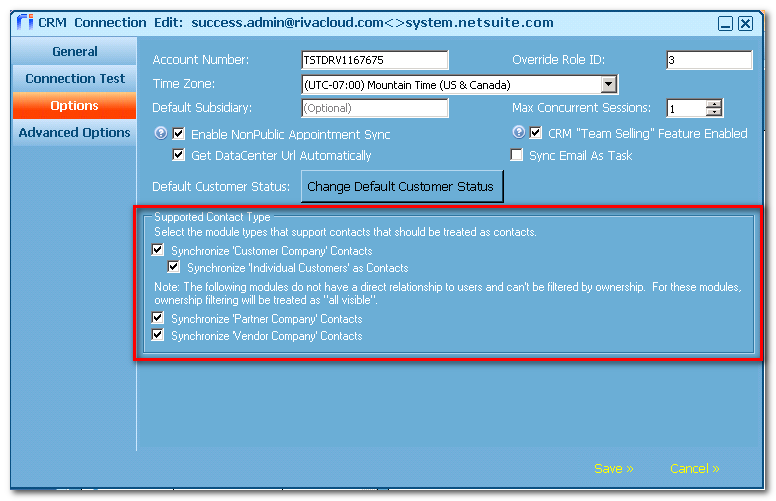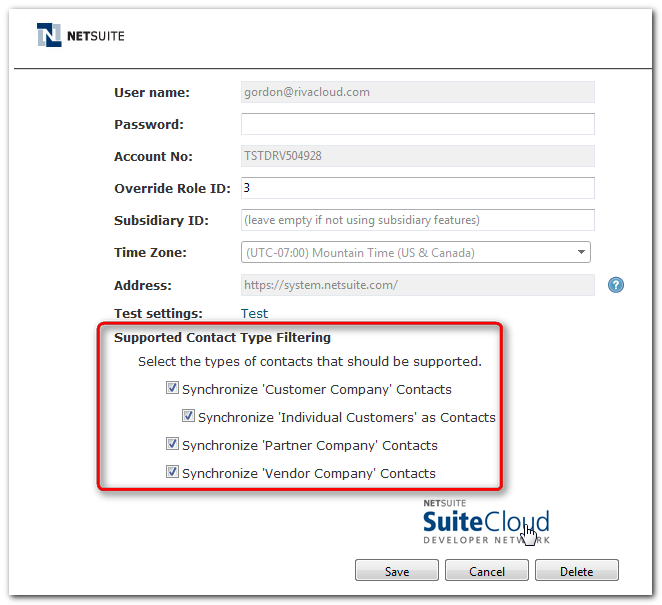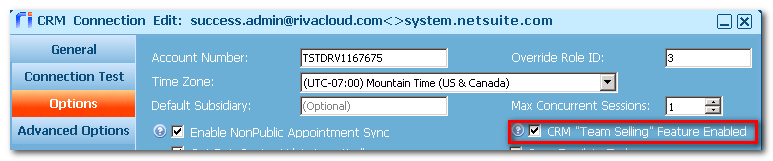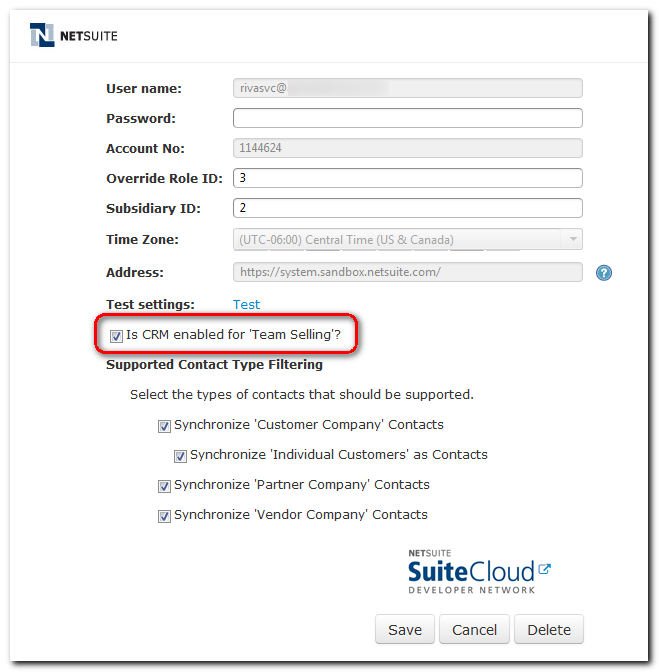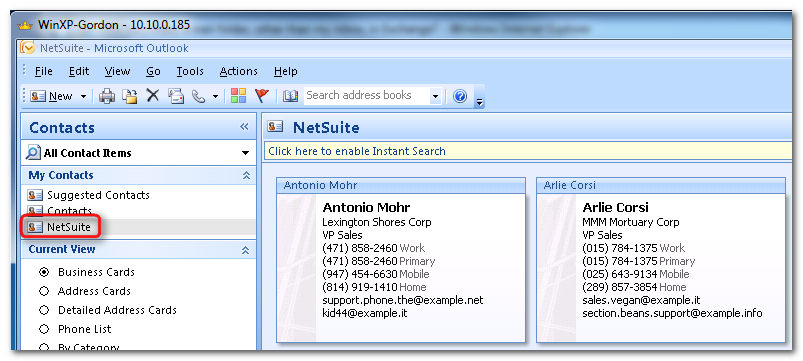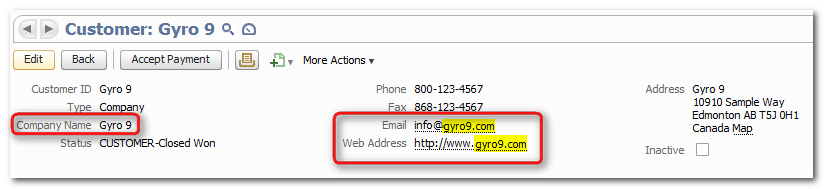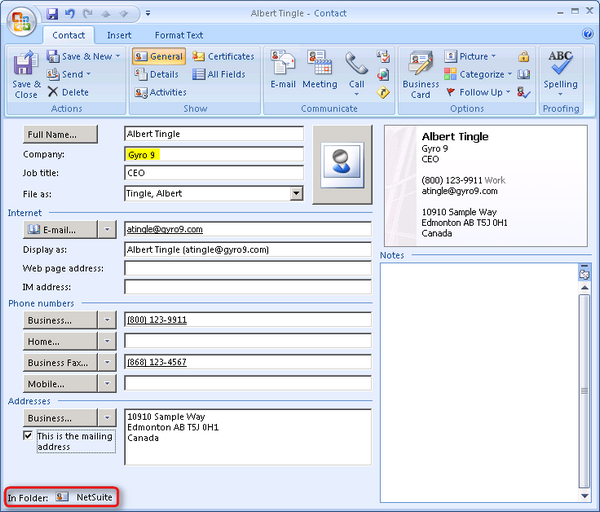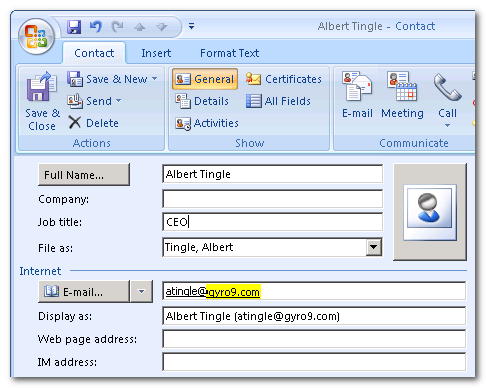|
Article ID: 812
Last updated: 19 Oct, 2016
Applies to Riva Cloud and Riva On-Premise. NetSuite, unlike most CRMs, is designed as an ERP that supports Business-to-Consumer (B2C) and Business-to-Business (B2B) models. Because of that design, some critical differences have been built into Riva to accommodate the unique methods of handling contacts in NetSuite. Contents:
Riva On-Premise Version RequirementThe minimum requirement is Riva On-Premise 2.4.29, because that is when most of the options for handling contact syncing were added. As a general best practice, we recommend upgrading to the latest public release. NetSuite RelationshipsNetSuite stores "relationship" data in tables displayed as lists. Each of the following "organization" objects can support the recording of contacts:
Contact Type Filtering OptionsBy default, Riva is configured to sync contacts to customers (both individual and company), vendors, and partners. Both Riva Cloud and Riva On-Premise have contact type filtering options available in the NetSuite connection where syncing to a specific type of organization can be disabled.
NetSuite Team Selling FeatureNetSuite includes a "Team Selling" feature that automatically filters contacts on the basis of sales teams. If this feature is enabled in NetSuite, the corresponding option must be selected in Riva Cloud's or Riva On-Premise's NetSuite connection. You can select the option when
In Riva On-Premise, this is where you select the option:
In Riva Cloud, this is where you select a corresponding option:
In the Riva sync policy, Address Books contact filtering should be configured as follows:
WARNING: If "Team Selling" is enabled in NetSuite and not configured in the Riva connection, new contacts created in Outlook/Exchange are removed during the next Riva sync cycle.
How Riva Syncs NetSuite Contacts to Exchange (Outlook)During an initial sync for a user, Riva syncs NetSuite individual customers and customer / vendor / partner contacts to the personal address book of the target user's Exchange mailbox based on the options and filters set in the NetSuite connection and sync policy. Typically, Riva creates a new Contact folder using the category name defined in the Riva sync policy; the default name is "NetSuite". Riva normally syncs individual customers and contacts of company customers, vendors, and partners to the "NetSuite" contact folder as "NetSuite" categorized contacts.
If a user makes a change to the details of a Riva synced contact, Riva syncs that change to the corresponding contacts in the Exchange address book. If a user removes a NetSuite contact, Riva removes the corresponding contact from the target user Exchange address books. How Riva Syncs Exchange (Outlook) Contacts to NetSuiteDuring the initial sync of a target user, Riva does not sync any Exchange contacts to NetSuite. If the user changes a Riva synced contact in Exchange, Riva syncs that change back to NetSuite. If the user removes a Riva synced contact from the Exchange address book, Riva does not remove the contact from NetSuite. If anyone modifies that contact in NetSuite, Riva syncs a fresh copy of the contact back to the user's address book in Exchange. Three user actions cause Riva to create a NetSuite contact:
User creates a contact in the Exchange address bookTo sync a new contact from the Exchange address book, the user needs to create the contact in the NetSuite contact folder.
Changing the Default Contact or Company CreatedImplementation for Riva CloudImplementation for Riva On-PremiseTo change the default contact or company created:
You can change the default item that is created in NetSuite when the "account" match is not successful: Change the search order. The default search order is customer, vendor, partner. To change the search order:
This article was:
Helpful |
Not helpful
Report an issue
Article ID: 812
Last updated: 19 Oct, 2016
Revision: 4
Views: 9275
Comments: 0
Also listed in
|