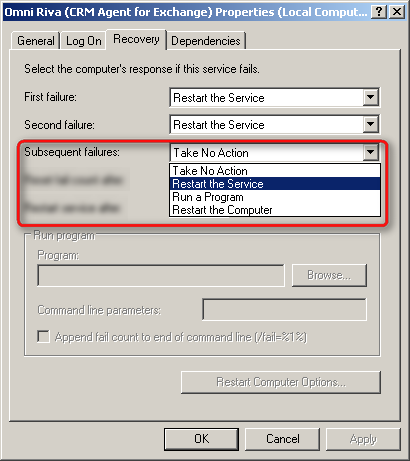|
Article ID: 757
Last updated: 20 Dec, 2016
Once the first Riva sync policy is saved, Riva prompts to save and start the CRM Agent Sync Service for GroupWise. Choosing Yes installs the corresponding Windows service. Four configuration settings need to be set or verified:
To modify the properties of the service:
Service Starts AutomaticallyRiva CRM Agent Sync Service is normally installed so that the service starts automatically on restart: To ensure that the service starts automatically on restart:
Set Recovery OptionsThe Riva CRM Agent Sync Service is usually not configured to restart if the service stops.
CRM or GroupWise connection issues can force the service to exit or abort to a stop status. This setting forces the service to always restart. Set the same recovery options against any additional Riva connection Agent service that was installed when creating one of the following connections:
Set Logon IdentityBy default, the Riva CRM Agent service is installed to use the local SYSTEM account, which may not have the necessary file system permissions or UAC privileges. Take the following corrective action. To configure the service to log on with the credentials of a Windows user that is a member of the local Administrators group:
Configure the CRM Agent Service to Restart DailySome COM-dependent Riva connections (like GoldMine, GroupWise, or Infor CRM (formerly named Saleslogix)) can consume Windows memory resources to the point where the Riva service stops functioning. Riva includes an app.setting option to force the CRM Agent service to restart daily, which releases resources the service is consuming and helps improve stability. For instructions, see Force restart of the CRM Agent service for COM-dependent connections.
This article was:
Helpful |
Not helpful
Report an issue
Article ID: 757
Last updated: 20 Dec, 2016
Revision: 10
Views: 5488
Comments: 0
|
.png)