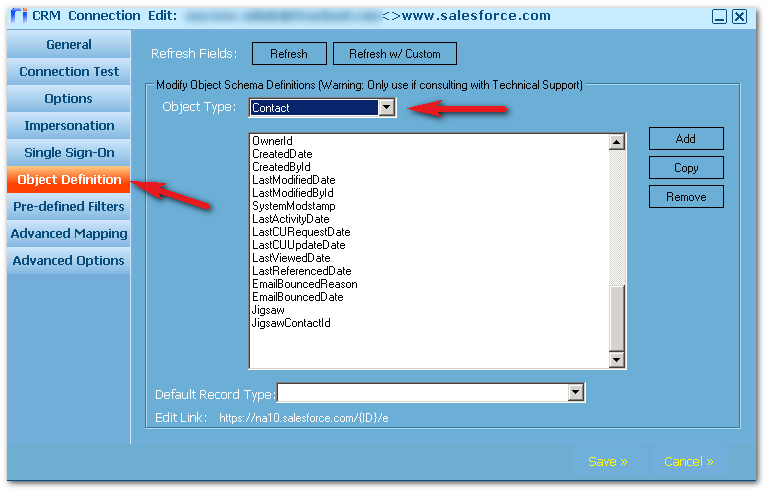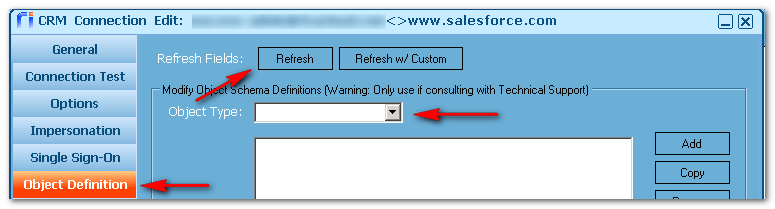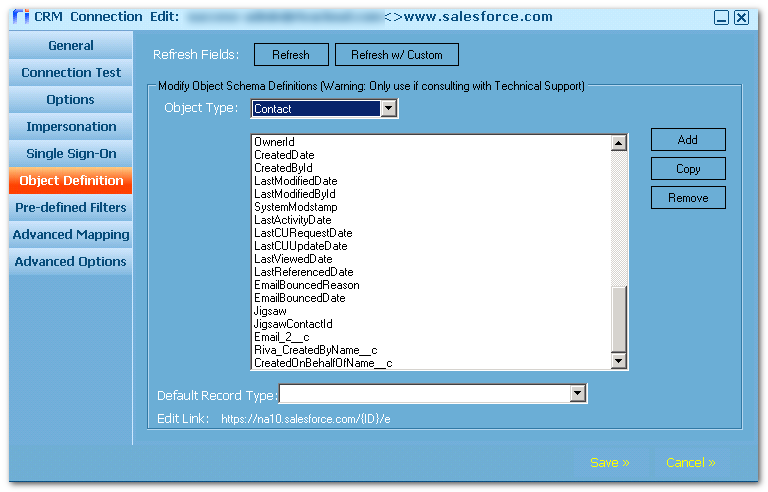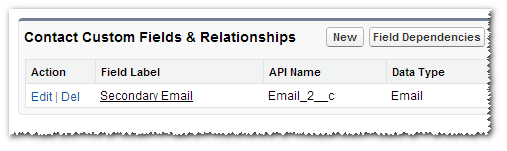|
Article ID: 739
Last updated: 09 Mar, 2020
Riva CloudTo refresh the list of objects mapped through the Riva Cloud Salesforce connection: Riva On-Premise 2.4.46 or EarlierFor versions 2.4.47 or higher, see Review or update configured Salesforce metadata fields.
The Riva On-Premise connection for Salesforce includes an Object Definition tab that is used to view, add, and refresh the list of objects that are mapped through the connection. This tab is used in the following circumstances:
View the current list of Salesforce field namesTo confirm the existing field mappings:
Refresh the list of objects mapped through the Riva On-Premise Connection for SalesforceThe Riva On-Premise connection for Salesforce stores a list of field mappings that are built when the first user is synced. If custom options are applied to identify Salesforce custom fields, the list is not immediately updated. The list needs to be refreshed before it recognizes the custom field names. To refresh the Salesforce connection list of mappings for contacts:
This article was:
Helpful |
Not helpful
Report an issue
Article ID: 739
Last updated: 09 Mar, 2020
Revision: 5
Views: 6664
Comments: 0
Also read
Also listed in
|