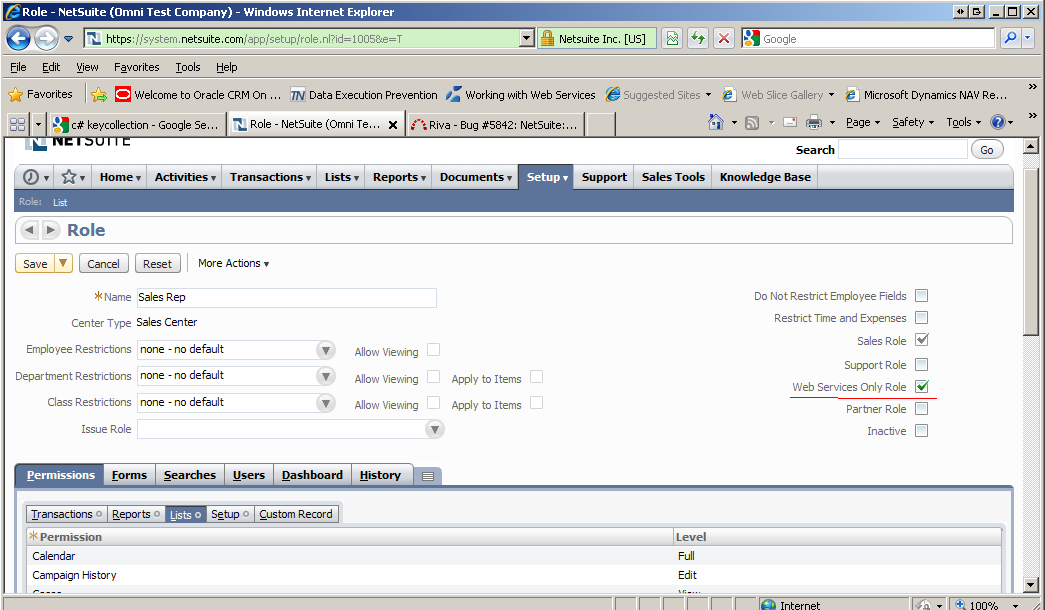|
Article ID: 575
Last updated: 20 Oct, 2016
IssueRiva Cloud or Riva On-Premise may fail to sync to target users and report an error in the CRM Monitor or in sync logs similar to this sample: (Exchange > CRM) Synchronizing Contacts
User does not hold the necessary privileges to perform this operation, [CODE=INSUFFICIENT_PERMISSION] Permission Violation: You need the 'Lists -> Employees' permission to access this page. Please contact your account administrator. Please Check User's permission In "Lists -> [Name]", "[Name]" indicates the list table that the target user needs to access. This error indicates that Riva is unable to access or modify the contacts list assigned to the target user. SolutionCreate a role that is configured for "webservices only" with sufficient permissions for Riva Cloud or Riva On-Premise to sync. Assign this role to every user. But, because it is a "webservices only" role, it is not available to users who use the NetSuite login process. However, this is the role that Riva uses to connect to NetSuite and do the sync operations.
Applies to
This article was:
Helpful |
Not helpful
Report an issue
Article ID: 575
Last updated: 20 Oct, 2016
Revision: 2
Views: 13618
Comments: 0
Also listed in
|