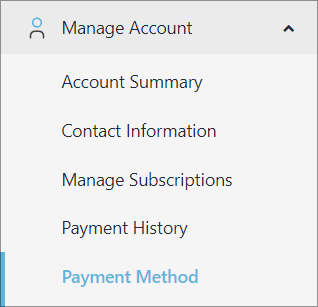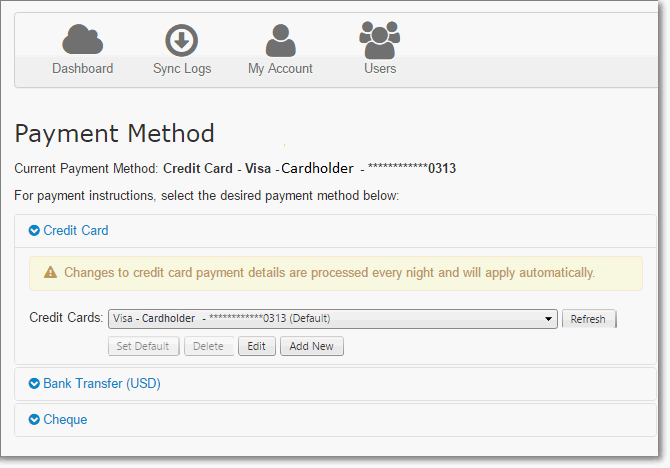|
Article ID: 574
Last updated: 18 Jan, 2022
The online payment method provides a secure method of accepting credit card payments that will be billed annually. (Monthly subscriptions were grand-fathered in Nov. 2019.) The online payment portal accepts Visa and MasterCard. Alternatively, you can use the credit card authorization form. Access to online payment information is limited to the Riva Cloud administrator. To begin the online payment process:
You will be guided through the subscription purchase steps. If you enter a credit card number during the purchase steps, payment will be processed within the next 12 hours. During this time, you can administer your users as required. When you are done, the Payment Method, Payment History, and Manage Subscriptions menu selections become available under the Manage Account in the side navigation bar. Scroll down for a screen shot. Riva Online Payment MethodAudience: Riva Cloud administrators. To access the Payment Method page:
Add a payment method
Set the default credit cardIf there is only one credit card defined, the default payment is automatically set. As soon as a second credit card is added, you must define the default payment method to ensure that the correct credit card is billed. To set the default credit card:
Update a credit cardYou may need to update the expiration date on a credit card. To update a credit card:
The online billing system validates the credit card before updating it on the list of valid payment methods.
This article was:
Helpful |
Not helpful
Report an issue
Article ID: 574
Last updated: 18 Jan, 2022
Revision: 14
Views: 14062
Comments: 0
Also read
|