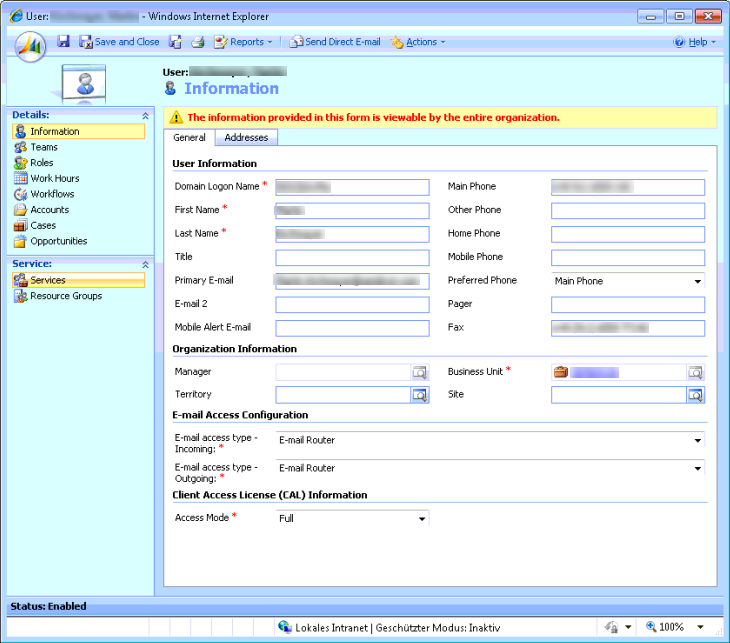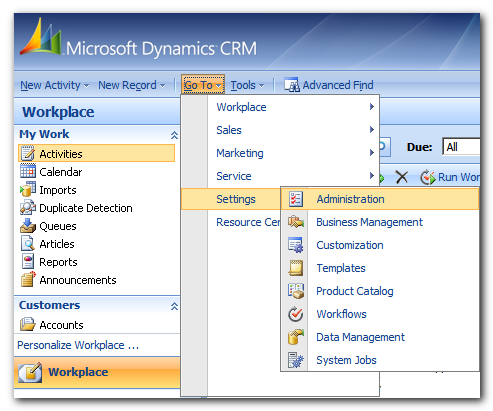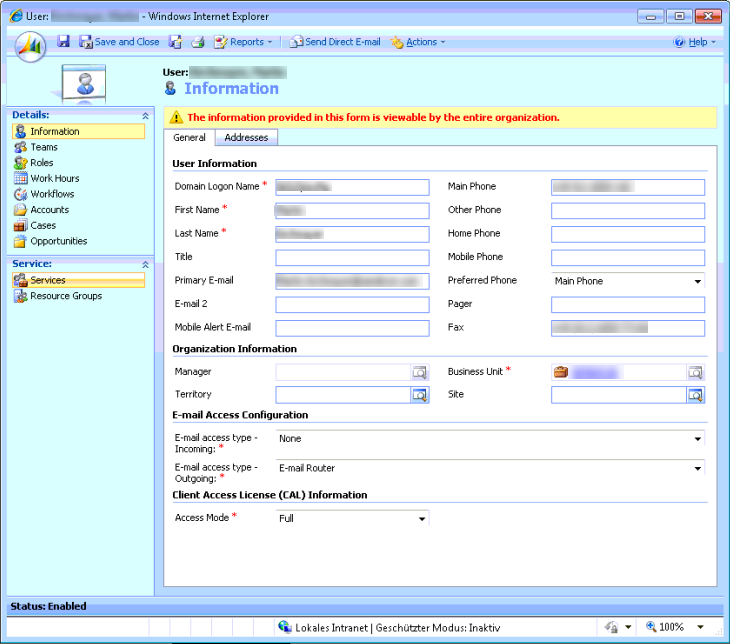|
Article ID: 517
Last updated: 18 Oct, 2016
IssueThe following error may occur when Riva Cloud or Riva On-Premise attempts to SmartConvert an email item from GroupWise to Microsoft Dynamics CRM (Dynamics CRM). 2011-09-29 10:50:10,193 INFO [CTP-vzz #2348] [1127271335] Matched SystemUser:Ian Sample
2011-09-29 10:50:10,240 INFO [CTP-vzz #2348] [1127271335] Matched Contact: Sample, CompanyName Ian 2011-09-29 10:50:11,662 INFO [CTP-vzz #2348] [1127271335] Exception on E-mail: AW: Status DSL [[OE: [0x80048405:email] Access is denied.]] 2011-09-29 10:50:11,678 ERROR [CTP-vzz #2348] [1127271335] [CL: CrmDropFolders; M:x6889d26ed058ccc2] Could not create an archived email for GroupWise item: AW: Status DSL Omni.Sync.ItemSyncException: [0x80048405:email] Access is denied. ---> Omni.OmniSoapException: [0x80048405:email] Access is denied. ---> Possible Causes and ResolutionsSecurity Role PermissionsPossible cause. Access denied errors are normally triggered when the security role permissions for the user prevent Riva from creating, editing, or deleting an item in the CRM. For more information, see Microsoft Dynamics CRM security role permissions explained. Resolution. Ensure that the target user is assigned to the Administrator Role and has full permissions configured. Email Access ConfigurationPossible cause. One or more of the Email Access Configuration settings for the user may cause the access denied error. For example, the Email access type - Incoming setting might be set to E-mail Router.
Resolution. In the above example, changing the setting to None would enable Riva to properly convert the email item to the CRM. To change the E-mail access type - Incoming setting
Applies to
This article was:
Helpful |
Not helpful
Report an issue
Article ID: 517
Last updated: 18 Oct, 2016
Revision: 4
Views: 9994
Comments: 0
Also read
Also listed in
|