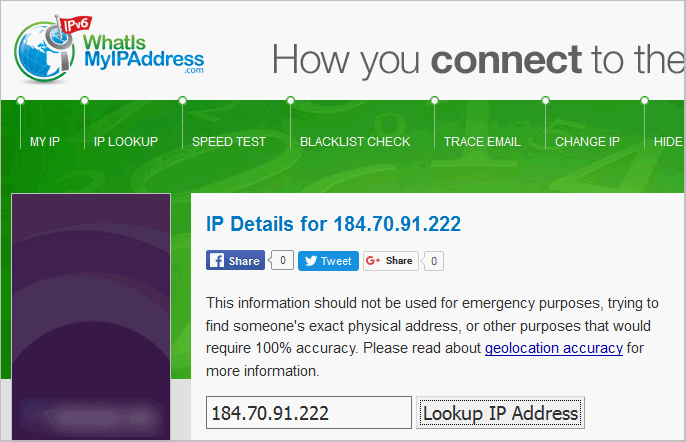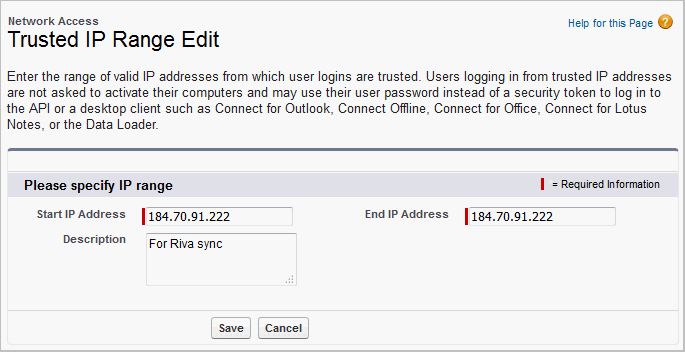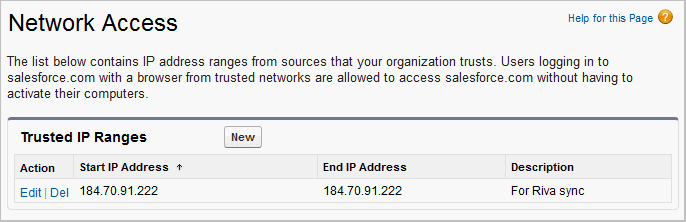A Riva On-Premise server's attempt to access Salesforce with user credentials is authorized if it meets one of the following conditions:
- The connection and login originate from a trusted network IP address, or
- The connection and login include a security token.
Enable Trusted Network Access
Salesforce provides a mechanism to enable trusted network access for the Salesforce account. This must be configured in the Setup settings for the Salesforce account that is used by the Riva connection.
To implement trusted network access
-
On the Riva On-Premise server, open a web browser, and go to https://whatismyipaddress.com.
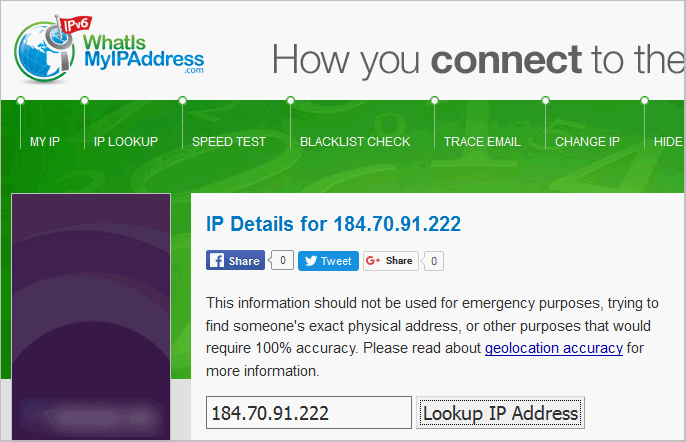
The website displays the public IP address that Salesforce will see as originating the Salesforce connection attempt. This is the IP address you need to enter at step 6.
-
Log in to Salesforce as an admin level user.
-
From the top navigation links, select Setup.
-
In the left pane, under Administration Setup, select Security Controls and Network Access.
The Network Access detail page displays a Trusted IP Ranges table.
-
Select New.
-
Provide the IP address you obtained at step 1 for both the Start IP Address and End IP Address values. Alternatively, you could specify a range of IP addresses in the same subnet. Select Save.
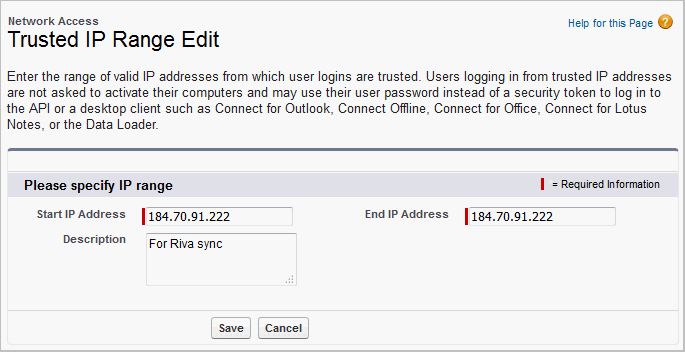
-
Confirm that the IP address appears in the list of Trusted IP Ranges.
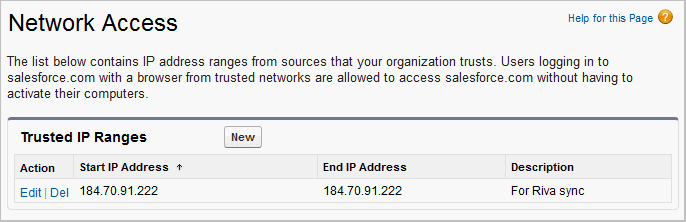
Once the trusted network has been saved, the security token is no longer required for the Riva connection for Salesforce. If the password is changed, the connection needs to be modified to use the new password, but the security token does not need to be specified.