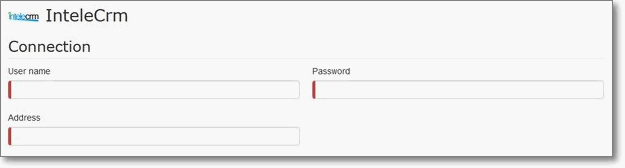|
Article ID: 274
Last updated: 26 Aug, 2020
A new Riva connection to this CRM is no longer configurable in the Riva Cloud UI. For a new Riva connection, contact the Riva Success Team.
An existing Riva connection with this CRM is still available for editing on the Dashboard. To create an intelecrm CRM connection:
This article was:
Helpful |
Not helpful
Report an issue
Article ID: 274
Last updated: 26 Aug, 2020
Revision: 5
Views: 6418
Comments: 0
Also read
|