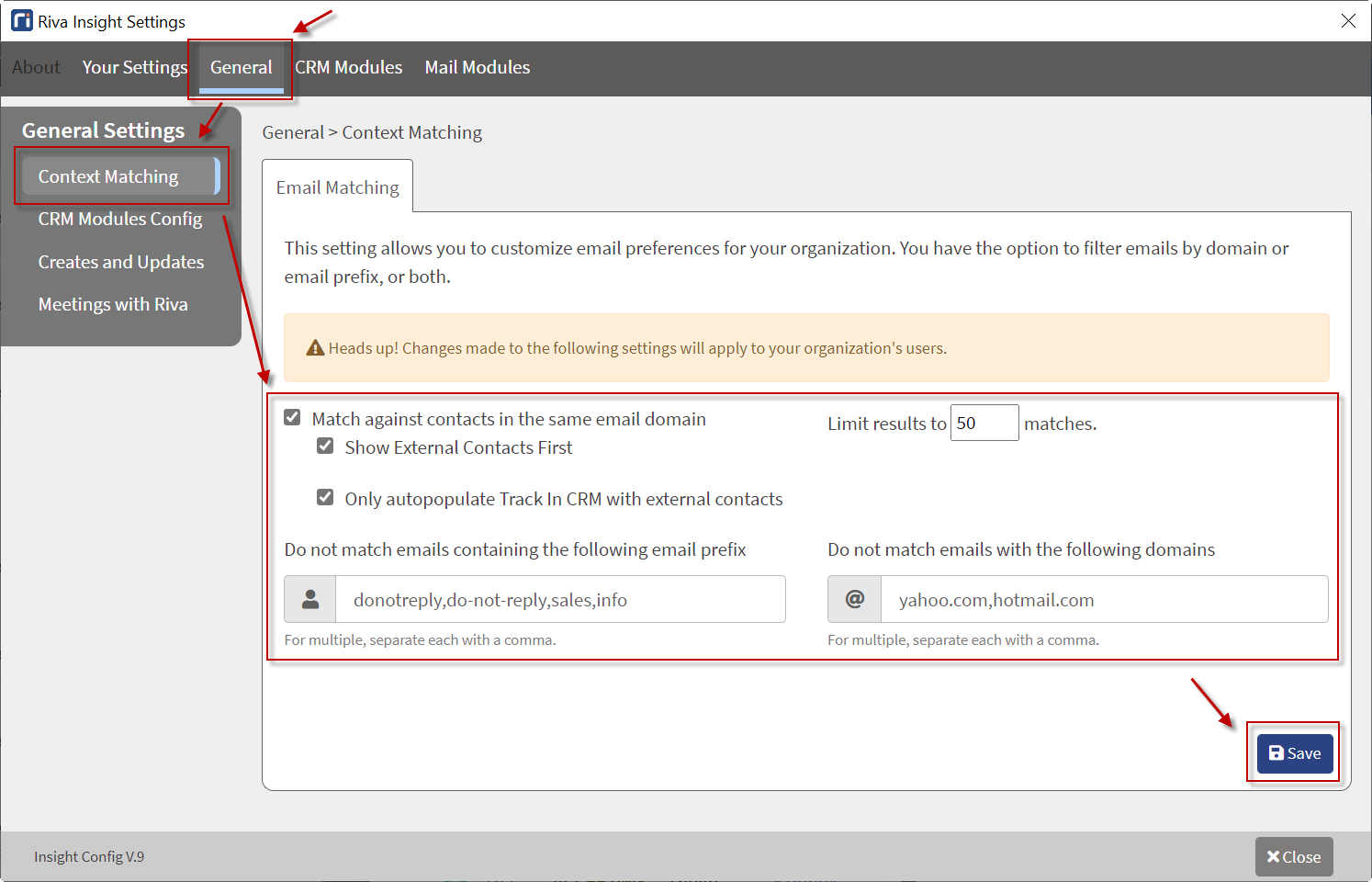|
Article ID: 2136
Last updated: 08 Nov, 2021
Riva Insight supports email domain filtering. This is done on the Context Matching page. Contents:
To access Context Matching settings:
Organizations can choose whether or not to match emails from within their own domains. To use email matching for contacts inside your own organization:
To disable Email matching within your organization's own domain, clear the check box. To exclude domains from context matching:
To exclude email prefixes from context matching:
To limit the number of results returned:
To Enable Track in CRM auto-populate for internal contacts: For more information,
This article was:
Helpful |
Not helpful
Report an issue
Article ID: 2136
Last updated: 08 Nov, 2021
Revision: 13
Views: 0
Comments: 0
|