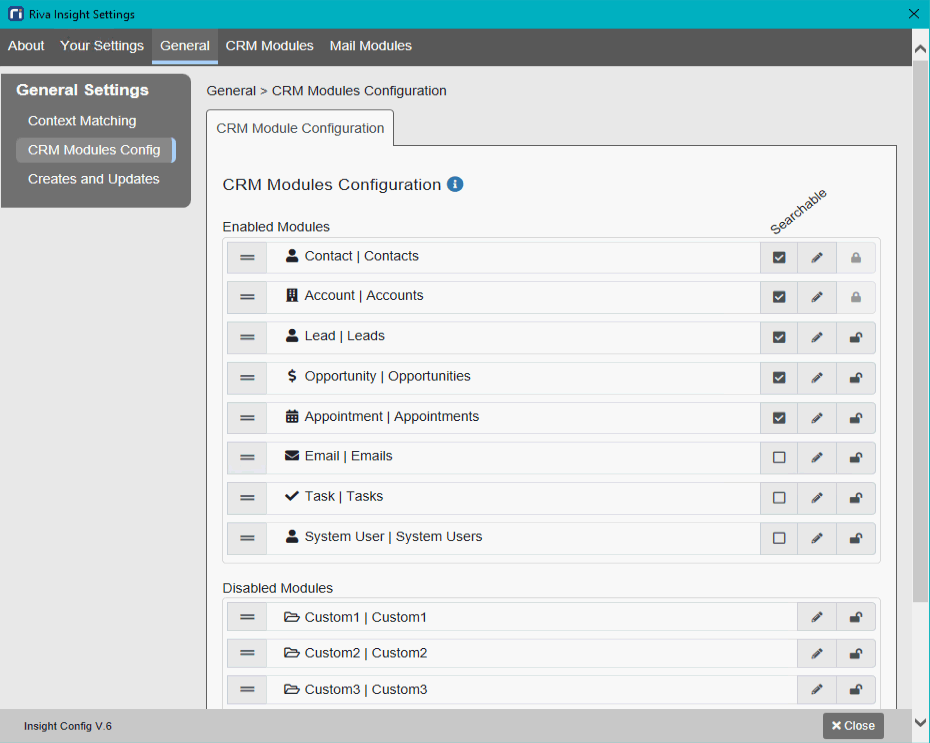|
Article ID: 2137
Last updated: 21 Oct, 2021
Applies to Riva Insight 2020.5 or higher. This is a provisional article that is subject to change. For any questions or concerns, contact the Riva Success Team.
These CRM modules have configuration options within Riva Insight. Contact and Account module search cannot be disabled, and some CRMs may not support all of the modules listed:
Custom modules can be added for Riva Insight. Note: Only modules that are specifically available in the CRM can be used in Riva Insight. To configure which modules are searchable in Riva Insight:
To change the display name of a module:
This article was:
Helpful |
Not helpful
Report an issue
Article ID: 2137
Last updated: 21 Oct, 2021
Revision: 15
Views: 0
Comments: 0
|