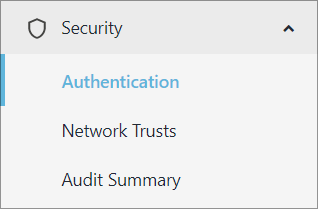|
Article ID: 1833
Last updated: 18 Jan, 2022
You can use SAML for authentication when logging in to Riva Cloud. To configure SAML login authentication to Riva Cloud:
Step 1: Create an Identity Provider ApplicationWhen an admin or self-administering user logs in to Riva with SAML authentication, Riva queries the application on your SAML identity provider to obtain the user’s authentication information for logging in. This information is secured under the SAML 2.0 protocol. There are a few identity providers, such as Azure, OKTA, and OneLogin for example.
Step 2: In Riva Cloud, Enter the SAML Login Authentication Details
SAML Configuration page
This article was:
Helpful |
Not helpful
Report an issue
Article ID: 1833
Last updated: 18 Jan, 2022
Revision: 17
Views: 3205
Comments: 0
|