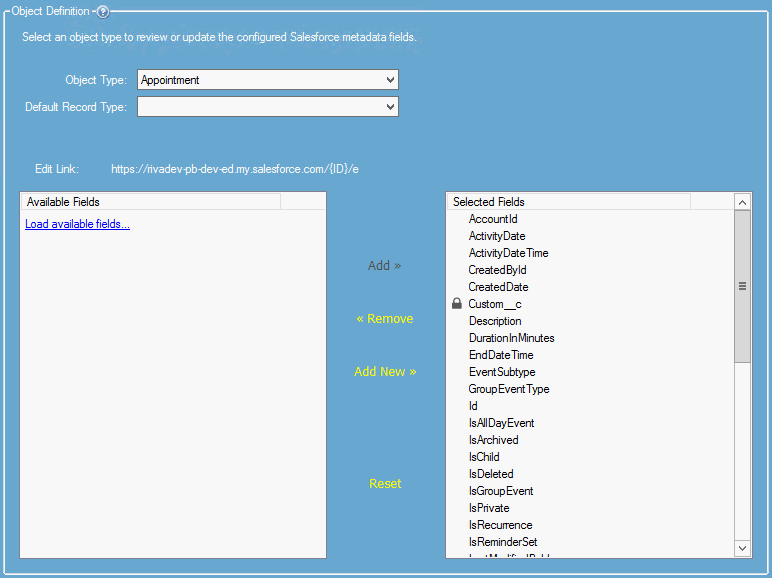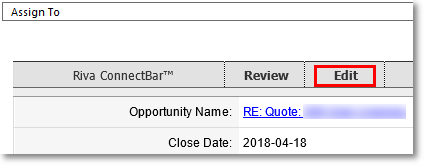Riva Cloud
To refresh the list of objects mapped through the Riva Cloud Salesforce connection:
Riva On-Premise 2.4.47 or higher
To review or update configured Salesforce metadata fields:
-
In the Riva Manager application, on the menu bar, select Setup.
-
In the right pane, double-click the Salesforce connection.
-
In the CRM Connection Edit window that appears, select the Object Definition tab.
The screen shot is taken from Riva 2.4.54.
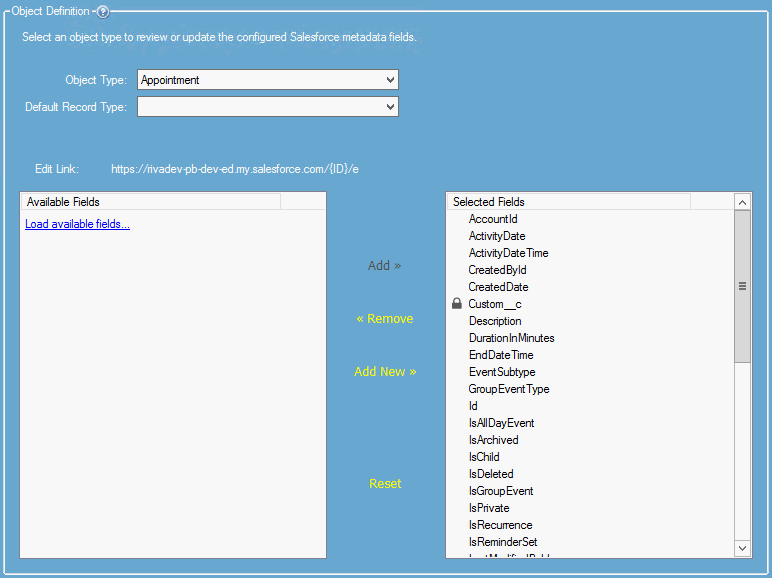
Object Definition
On the Object Definition page,
Locking fields
By default, fields are unlocked and can be lost when the metadata is cleared or when resetting the list of Selected Fields. (The metadata is cleared when configuring the sync policy to sync email as enhanced email or when the re-init option Clear metadata is used.)
In Riva 2.4.53 or higher, fields can be locked.
Benefit: Locking a field helps preserve the integrity of customizations that may depend on it.
Visibility:
- On the Object Definition page, a locked field is identified with a
 lock icon. Example: the Custom__c field on the screen shot.
lock icon. Example: the Custom__c field on the screen shot.
- In the Connection Advanced Options window, a locked field appears as a key in the following format: Crm.AdditionalFields.[Module] = [value], where
- [Module] is the locked field's Object Type near the top of the Object Definition page; and
- [value] is the locked field's name in the Selected Fields box on the Object Definition page.
Note: A locked field can be unlocked.
To lock or unlock a field:
- On the Object Definition page, in the Selected Fields box, right-click the field and choose the appropriate action.
Editing field names
In Riva 2.4.54 or higher, it is possible to edit the name of any field in the Selected Fields list box.
To edit a field name:
-
In the Selected Fields list box, double-click the field to rename.
-
In the Edit Field window that appears, enter a name that is not used for another field for the selected Object Type.
The Object Definition page has the following UI elements:
-
Object Type: Select a synced CRM module. Note: SystemUser is the CRM module where the data about the CRM users is managed.
As soon as you select the Object Type, the Selected Fields box is autopopulated with the Salesforce fields that have already been configured in Riva to be synced. The list of fields to sync can be changed.
-
Default Record Type: Select the record type that will control which layout is visible to the end user when looking at a record of the selected Object Type.
-
Edit Link: (Read-only.) The URL used by the Riva ConnectBar in the email client to view or edit a CRM item like an opportunity.
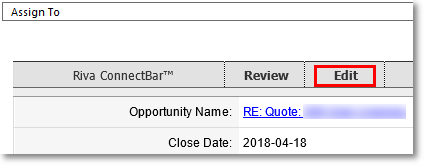
The URL can be changed on the Salesforce connection's Options page: see Override View or Edit URL.
-
Available Fields: The Salesforce fields for the selected Object Type that are not currently synced but are available for selection to be synced.
-
Load available fields: Uses an API call to obtain from Salesforce the complete, up-to-date list of available fields for the selected Object Type. The fields that are already in the Selected Fields box are not repeated in the Available Fields box.
-
Selected Fields: The fields that are synced or are to be synced for the selected Object Type. The fields will be synced if you select Save >>. If you select Cancel >>, the fields that will sync are those on the last saved list of selected fields.
-
Add >>: Moves a field from the Available Fields box to the Selected Fields box. The field will be synced if you select Save >>.
-
<< Remove: Moves a field from the Selected Fields box to the Available Fields box. The field will no longer be synced if you select Save >>. For potential future use, the field is available for selection to be synced.
-
Add New >>: (Riva 2.4.54 or higher.) Opens the Add New Field window, where a new custom field can be added to the Salesforce connection metadata for the selected Object Type. We strongly recommend locking this field.
Warning: If a standard Salesforce field has the same name as the custom field that is entered here, it is the standard field that is added to the connection — not the custom field.
-
Reset: (Riva 2.4.54 or higher.) Queries Salesforce for the list of available fields for the selected Object Type and uses it to overwrite the Selected Fields list — except that locked fields are retained in the Selected Fields list even if they were not found by the query.
Warning: Reset removes all custom and added fields that are not locked.
-
Save >>: Saves all the changes made to the connection, not only those on the Object Definition page.
-
Cancel >>: All the changes made in the current CRM Connection Edit session are cancelled. For example, regardless of the contents of the Selected Fields box at the time of cancellation, the Salesforce fields that will sync are those on the last saved list of selected fields.
-
Tips:
- Double-click a field to move it from one field box to the other.
- Multi-select fields in one box before selecting Add >> or << Remove.