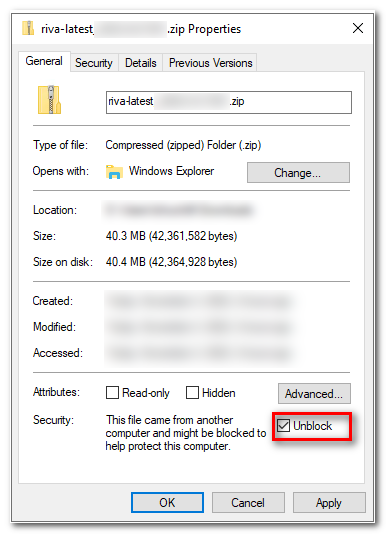|
Article ID: 1513
Last updated: 02 Nov, 2022
IssueThe following error appears in logging, or in the Riva Service Monitor: System.IO.FileLoadException: Could not load file or assembly 'file:///C:\Program Files (x86)\Omni\Riva\Application\Base\Omni.Riva.Sdk.dll' or one of its dependencies. Operation is not supported. (Exception from HRESULT: 0x80131515)
File name: 'file:///C:\Program Files (x86)\Omni\Riva\Application\Base\Omni.Riva.Sdk.dll' ---> System.NotSupportedException: An attempt was made to load an assembly from a network location which would have caused the assembly to be sandboxed in previous versions of the .NET Framework. This release of the .NET Framework does not enable CAS policy by default, so this load may be dangerous. If this load is not intended to sandbox the assembly, please enable the loadFromRemoteSources switch. See http://go.microsoft.com/fwlink/?LinkId=155569 for more information. CauseThe riva-latest.zip file used to install Riva On-Premise was blocked by Windows. That means that all files extracted from that zip file were also blocked. SolutionThere are two approaches that can be taken. The first approach is less invasive; the second should be used only if the first fails.
To unblock files in a Riva installation path:
To reinstall Riva with an unblocked .zip file:
This article was:
Helpful |
Not helpful
Report an issue
Article ID: 1513
Last updated: 02 Nov, 2022
Revision: 8
Views: 4720
Comments: 0
Also read
Also listed in
|