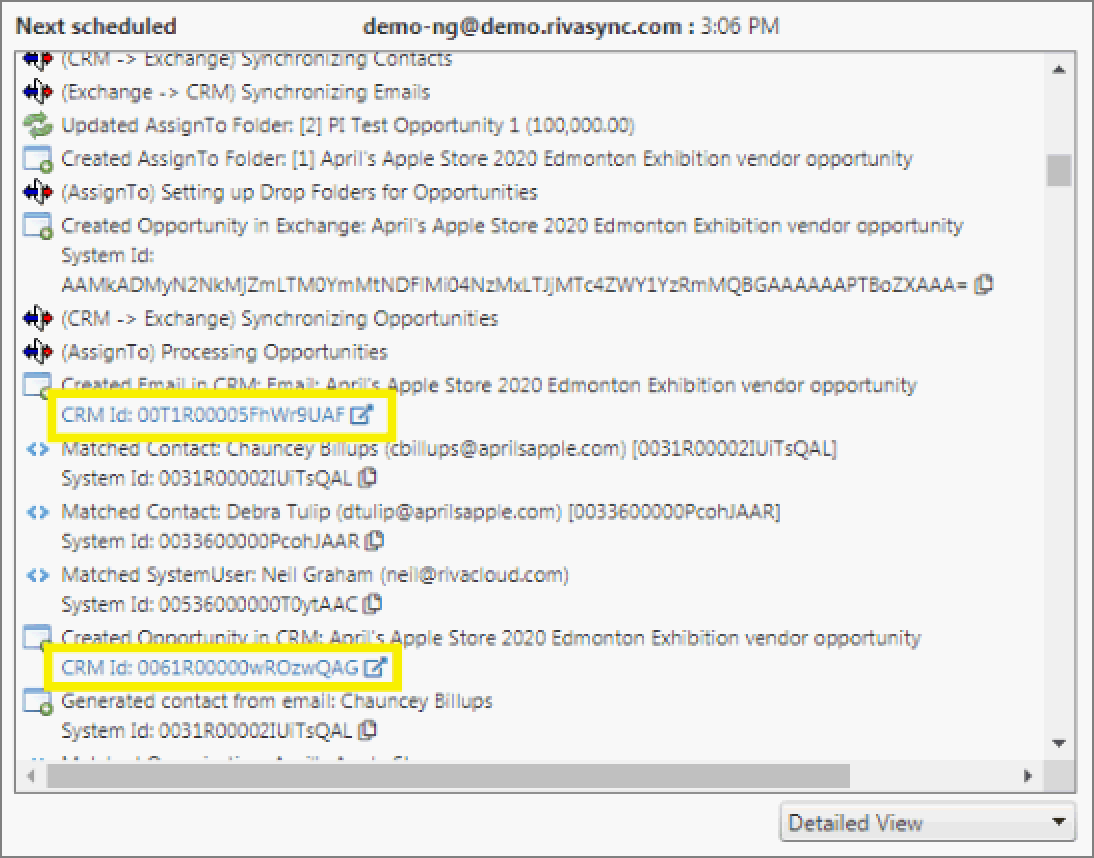Audience: Riva Cloud Corporate admins; Riva Cloud Company admins and users.
Contents:
Modify a Sync Policy
To edit a sync policy:
-
Log in to Riva Cloud.
-
Under the Synchronization category, and select Sync Policy.
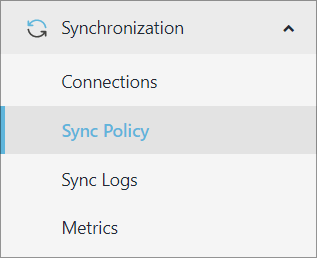
Another way would be to select Connections, and select Edit Policy.
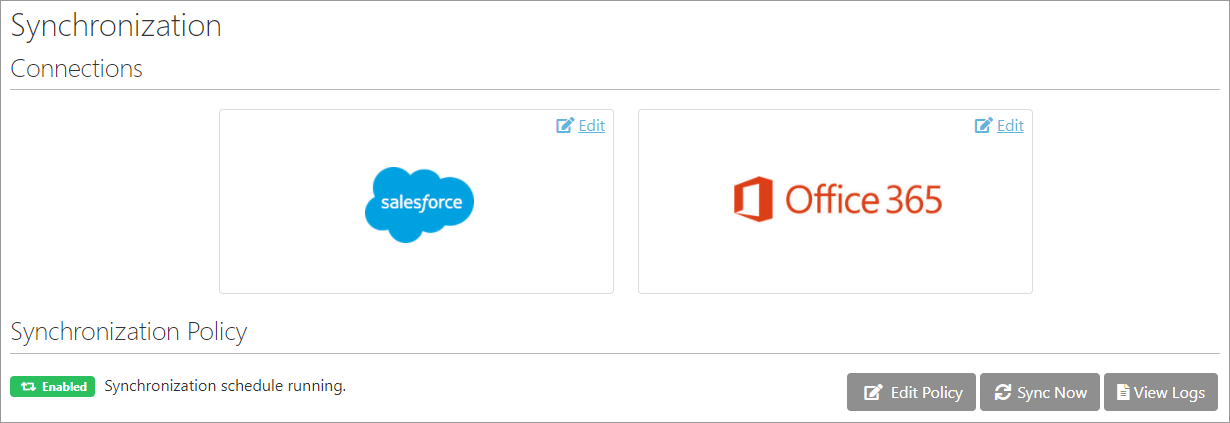
The Synchronization Policy Settings multi-tabbed page appears.
General comments
You can reset most of the settings, and the changes are implemented during the next Riva sync cycle for the user's account. Remember that any changes to the sync policy impact all of the users listed in the User Manager. Riva Cloud makes the necessary changes to the syncing users on their next respective sync cycles. Generally speaking:
-
Changes to security settings and filters: Items are added to or removed from the user's mailbox to meet changes. For example:
-
If the Contacts filter is changed from All visible to Must be owner, Riva Cloud removes contacts from the address book on the next sync cycle.
-
If the Address Book: Limit total record count filter is selected and the value is set to 500, then Riva Cloud removes all previously synced contacts from the address book except for the newest 500 contacts based on the date last saved (modified or created).
-
SmartConvert options / filters: Riva Cloud starts to apply any changes to the SmartConvert options and filters on any email that is converted or synced to the CRM after the sync policy is saved. Items previously synced are not affected.
-
AssignTo Folder Create/Sort Options: The appropriate adjustments are made in the user's mailbox on the next sync cycle.
Enable or Disable a Sync Policy
In some cases, you need to stop data synchronization between the CRM and the email account. For example, someone is leaving on vacation for a long period.
To enable or disable a sync policy:
-
Edit the policy.
-
In the Synchronization Policy Settings window, select the General tab:
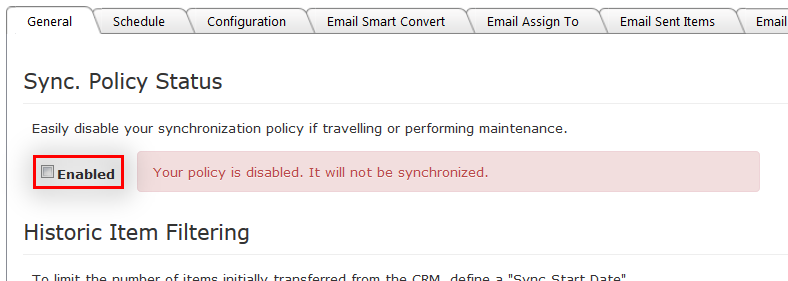
-
To enable the policy, select the Enabled check box. The red notice disappears.
-
To disable the policy, clear the Enabled check box. A red notice appears, advising you that the policy is disabled and will not be synchronized.
-
Select Save to apply the changes.
If the sync policy is disabled, the Dashboard changes. The Riva Cloud service immediately stops syncing to any of the users listed in the User Manager.

Change the historic item filter start date
During your trial subscription, the historic items filter is limited to 15 days into the past. After a subscription payment has been established, that limit is removed and the historic items filter date can be set to further into the past.
To change the historic item filter start date:
-
Edit the policy.
-
In the window that appears, set the historic items filter date to the desired date.
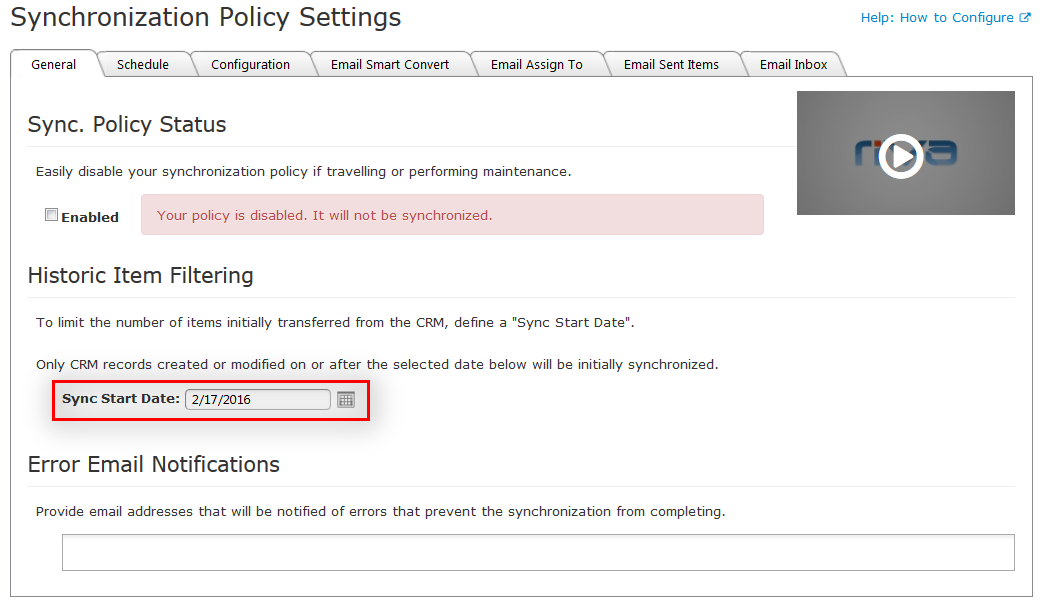
-
Select Save to apply the changes.
After the sync policy is saved, the Riva Cloud service repolls the CRM for all contacts, leads, calendar items, and tasks that fall into the scope of the new date and creates copies of those items in the user's address book, calendar, and task list. If the date is changed to a date closer to the current date, Riva Cloud removes previously synced items that now fall out of the filter's scope.
Note: Significant changes in this scope may take a correspondingly long time to sync, particularly if many syncing users are affected.
Change the sync category name or contact folder name
After a sync policy is saved, the Riva category / contact folder name and the create separate contact folder options cannot be modified in the sync policy.
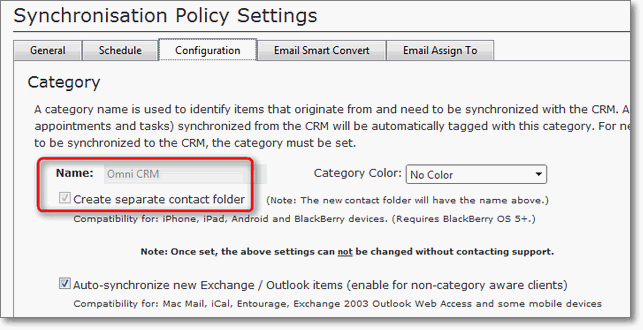
You can request a change to those options by contacting the Riva Success Team. Those changes will result in a full re-sync of all previously Riva-synced data for each user.
Changes in the category color can take up to 24 hours to take effect.
Detailed guidance on editing (configuring) the sync policy
Request a Sync Cycle
You can request a sync cycle to implement a sync policy change or to schedule a quick sync during off-peak hours. This feature does not work during blackout periods.
To request a sync cycle:
-
Log in to Riva Cloud.
-
Under the Synchronization category, select Connections, and select Sync Now.
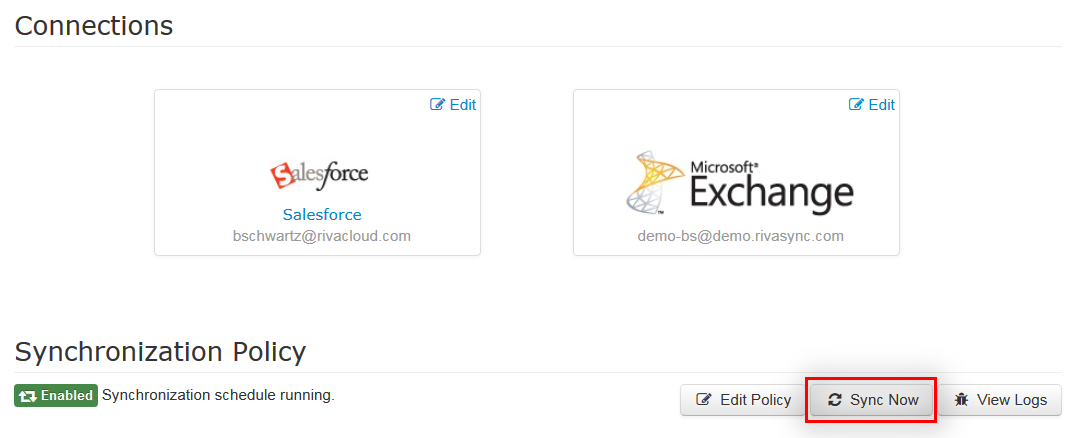
Your request is queued, and the sync should start within five minutes. You cannot request Sync Now more often than every five minutes.
View the Sync Logs
You can view the sync logs for each user.
-
On the Riva Cloud side navigation bar, select the dropdown arrow beside Synchronization, and select Sync Logs.
By default, the Normal View of the log panel appears and displays the currently logged-in account.
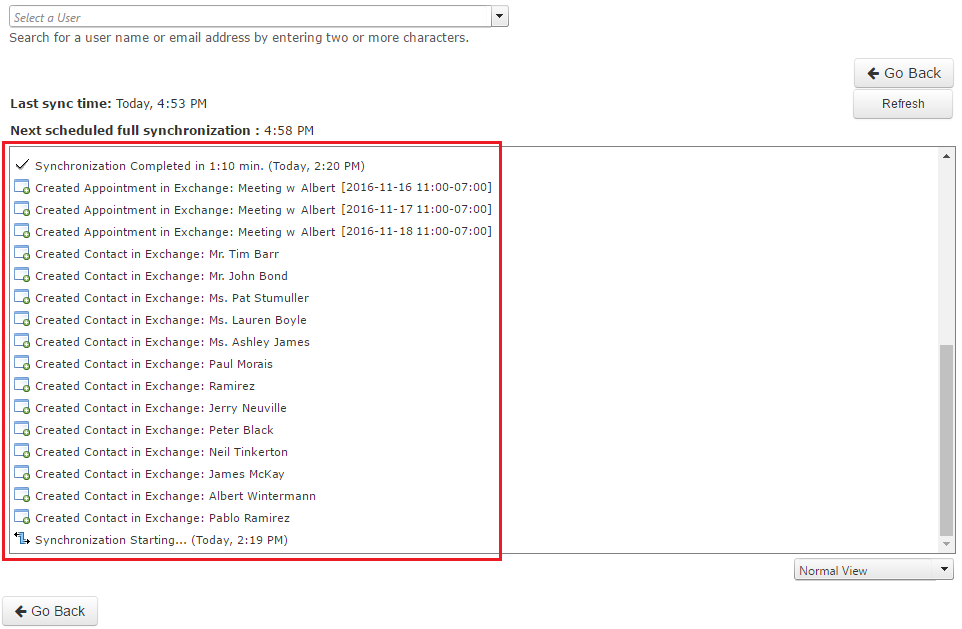
-
If the admin account is a non-syncing user, select another user from the drop-down menu to see that user's sync logs.
-
If there are connection errors in the log file or if many of the data items fail to sync, contact the Riva Success Team and request help.
From this log-view,
- you can select Go Back to return to the Dashboard,
- you can select Refresh, and
- you can switch to the Detailed View for the same log.
.png)
The Detailed View displays greater detail, as expected. For example, one of the log lines of a created or modified CRM contact, account, appointment, or task is hyperlinked to the corresponding CRM record.
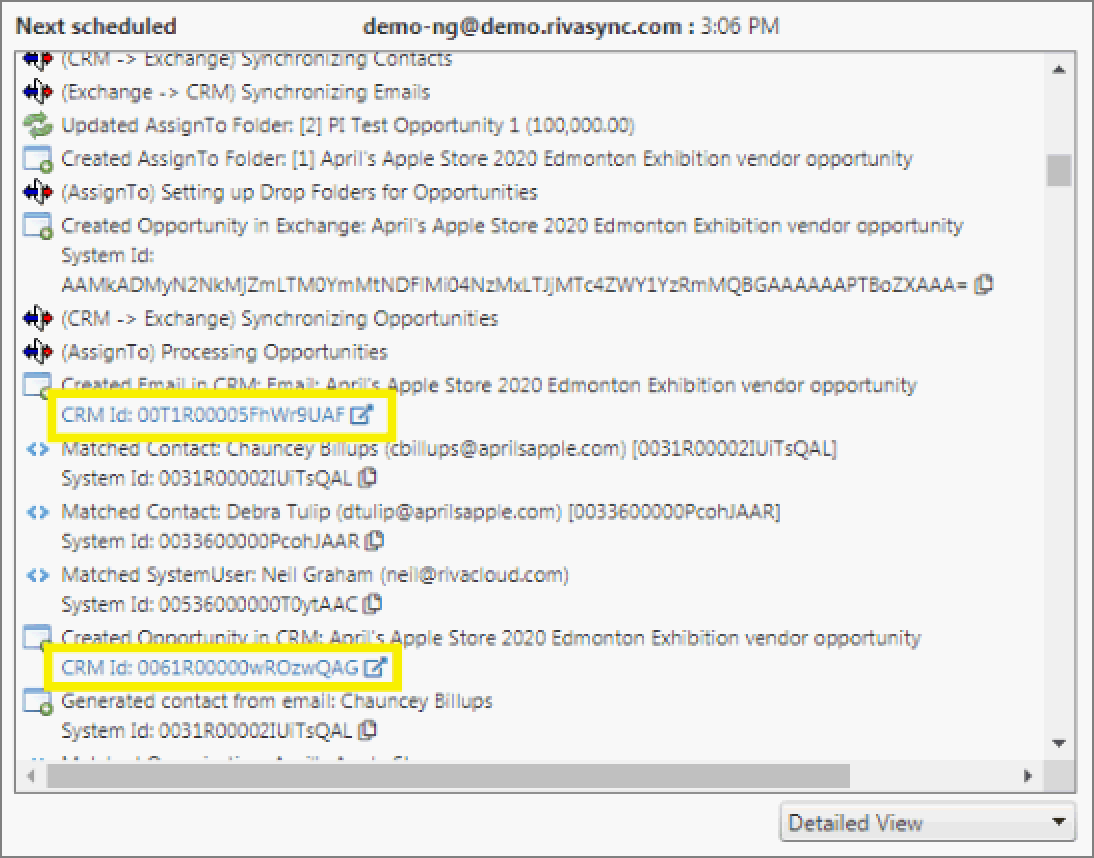
Find Out When the Policy Was Created or Last Modified
-
Edit the policy.
-
Near the bottom right corner, hover the mouse cursor over the  information icon.
information icon.
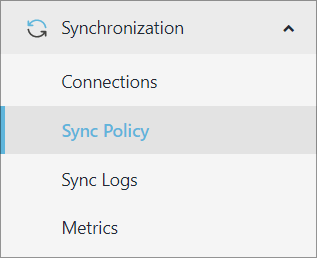
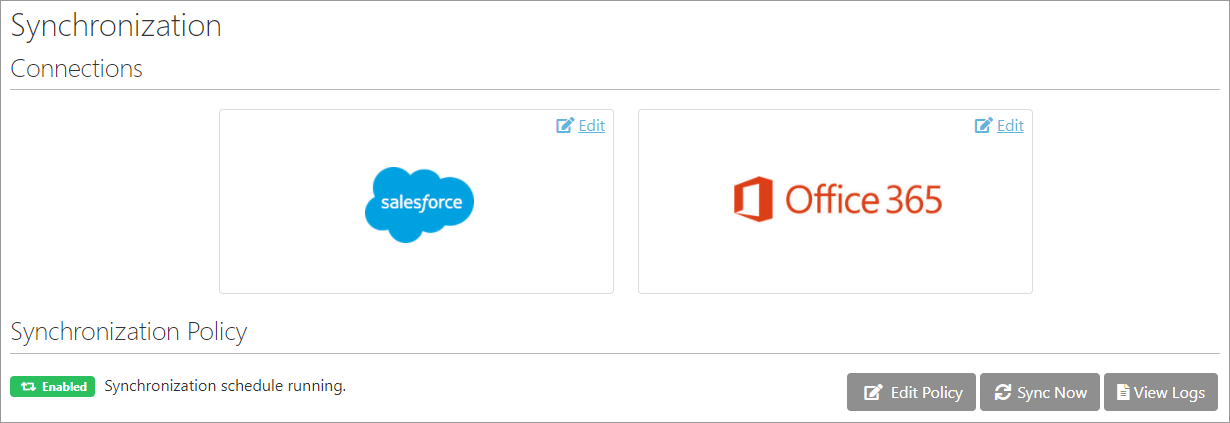
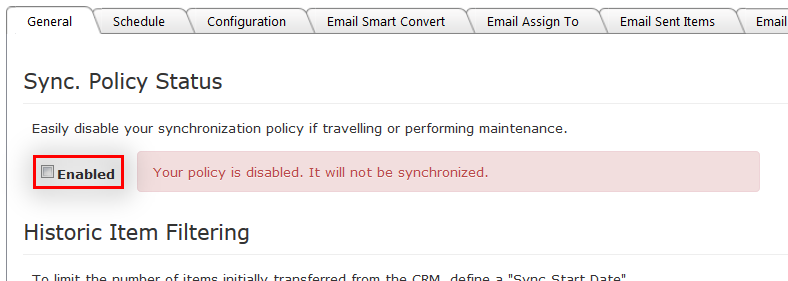

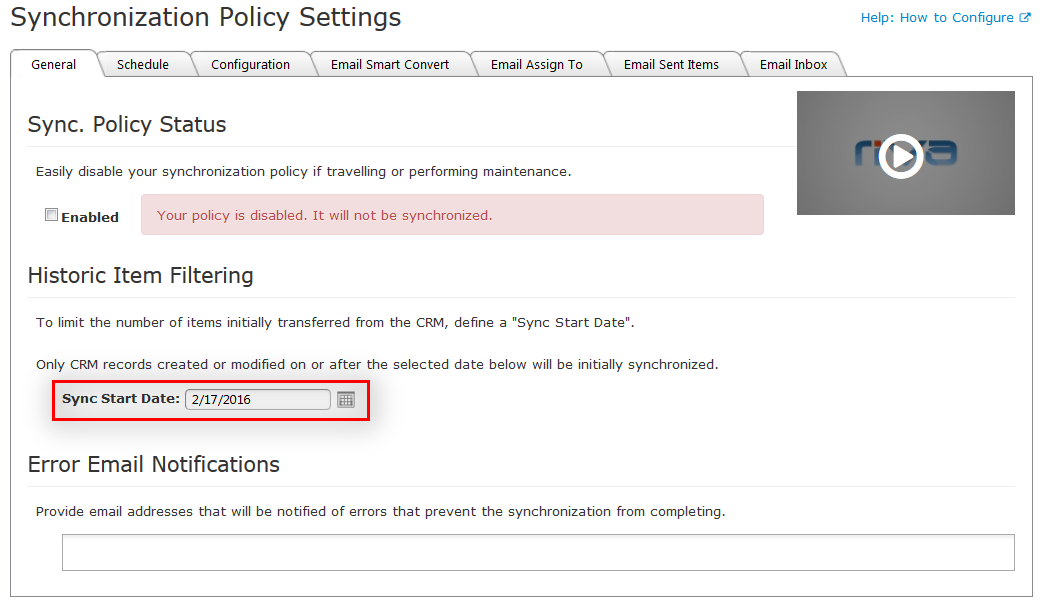
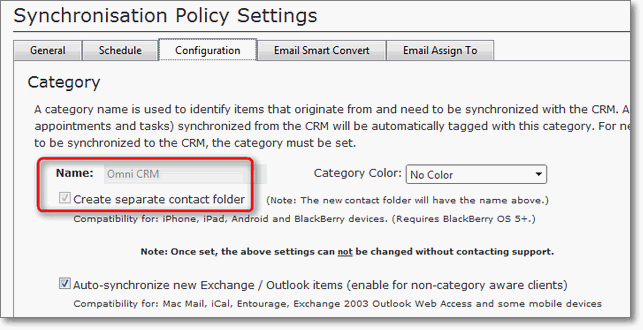
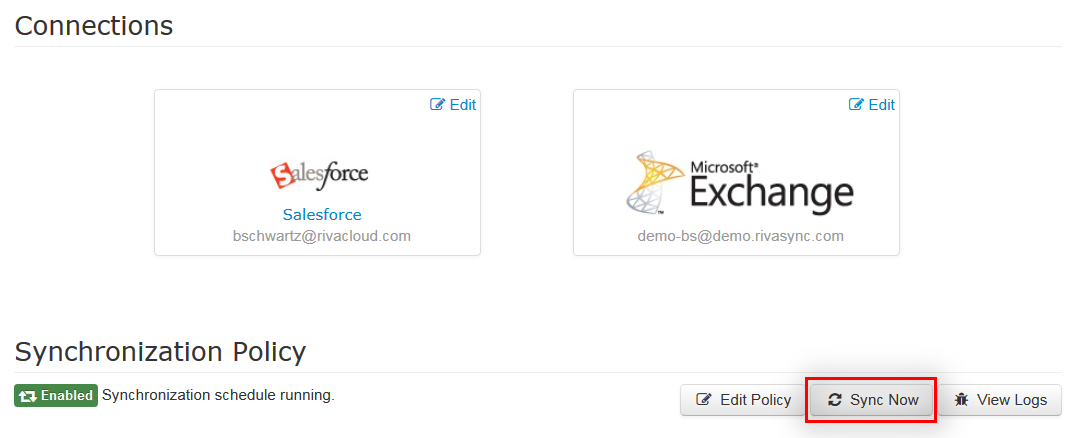
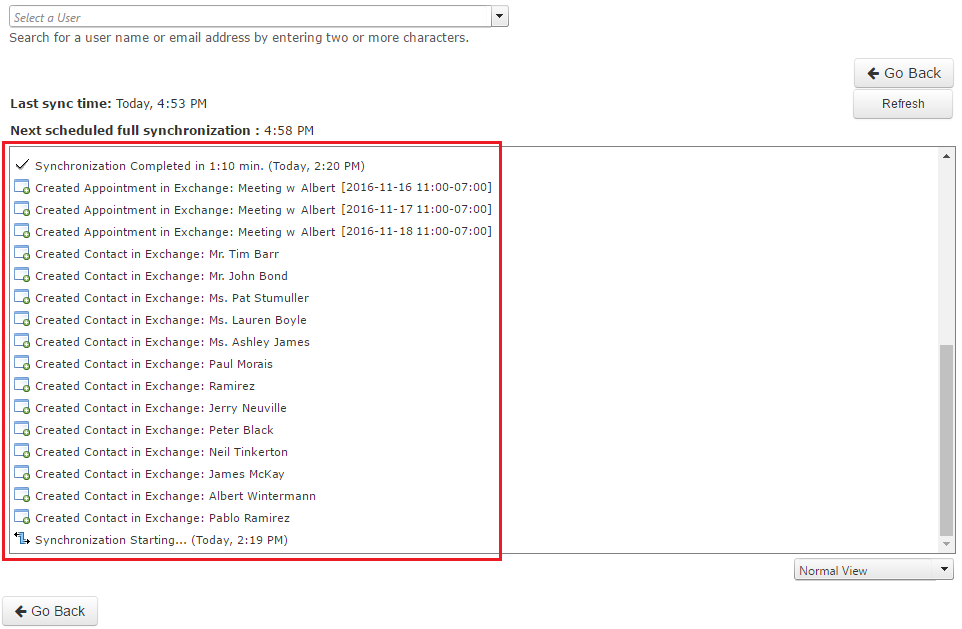
.png)