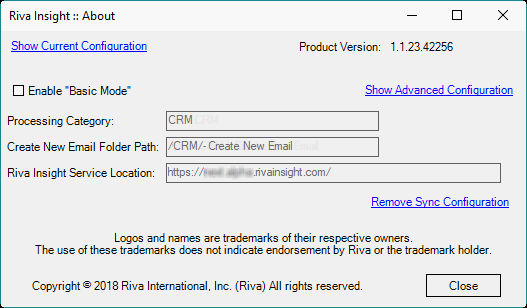|
Article ID: 1419
Last updated: 09 Mar, 2018
Audience: End users and Riva administrators. ConfigureBecause some organizations may choose to disable Riva Insight Track in CRM, it is not configured by default. To configure Track in CRM:
Note: Selecting Track in CRM in the email client or browser without configuring Track in CRM causes a Configuration window to report an error. TestTo test if Riva Insight Track in CRM has been properly installed and configured:
This article was:
Helpful |
Not helpful
Report an issue
Article ID: 1419
Last updated: 09 Mar, 2018
Revision: 8
Views: 3581
Comments: 0
|