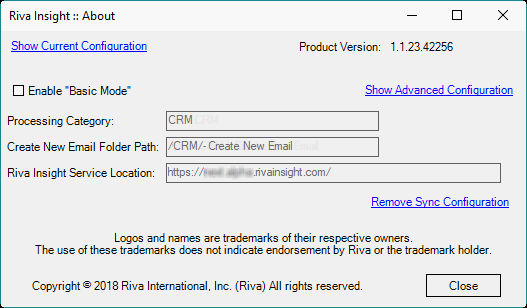|
Article ID: 1420
Last updated: 11 Feb, 2022
Audience: Riva administrators. Enabling Riva Insight from your sync policy will enabled the features for Track in CRM and allows you to set your Insight URL that Windows Add-in will use. ConfigureTo configure the Riva Insight default URL with for Riva On-Premise (sync):
Note: Selecting Track in CRM in the email client without configuring Track in CRM causes a Configuration window to report an error. TestTo test if Riva Insight Track in CRM has been properly installed and configured:
This article was:
Helpful |
Not helpful
Report an issue
Article ID: 1420
Last updated: 11 Feb, 2022
Revision: 8
Views: 4033
Comments: 0
|
.png)