|
Article ID: 1409
Last updated: 20 Oct, 2023
This article is evolving, as new features and functionality to Riva Insight is released. For questions or concerns, contact the Riva Success Team.
The Riva Insight context view used to be called the Insight panel. It is the display of read-only information from the CRM after an end user selects a supported item in Outlook or uses the Riva Insight Search field to find a supported record in the CRM. Components of the Riva Insight context view:
Header and LogosStandard header:
Possible customizations:
Search
To search for a contact, account, or opportunity in the CRM:
Appointment InformationIn Riva Insight 2018.4 or higher, the feature is enabled by default. — In Riva Insight 2018.3, some configuration is required: contact the Riva Success Team. When you select, in the mail system, an appointment that has been synced with the CRM, the Riva Insight context view displays the main CRM appointment details.
Notes:
Account InformationThe Riva Insight context view displays account information
To view additional information about the account, select an icon:
Misc:
Additional fields can be added in the account information section of the Riva Insight context view. For more information, see Displaying additional fields for accounts. Contact InformationThe Riva Insight context view displays contact information
By default, only external contacts are displayed, but Riva Insight 2018.3 or higher can be customized to display contacts whose email address is in the same email domain as yours. This customization requires the Riva Insight client version 1.1.25 or higher. For the client upgrade, see Install Riva Insight. For more information, contact the Riva Success Team. Information obtained from the CRM:
Contact's Title.
Information obtained from the CRM:
Additional fields can be added in the contact information section of the Riva Insight context view. For more information, see Displaying additional fields for contacts. Upcoming Events: Displays up to five contact-related CRM In Riva 2018.3 or higher, the Upcoming Events section is customizable. Recent Interactions: Displays up to five CRM In Riva 2018.3 or higher, the Recent Interactions section is customizable. Settings and Logging Out
This article was:
Helpful |
Not helpful
Report an issue
Article ID: 1409
Last updated: 20 Oct, 2023
Revision: 35
Views: 20382
Comments: 0
|

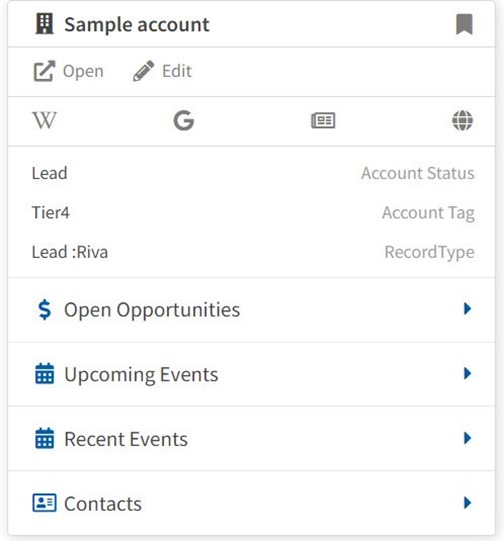





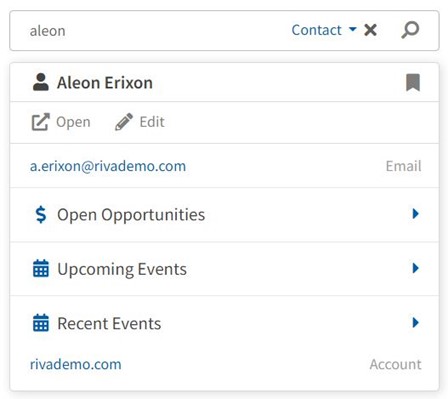

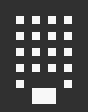


 appointments or
appointments or .png) tasks to take care of in the next three months.
tasks to take care of in the next three months.

