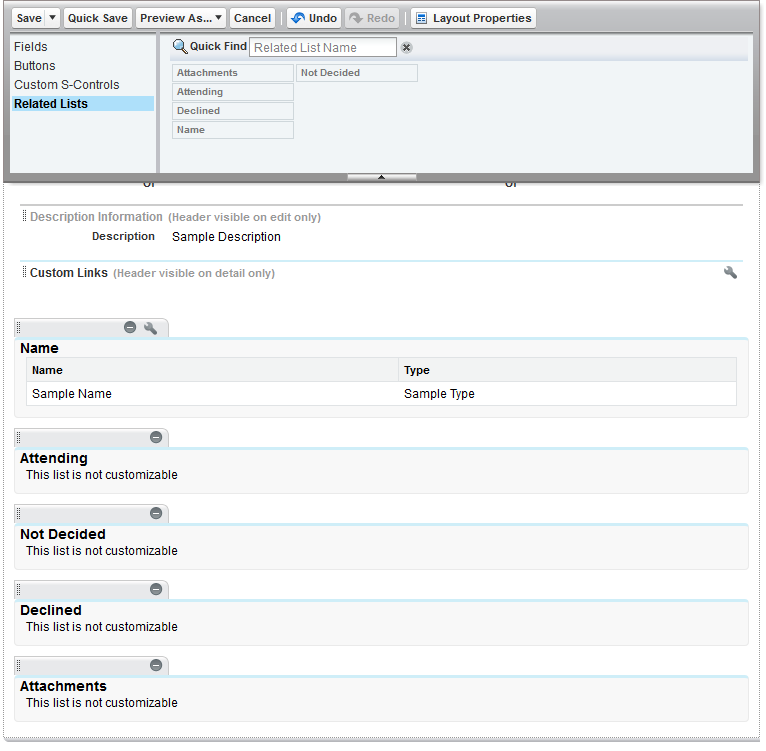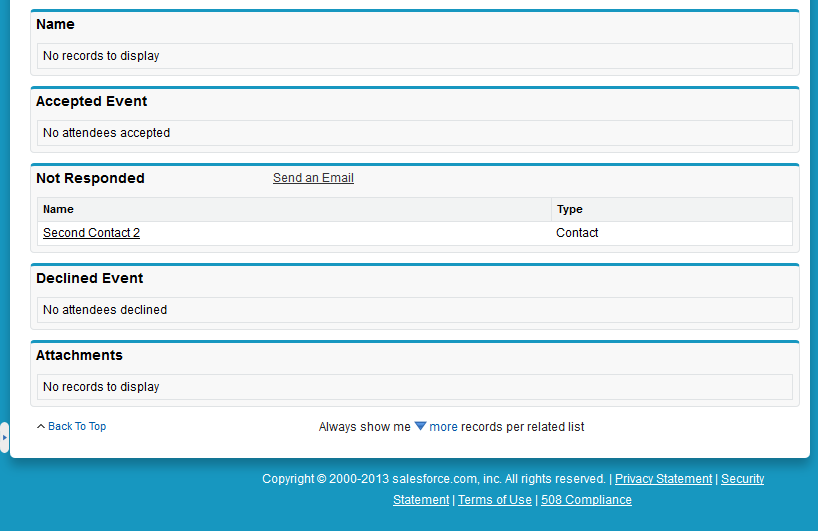|
Article ID: 917
Last updated: 19 Sep, 2023
To enable Shared Activities: Step 1: In Salesforce, Enable Shared Activities
Important limitations:
Recommended: Review the following Salesforce documentation related to Shared Activities: For more Salesforce information, you might like to try the following Internet search: "shared activities site:salesforce.com" (without the quotation marks). Step 2: In Salesforce, Update the Event LayoutAn important operation to complete when working with Shared Activities is to add the Name related list to the Salesforce Event view layout.
This article was:
Helpful |
Not helpful
Report an issue
Article ID: 917
Last updated: 19 Sep, 2023
Revision: 8
Views: 21236
Comments: 0
Also listed in
|