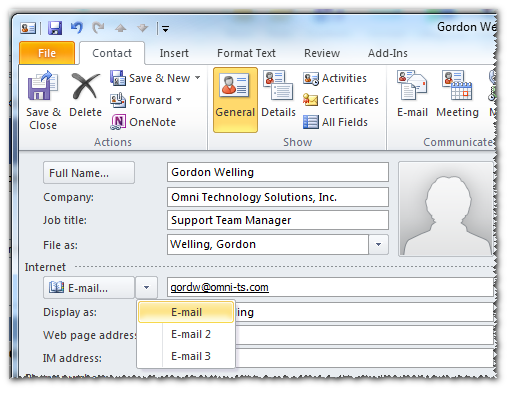|
Article ID: 740
Last updated: 09 Mar, 2020
When Riva Cloud or Riva On-Premise creates a copy of CRM contacts and leads as contact records in the user's Exchange address book, Riva automatically maps the Salesforce Email field to the first E-mail address value in the contact record. Exchange contacts support displaying up to three email address values for each contact record. Contents:
See also: Refresh the list of objects mapped through the Riva connection for Salesforce. Automap Standard Custom Salesforce Email FieldsRiva Cloud — and Riva On-Premise 2.4.31 or higher — can be configured to enable the automatching of standard Salesforce custom fields for emails to the E-Mail fields of the Exchange contact record. What the automatching doesAfter automatching has been enabled, Riva automatically maps any Salesforce field names based on a more advanced pattern on the contact or lead:
Additional fields detected in Riva Cloud (and in Riva On-Premise 2.4.33 or higher):
By default, Riva maps the following example custom fields:
Notes: 1. Riva applies custom Salesforce fields in alphanumeric order. In the above example, Riva would map the following custom fields (Salesforce to Exchange contact record field):
2. Mapping is bi-directional. 3. Riva does not apply changes for users that have already performed a first time sync until the list of objects mapped through the connection is refreshed in the Riva connection to Salesforce. For more information related to Riva On-Premise, see Refresh the list of objects mapped through the connection to Salesforce. Implementation for Riva CloudImplementation for Riva On-Premise
Map Non-Standard Custom Fields and Control the Mapping OrderRiva Cloud — and Riva On-Premise 2.4.31 or higher — can be configured to map non-standard custom fields and control the mapping order. Effect on new usersFor new users added to a sync policy, the custom email address mapping is applied during the first and subsequent sync cycles. Effect on existing usersIf the Sync.Crm.EmailAutoMap option is enabled against existing users that have completed a first sync cycle, the corresponding fields (Salesforce and Exchange) will not be in sync. If a field has data in only one system and not in the other, and when Riva syncs from the system without data to the one with data, the field with data is overwritten with the blank data. For example, for Sync.Crm.EmailFields.Contact = Email,SFOtherEmail_2__c,Email_2__c, if the SFOtherEmail_2__c field stored email addresses and the Exchange E-Mail 2 field was empty, and the user changes another field in the Exchange contact record (for example, telephone), then when Riva performs the sync, Riva writes the blank value of E-Mail 2 to Salesforce and replaces the existing data in the SFOtherEmail_2__c field with blank data. To avoid this problem, after applying the advanced option, perform a Resync re-init or Reverse Resync re-init, depending on the direction of the resync:
Implementation for Riva CloudImplementation for Riva On-PremiseTo map non-standard custom fields and control the mapping order: Sync.Crm.EmailFields.[Module] = [Ordered comma-delimited list of custom Salesforce field names listed in the order you want them mapped.] Sync.Crm.EmailFields.[Module] = value (maps to "E-Mail"), value2 (maps to "E-Mail 2"), value 3 (maps to "Email 3"), value 4 (additional values are not mapped). Sync.Crm.EmailFields.Contact = [Ordered list of custom Salesforce field names for contacts.] Notes:
Example: This example includes the default fields Email, Email_2__c, and Email99_c; and the non-standard custom fields SFOtherEmail_2__c and SFOtherEmail_2__c. We want different mapping orders specified for contact and lead sync: Sync.Crm.EmailFields.Contact = Email,SFOtherEmail_2__c,Email_2__c Applies to
This article was:
Helpful |
Not helpful
Report an issue
Article ID: 740
Last updated: 09 Mar, 2020
Revision: 8
Views: 6565
Comments: 0
Also read
Also listed in
|