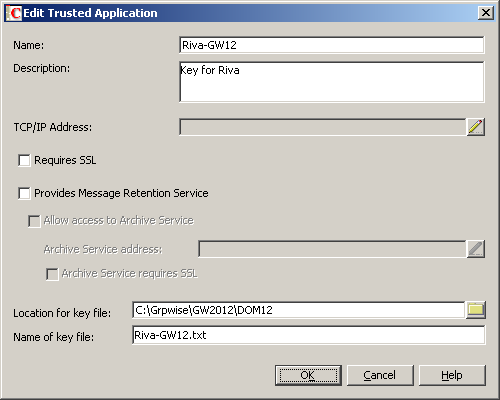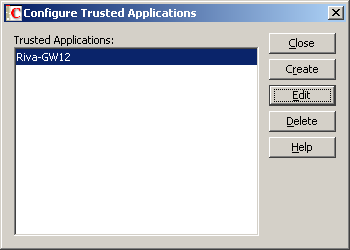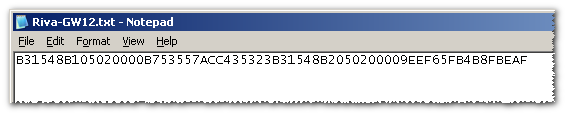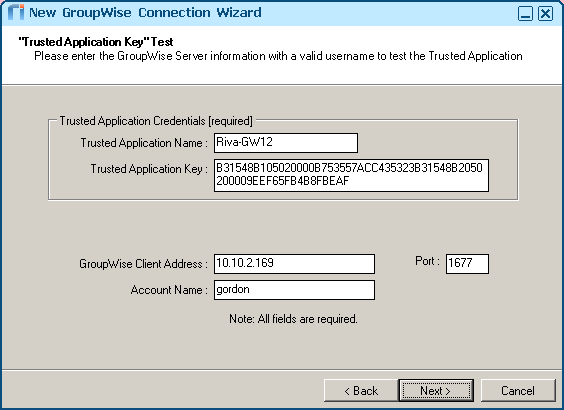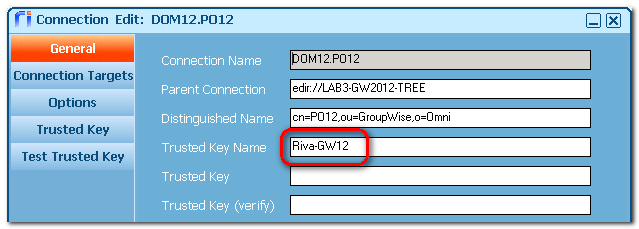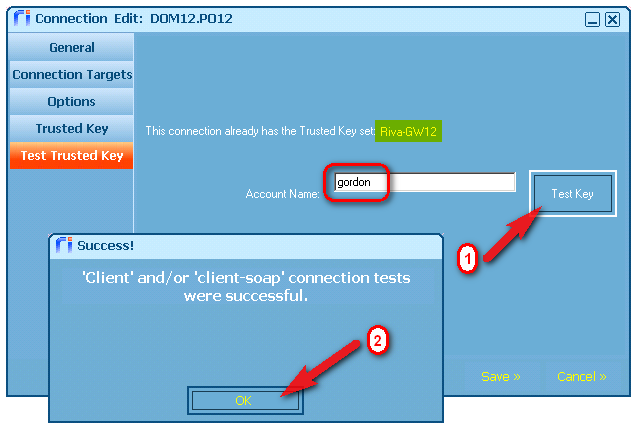Customers report that they are unable to create Riva connections to GroupWise 2012 because the GroupWise Trusted Application Key Generation wizard fails. Log files indicate issues with generating a trusted application key.
Symptoms
Log files show errors similar to:
2012-02-20 12:29:01,488 ERROR [4236] [(null)] [CL: CreateTrustedAppWizard; M:GenerateKey()] Trusted Key generation failed
Omni.Connection.Gw.x91fda173e2a2860e+x3672d839a4fd64a4: CONNECT_ERROR
Causes
The Riva On-Premise create a GroupWise connection wizard is not able to generate GroupWise trusted application keys in a format compatible with GroupWise 2012.
Resolution
Riva connections to GroupWise 2012 can be created and manually configured to use a trusted application key that is created by using ConsoleOne with GroupWise 12 snap-ins.
The basic steps are:
- Create a trusted application key using ConsoleOne.
- Create GroupWise connections and manually apply the trusted key name and value.
- Test the GroupWise post office connections to confirm that the trusted key works.
Create a Trusted Application Key using ConsoleOne
To create a new trusted application key using ConsoleOne and apply that key to Riva GroupWise connections:
-
Before proceeding, STOP all Omni services in the Windows services applet.
-
Make a backup copy of the \Riva\Configuration folder.
-
In ConsoleOne with GroupWise 12 snap-ins, select the GroupWise system object in the tree view pane.
-
On the main menu, select Tools, then GroupWise System Operations, and then Trusted Applications.
-
In the Configure Trusted Applications window, select Create.
-
In the Edit Trusted Application window, complete the form.
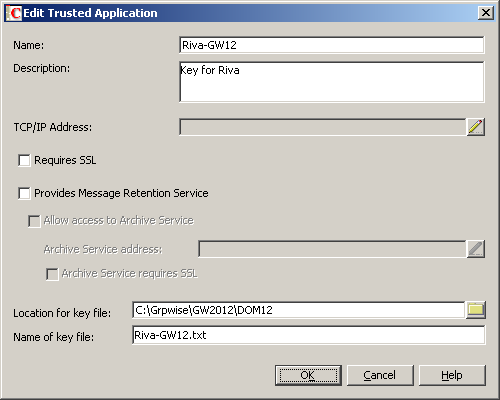
Ensure that you specify a path and name for the key file, as you will need to edit it.
-
Select OK to view your new key in the Configure Trusted Applications window.
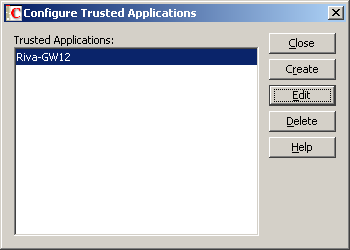
-
Edit the key file file you just created …
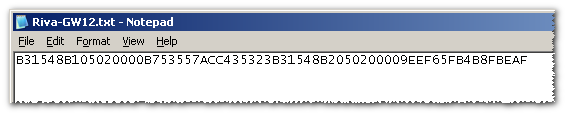
... to show the key name and key value:

Steps to Create Riva Connections to GroupWise 2012
By manually providing the trusted key values created above, you can create GroupWise connections.
-
Launch the Riva Manager application, and select the Setup tab. In the left pane, select Novell GroupWise to open the connection wizard.
-
On the Welcome to the GroupWise Wizard page, select Enterprise Connection, and select Next.
-
On the Trusted Application Key page, select the Manually Provide an existing Trusted Application Key option, and select Next.
-
On the Trusted Application Key Test page, provide the trusted key values (see step 8 above), and the IP address, port, and GroupWise user name in that post office.
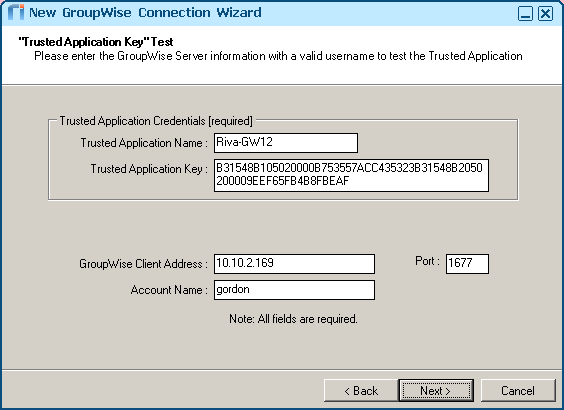
Select Next.
-
On the Choose detection type page, select Next.
-
On the Choose an eDirectory Connection page, select Next.
-
On the GroupWise Connections Detected page, leave the post offices and the primary domain, remove any domain that does not have post offices, and select Next.
-
On the Internet Addressing page, select the desired default address format from the drop-down list, and select Next.
-
On the Automatic Configuration Results page, select Finish.
Test the Trusted Key in the Post Office Connections
You can now test the Post Office objects for the new trusted application key, and the tests should pass.
-
In the Riva Manager application, select the Setup tab, and double-select a post office connection.
-
In the General tab, confirm that the trusted key name is visible.
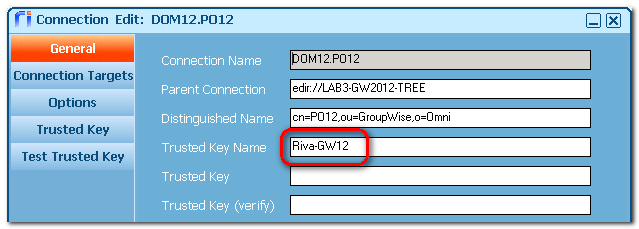
-
In the Connection Edit window, select the Test Trusted Key tab, and verify that the name of the new trusted key is displayed.
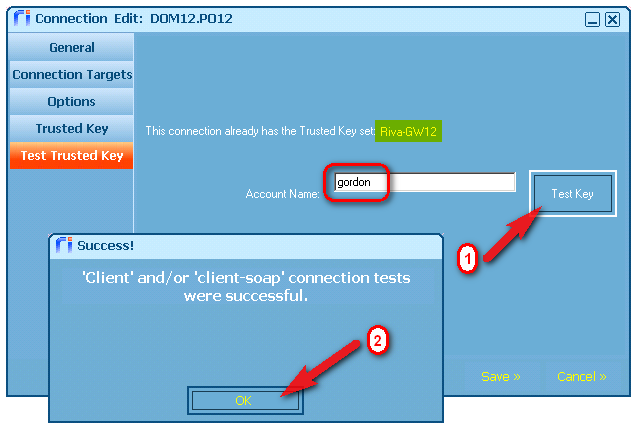
-
Enter a GroupWise user name from that post office, and select Test Key.
-
In the Success! message box, select OK to close the message box.
-
In the Connection Edit window, select Cancel to close the window.
Applies to
- Riva 2.4.37+
- Riva On-Premise for GroupWise
- Riva for GroupWise Policies & Reports
- Riva for GroupWise Managed Applications
- Riva for GroupWise Identity Integration Server