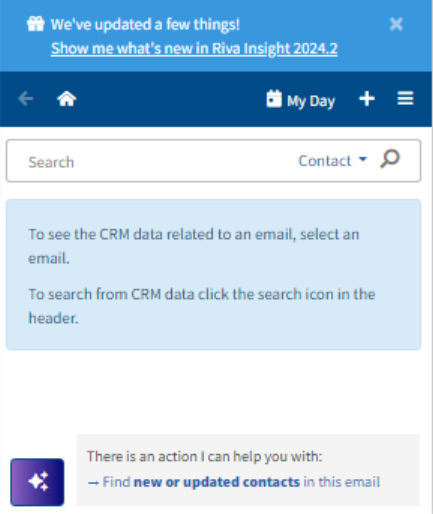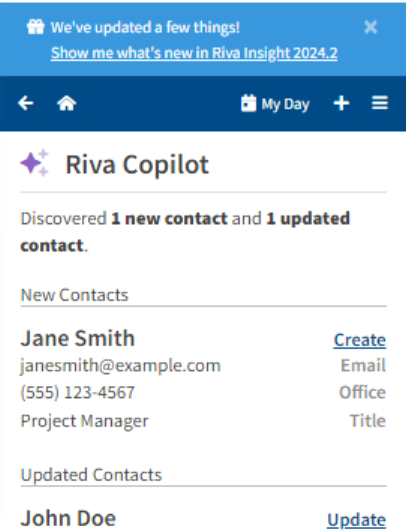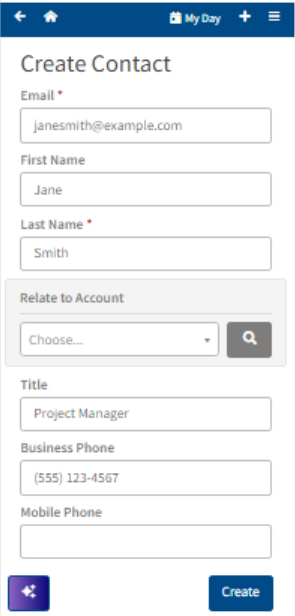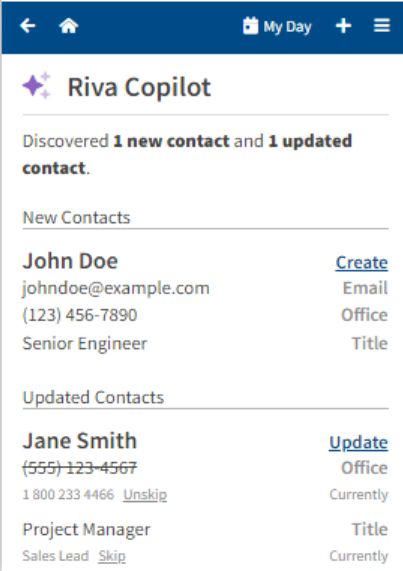What is Riva Copilot?
Accessing Riva Copilot
First, you must open either any email in your inbox or compose a new email. Then you simply click the Riva Copilot button located at the bottom of Riva Insight.
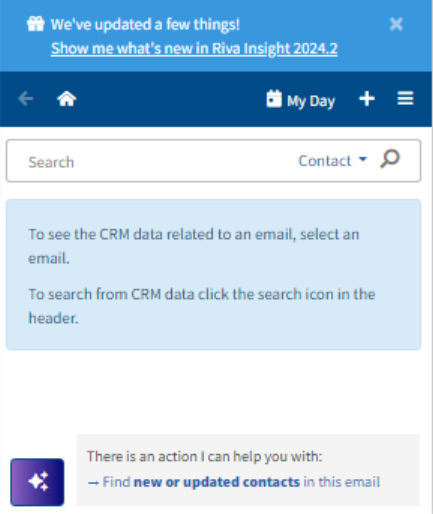
Riva Copilot Suggestions
After clicking on the link to find contacts, if any contacts are discovered, you will be taken to a page like this:
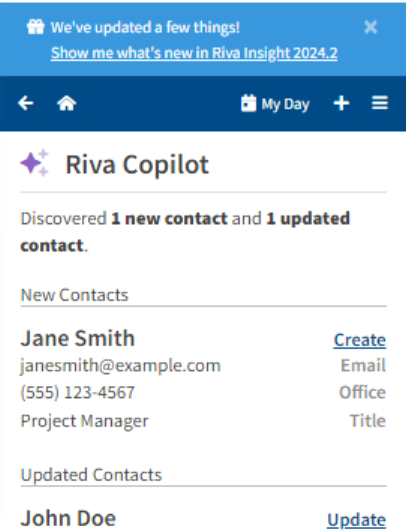
Contact Suggestions
To save any of the contacts found in the email, click on either Create or Update (depending on if it is a new contact or an existing one). Clicking on Create, for example, will take you to a form like the one shown below. You must click the Create button at the bottom of the form to save the new contact:
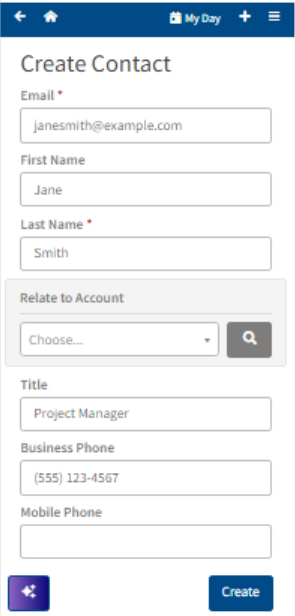
Skipping Fields for Contact Updates
If you want to exclude any fields from being sent to the update contact form based the suggestions from Riva Copilot, click on the “Skip” link next to any field. To undo this, you may click on “Unskip” as seen in the image below:
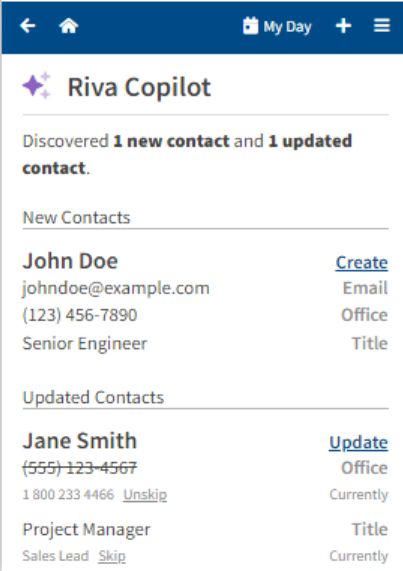
Related Information