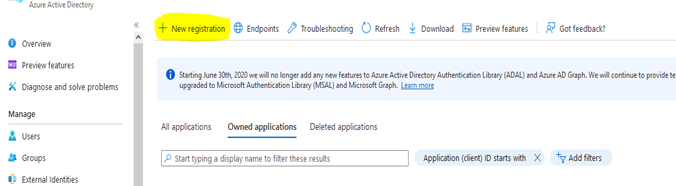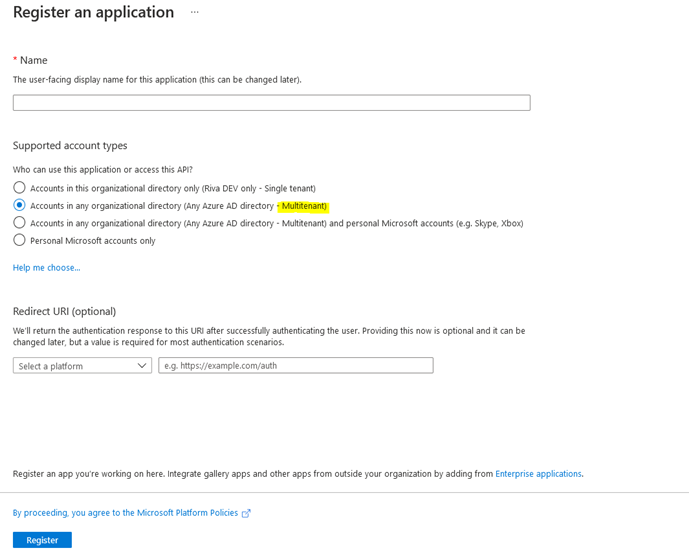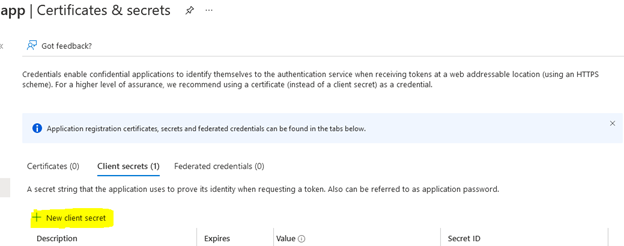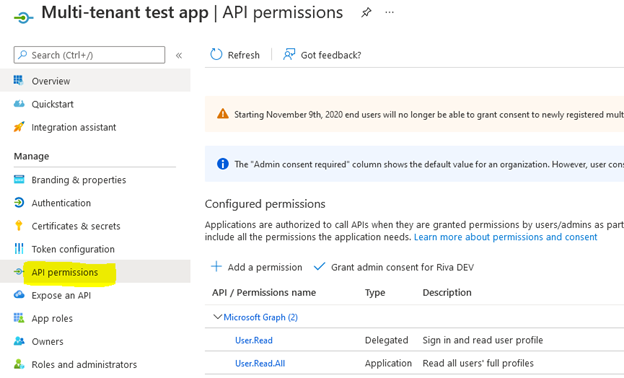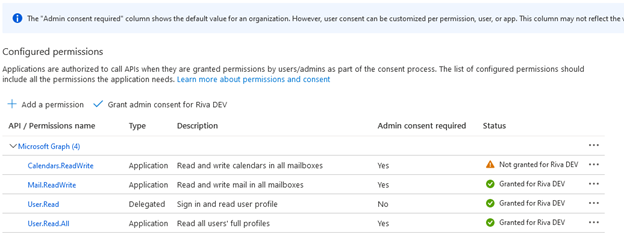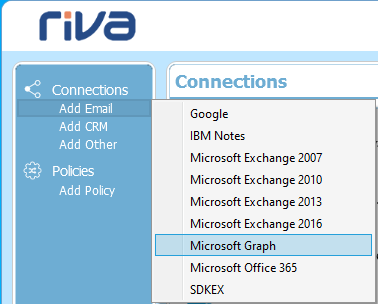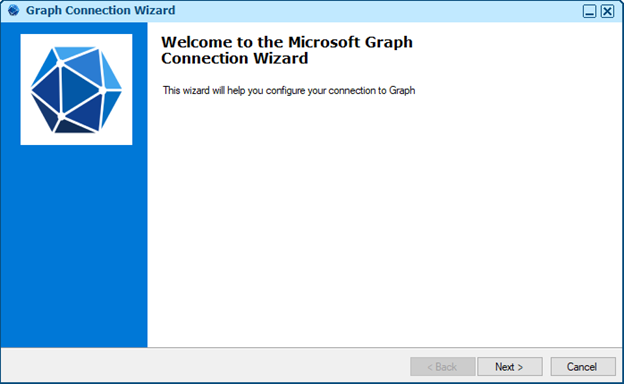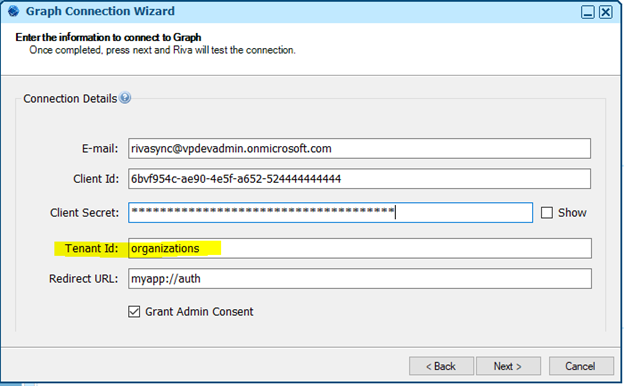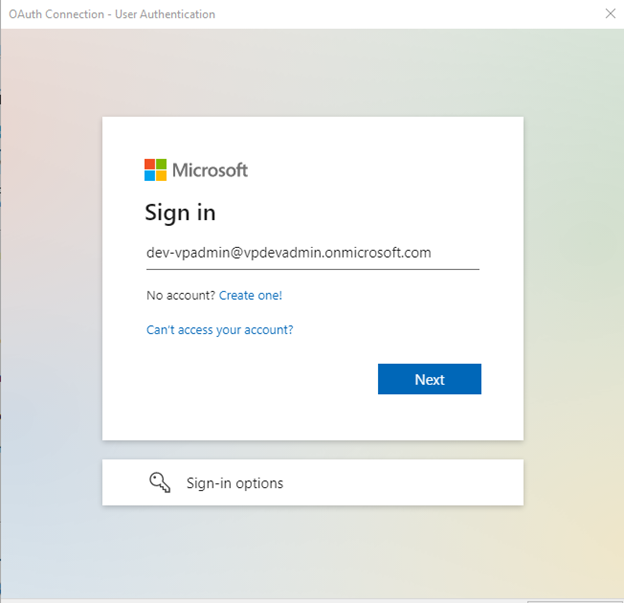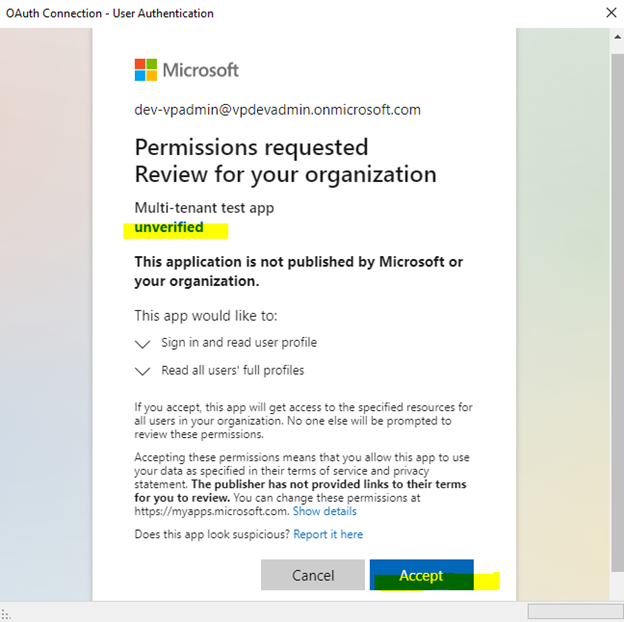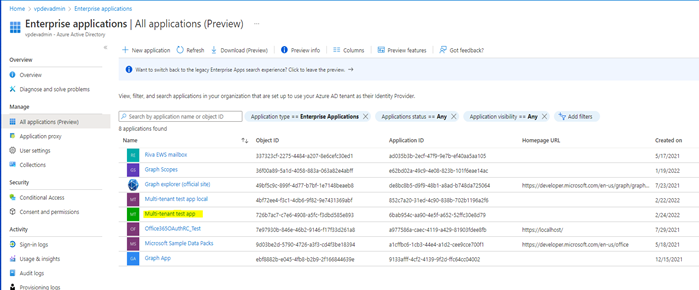|
Article ID: 2324
Last updated: 29 Sep, 2022
Part 1: Create a multi-tenant app in Azure
Step 2:
Step 3: Setup Client secret
*Required Please refer to following screenshot for User.Read.All permission Step 5: Grant admin consent Part 2: Create connection from Riva App (On-premise) Step I - On Riva App, click on Connections > Add Email > Microsoft Graph Step II – Click on Next> Step IV:
Step V:
This article was:
Helpful |
Not helpful
Report an issue
Article ID: 2324
Last updated: 29 Sep, 2022
Revision: 3
Views: 0
Comments: 0
|