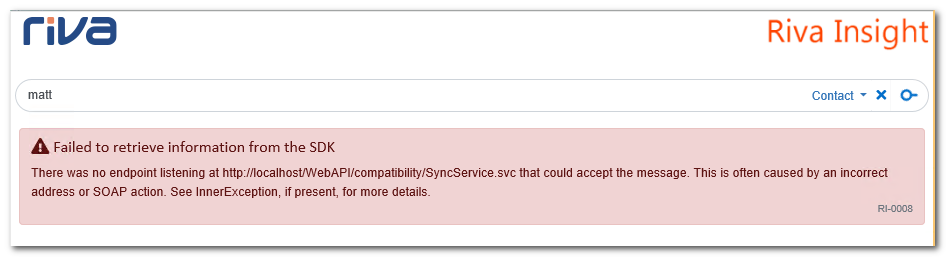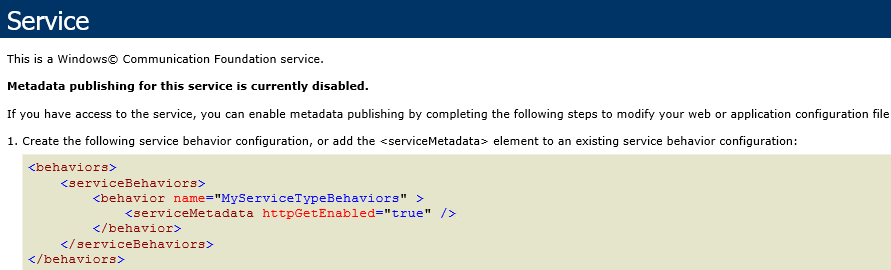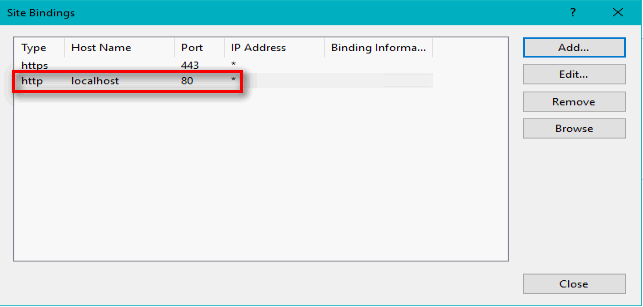|
Article ID: 2277
Last updated: 13 Sep, 2022
Applies to Riva Insight. IssueRiva Insight displays the following error message:
The error can also appear in the Insight client logs: System.ServiceModel.EndpointNotFoundException: There was no endpoint listening at http://localhost/WebAPI/compatibility/SyncService.svc that could accept the message. This is often caused by an incorrect address or SOAP action. See InnerException, if present, for more details. ---> System.Net.WebException: The remote server returned an error: (404) Not Found.
Potential Causes
Solutions
A. To check the WebAPI endpoint:
A web browser will open up and load the URL of the web services. Ensure that the page has no errors, and shows the Service page.
B. In \Insight\App_Data\AppSettings.xml, ensure that the following key is present & enabled: add key="/Insight/SdkAddress" value="http://localhost/WebAPI/compatibility/SyncService.svc" />
To check for the localhost HTTP binding:
This article was:
Helpful |
Not helpful
Report an issue
Article ID: 2277
Last updated: 13 Sep, 2022
Revision: 11
Views: 0
Comments: 0
|