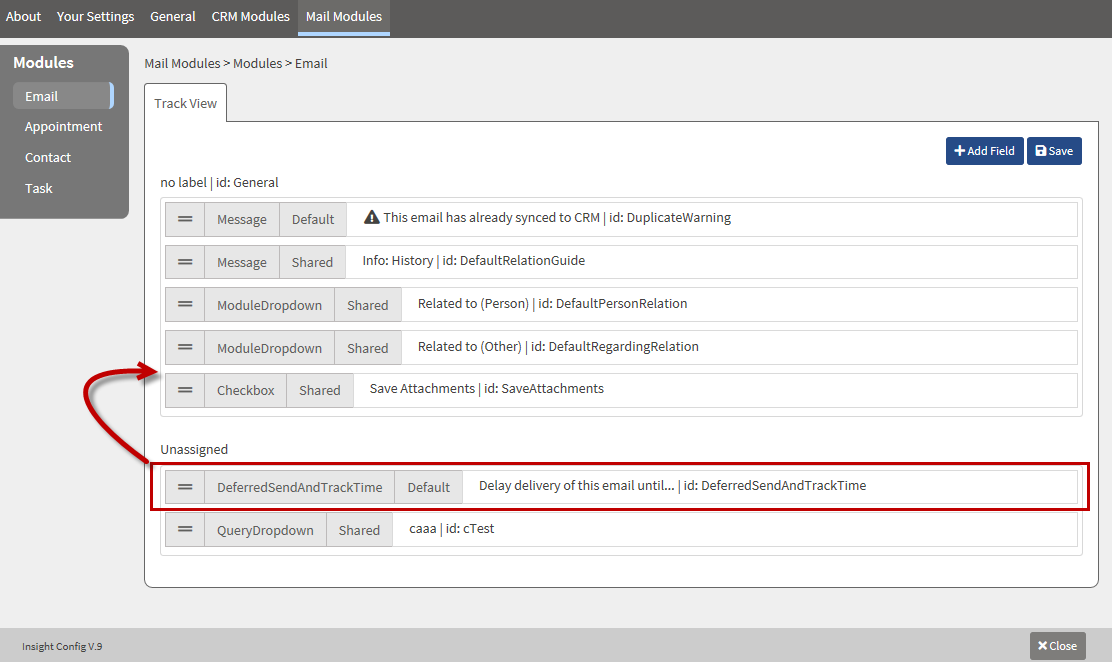|
Article ID: 2259
Last updated: 02 Dec, 2021
Step 1: Add Delayed Send option to Riva Insight
Step 2: Disabling & Uninstalling Delayed Send
This article was:
Helpful |
Not helpful
Report an issue
Article ID: 2259
Last updated: 02 Dec, 2021
Revision: 10
Views: 0
Comments: 0
|