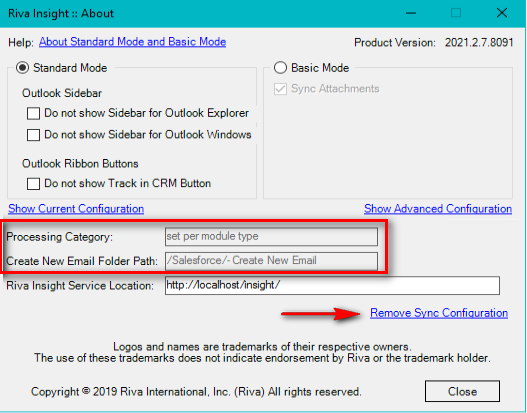|
Article ID: 2206
Last updated: 01 Oct, 2021
Applies to Riva Insight. Riva Sync stores synchronization (sync) configuration settings for the user mailbox, including the path of the SmartConvert folder in Outlook, as well as the server URL. Riva Insight uses these settings. This file is updated daily, but there may be times when the sync configuration needs to be refreshed to reflect new functionality, or to correct sync errors. To refresh the sync configuration, there are two options:
Option 2: Override First Sync Safety. Option 1Applies to Riva Insight Cloud and Riva Insight On-Premise.
Option 2For Riva Insight Cloud, contact the Riva Success Team. For Riva Insight On-Premise, perform an Override First Sync Safety on all users. Caution: The Override First Sync Safety re-init should only be performed on users who are currently syncing without error. We recommend contacting the Riva Success Team for assistance with this re-init option. Improper use of this procedure may result in Lost and Found folders, or data loss/duplication for the affected user.
Additionally, DO NOT USE this re-init option if a mailbox has been renamed.
This article was:
Helpful |
Not helpful
Report an issue
Article ID: 2206
Last updated: 01 Oct, 2021
Revision: 19
Views: 0
Comments: 0
|