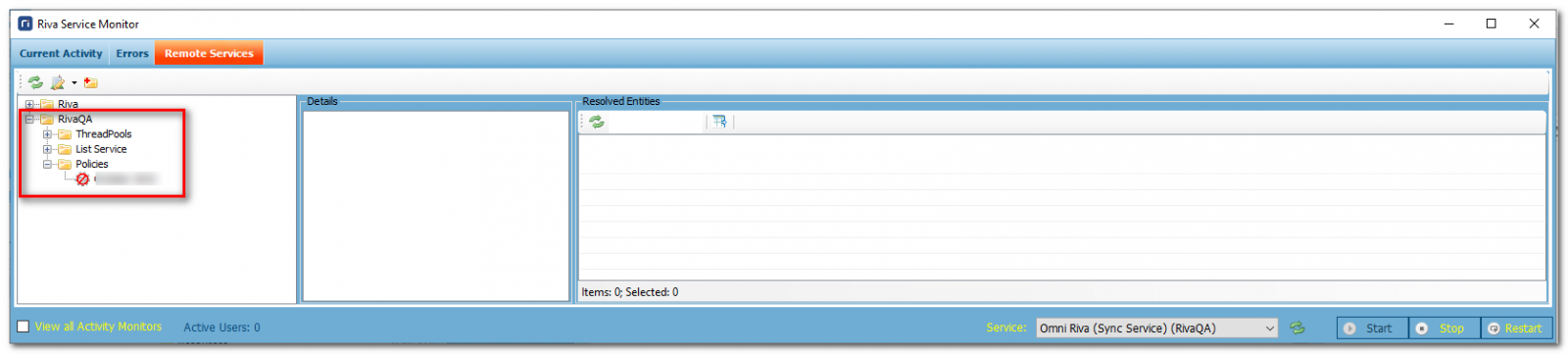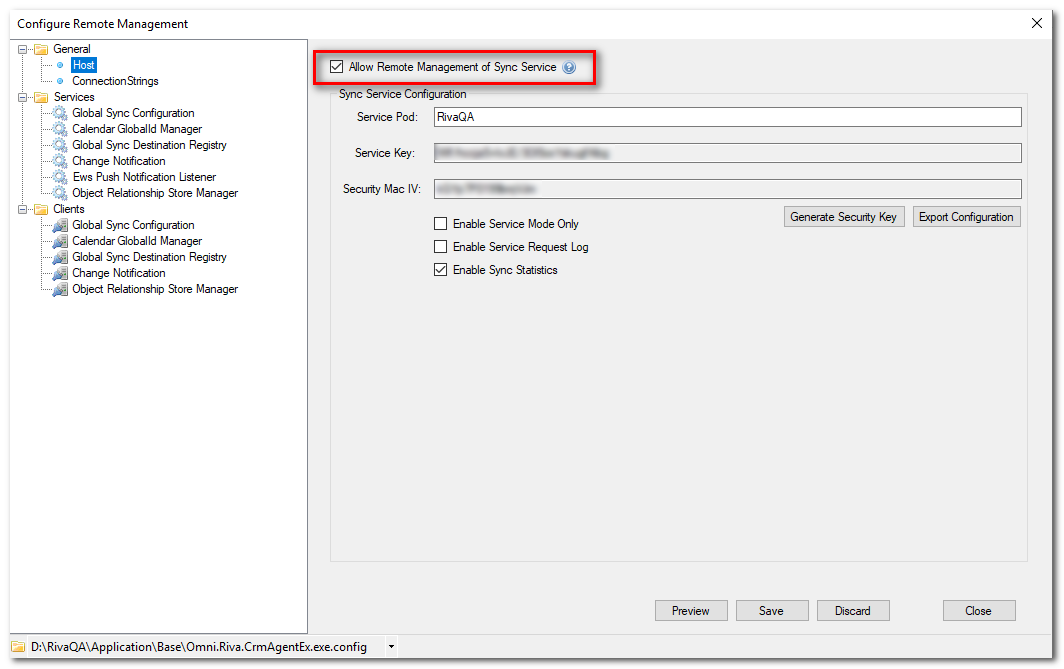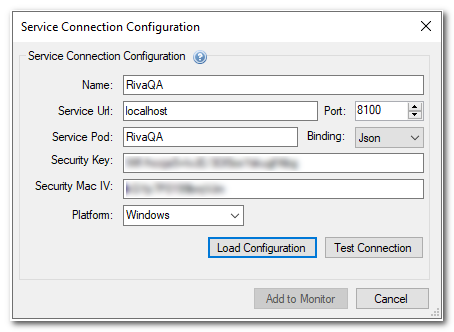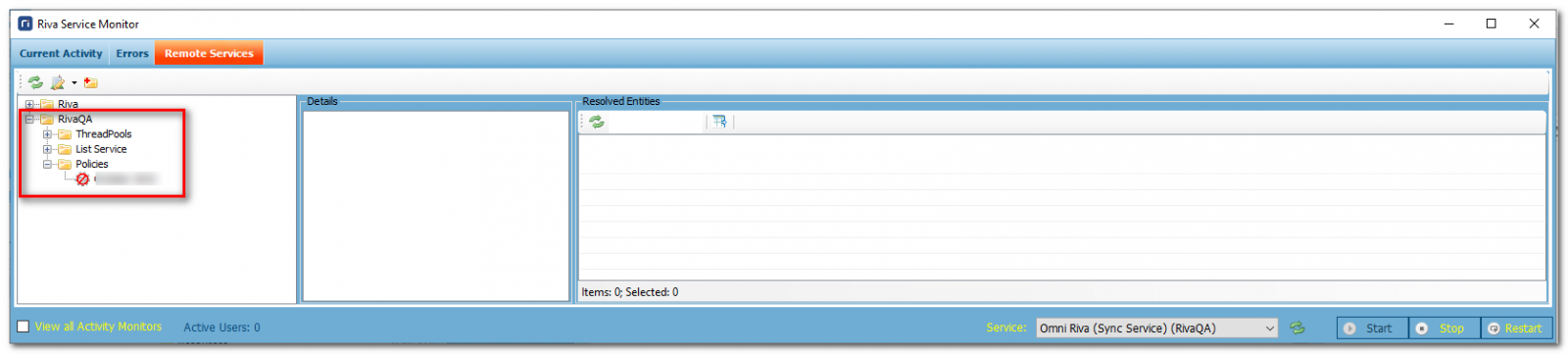Note: This article applies to Riva On-Premise 2.4.44 or higher.
In Riva On-Premise 2.4.44 or higher, remote management capabilities allow the service monitor to remotely manage multiple synchronization services from a single console.
- This article describes how to configure the remote management monitor.
- For a description of the remote management capabilities and how to use them, see Remote management functionality.
To enable the Remote Management capabilities:
- Configure the Riva Service.
- Configure the Remote Monitor.
Step 1: Configure the Riva Service
The goal here is to enable a remote Riva Service Monitor to view and manage certain aspects of the sync on various instances.
To enable remote management capabilities:
-
Start the Riva Manager application as an administrator. Select Tools, and then choose Configure Remote Management.
-
In the left pane, under General, select Host, and configure the settings as follows.
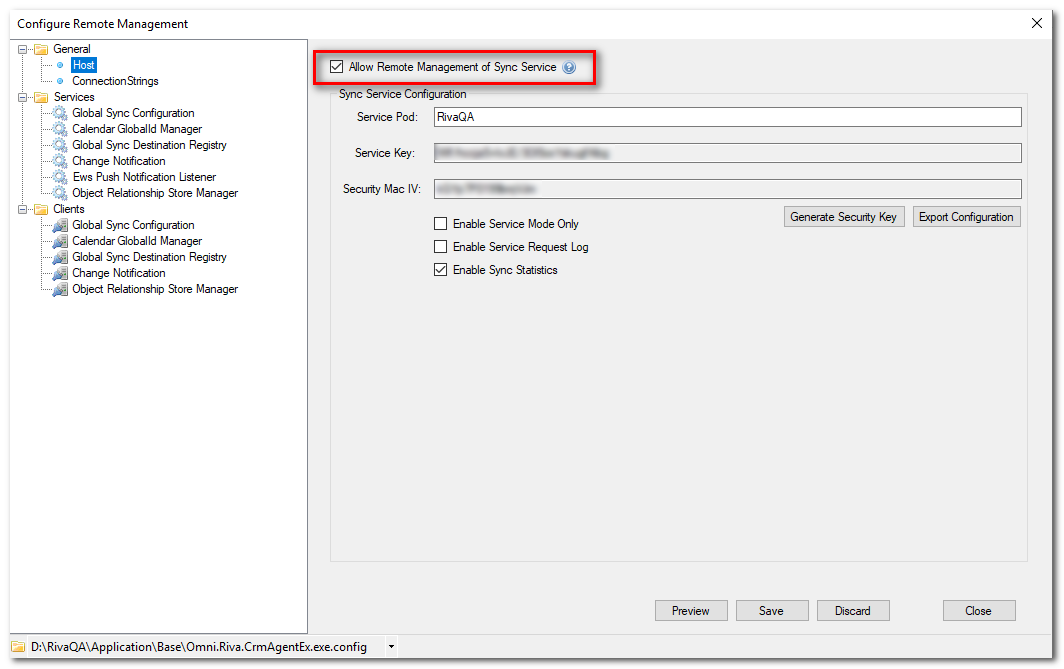
Note: If you're using a 64-bit sync service, use the drop-down list on the bottom left of the Configure Remote Management window to select the corresponding Omni.Riva.CrmAgentEx64.exe.config file.
- Select Allow Remote Management of Sync Service.
- Optional: Select Enable Sync Statistics. If you enable sync statistics, then when you view resolved entities, the informational list view displays the number of operations (creates, updates, and deletes), the CPU duration, and the processors.
- Service Pod: Enter the dedicated service pod. Do not insert spaces. This name should uniquely describe this instance of Riva.
- Select Generate Security Key.
- Select Save. A dialogue box will open; select Yes.
- Select Export Configuration. Save the file in a secure location, because these keys are used to access the service remotely and should not be made publicly available.
- Select Close.
- If you're configuring Remote Services for a multinode Riva deployment, do the following:
- In the left pane, select the appropriate nodes, and on the pages that appear in the right pane, configure the settings. For assistance to configure the various pages, contact the Riva Success Team.
Otherwise, skip this step.
- Start the Riva Service Monitor. In the drop-down list, select the sync service that you want to add to Remote Services, and select Restart.

Step 2: Configure the Remote Monitor
-
On the Riva Service Monitor, in the menu bar, select Remote Services, and select the icon with the plus sign to add a new remote service.

-
Complete the Service Connection Configuration form as follows.
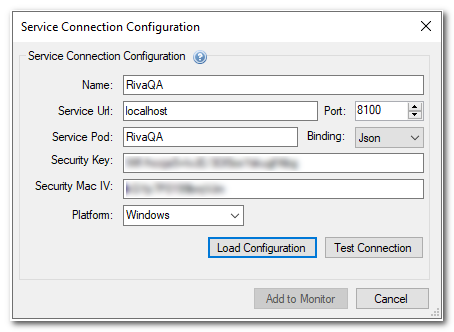
- Near the bottom, select Load Configuration to load the settings from the configuration file exported while configuring the Riva service.
- Service Url: The server's IP address or domain name.
- Service Pod: The name of the Riva instance.
- Port: (Default: 8100.) The port used by the Riva Shared Services.
- Binding: Adjust as required.
- Platform: Select Windows or Unix.
- Select Test Connection to verify remote connectivity.
If the test fails, perform the following troubleshooting steps:
- Restart the sync service to be added to Remote Services, then load the configuration file and test the connection again.
- Check any firewall or networking rules to confirm remote connectivity.
-
When the test is successful, select Add to Monitor.
-
Verify that you see a new node that represents the remote sync service.