|
Article ID: 1591
Last updated: 04 Feb, 2021
IssueA message box displays the following text: Unable to Extract Compressed File
The selected file cannot be extracted because it has been "Blocked" by Windows Explorer. The "Blocked" file feature can occur automatically to files downloaded from the Internet depending on security settings. File Name: [file name].extension CauseAn examination of the properties of the file shows that the compressed file has been blocked by Windows. All files extracted from the compressed file would also be blocked.
Note: The issue reported in this article is not specific to a .zip file. The Blocked security could happen to any compressed file downloaded from the internet, and the compressed file should be checked before extracting the files.
SolutionTo unblock the compressed file:
If the Unblock option is unavailable, unblock the compressed file as follows:
This article was:
Helpful |
Not helpful
Report an issue
Article ID: 1591
Last updated: 04 Feb, 2021
Revision: 7
Views: 3558
Comments: 0
|
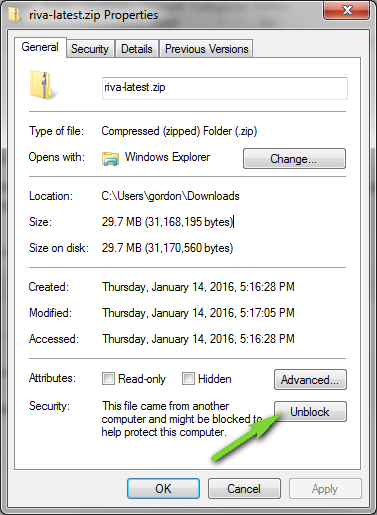
.png)
