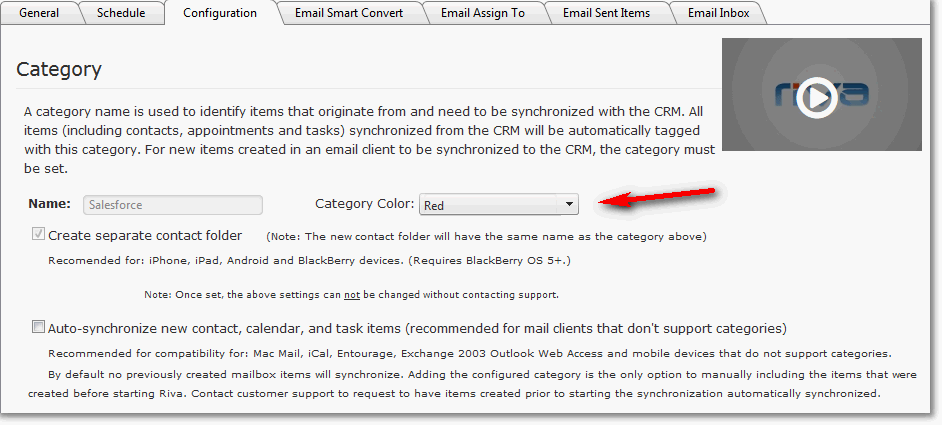|
Article ID: 1436
Last updated: 18 Dec, 2017
To change the color of a category in a Riva Cloud sync policy:
This article was:
Helpful |
Not helpful
Report an issue
Article ID: 1436
Last updated: 18 Dec, 2017
Revision: 8
Views: 5146
Comments: 0
|
.png)