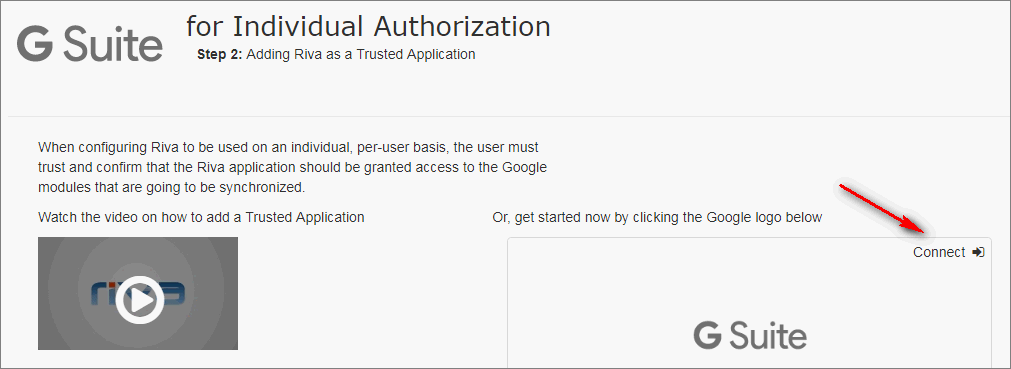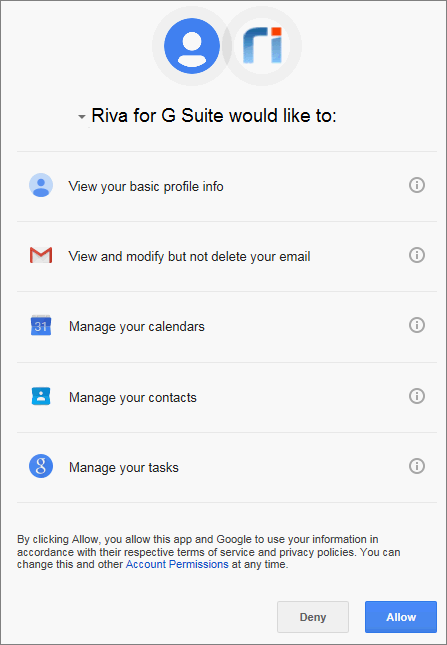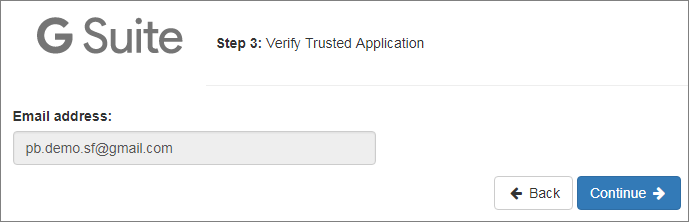|
Article ID: 1227
Last updated: 17 Dec, 2019
Applies to Riva Cloud Company, in order to synchronize CRM data and free Gmail accounts.
PrerequisitesIf you are using a paid subscription to G Suite, see Connect a G Suite account (paid subscription) to Riva Cloud. To configure Riva for a free Gmail account, the following logins and passwords are required:
Create a Connection to a Free Gmail AccountFollow these steps:
This article was:
Helpful |
Not helpful
Report an issue
Article ID: 1227
Last updated: 17 Dec, 2019
Revision: 16
Views: 7014
Comments: 0
|