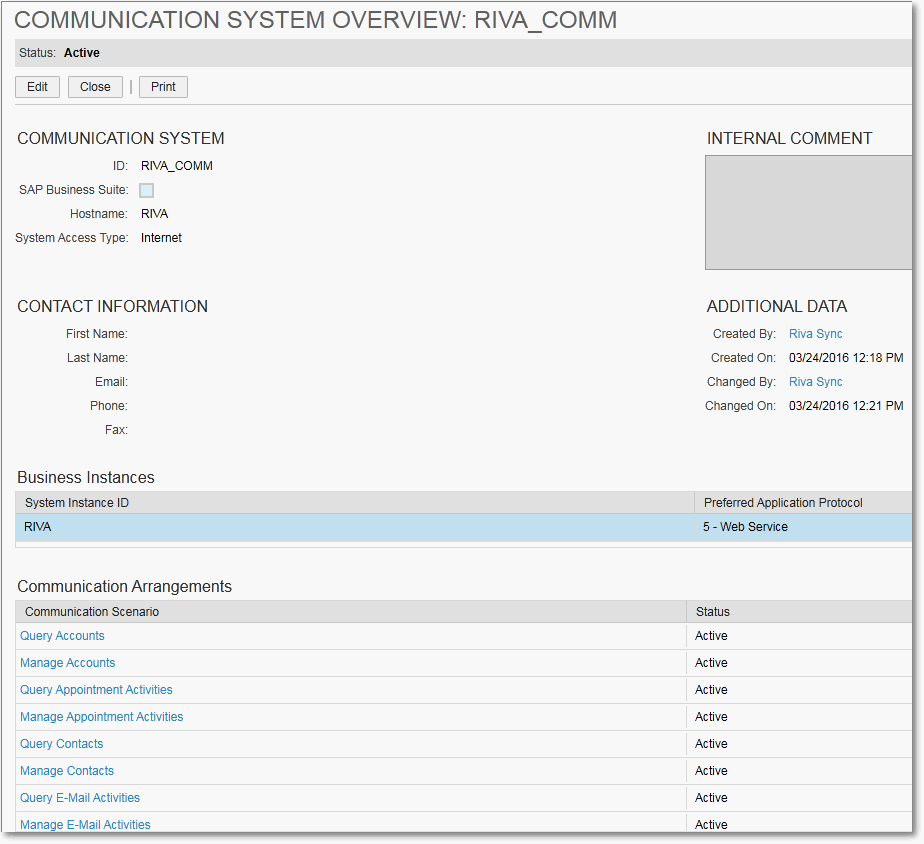|
Article ID: 1204
Last updated: 05 Feb, 2021
Note for Riva Cloud:
The article applies to
Data synchronization (sync) of SAP Hybris Sales (SAP C4C) is supported in many different scenarios including mailbox sync. To prepare SAP Hybris Sales (SAP C4C) for Riva Cloud or Riva On-Premise:
Step 1: Meet the SAP Hybris Sales Requirements
Step 2: Confirm Network CommunicationConfirm the tenant URL, and confirm access to the tenant from the environment that the sync will take place from. Step 3: Create an SAP Hybris Sales Service AgentIn SAP Hybris Sales, create a service agent that will be used by the communication arrangement configuration and by the sync to authenticate with SAP Hybris Sales. Once the service agent is created, you will want to select "request user" and create the business user used for syncing. Ensure the business user has admin roles added. Example ID for business user: _RIVASYNC Step 4: Configure SAP Hybris Sales Communication ArrangementsAdd the following communication arrangements to the SAP Hybris Sales environment for the Service Agent that was provisioned for this purpose. To configure SAP Hybris Sales communication arrangements:
This is what the configuration will look like:
Step 5: Prepare for Custom Field MappingPrepare for custom field mapping. Step 6: Prepare the Users Who Are to Be SyncedEnsure that the primary email address value for the syncing user account matches the Primary SMTP Reply-to value assigned to the user's corresponding email account. For example, "bob@mycompany.com" is the same in both the CRM and email system. Ensure that for each user, the email address values from the email system and the corresponding CRM user are identical. The Riva connection to SAP Hybris Sales uses the Enterprise Impersonation Model: When Riva creates new items in the CRM, it assigns ownership to the syncing user. Since Riva is now acting on behalf of the syncing user, all audit fields in the CRM record the syncing user as the user that created and modified the item. Riva uses the permissions of the CRM syncing user to create and modify items and data in the CRM. If the access permissions defined for the syncing user are not sufficient, the Riva server displays Access denied errors for each data change it tries to sync. Ensure that for each syncing user, permissions are assigned to create, modify, delete, import, and export data types that Riva will attempt to sync for that user. Step 7: Gather Information for the CRM ConnectionGather the following information for the CRM connection:
This article was:
Helpful |
Not helpful
Report an issue
Article ID: 1204
Last updated: 05 Feb, 2021
Revision: 24
Views: 9153
Comments: 0
Also listed in
|