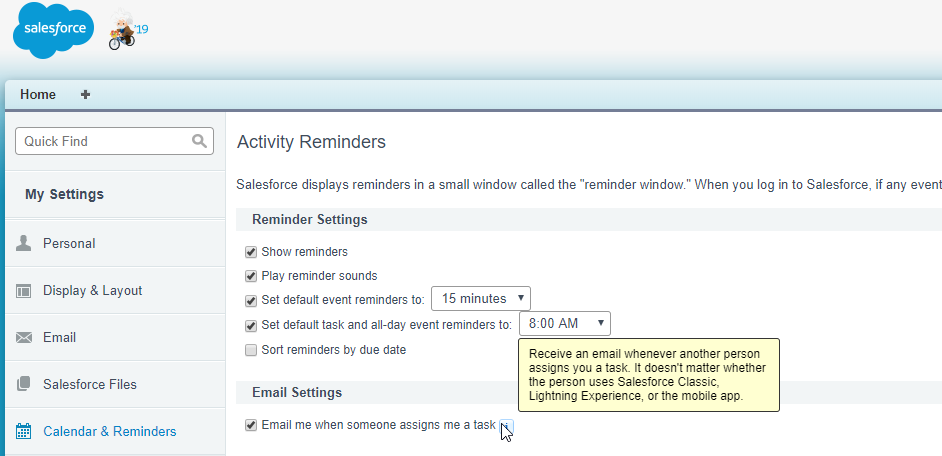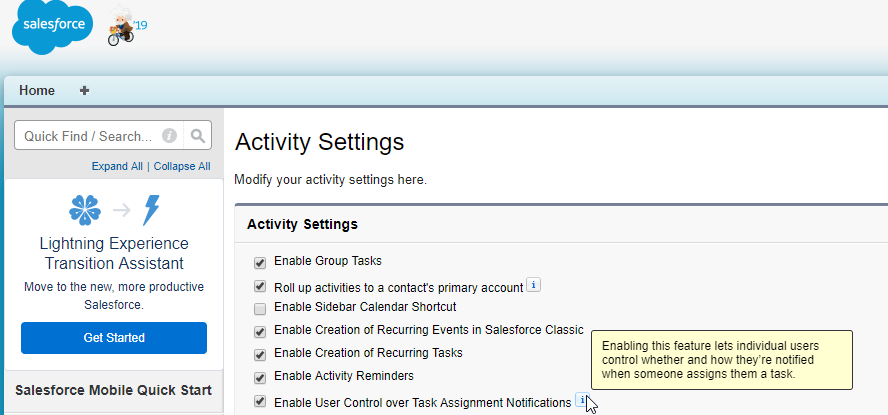|
Article ID: 1156
Last updated: 10 Jun, 2019
IssueAfter Riva Cloud or Riva On-Premise syncs (tracks) an email to Salesforce, some Salesforce users might receive two notification emails from Salesforce. CauseSalesforce has an option for users to control task notifications; it is enabled by default. As a result, after Riva syncs an email from the user mailbox into Salesforce as a completed task item, Salesforce sends a notification email to the user that a task has been created and another email that the task has been completed. In effect, two notifications are generated per tracked email. If the Inbox and/or Sent Items modules are enabled in the sync policy, this results in a flood of Salesforce-generated notification emails. SolutionAt this time, there is no programmatic means available for Riva to disable Salesforce task email notifications for tasks created when Riva syncs an email into Salesforce. The only solution is for the Salesforce user or administrator to disable task email notification. Salesforce offers two ways to disable email notifications for task assignments. User settingEmail notifications for task assignments are enabled for users by default. Users can disable the notifications as follows:
Organization settingTo hide the user setting:
Salesforce documentationFor more information, see Salesforce Winter '15 release note: Let your users control task notifications globally.
This article was:
Helpful |
Not helpful
Report an issue
Article ID: 1156
Last updated: 10 Jun, 2019
Revision: 5
Views: 5826
Comments: 0
Also listed in
External links
|