|
Article ID: 927
Last updated: 01 Oct, 2020
Issue in Riva On-PremiseA "-2 Failed to Locate GoldMIne License File" message may appear in the Riva Service Monitor. CauseThis can occur when the connection object is pointing to a local location where the GoldMine License file does not exist.
Possible Solution #1Summary: Ensure that the path specified in the System location of the GoldMine connection object points to the correct location of the local GoldMine License file. Detailed instructions:
Possible Solution #2Verify that the account running the Riva sync service has full access permission to the GoldMine Server path included in the GM.INI file of the GoldMine install folder. Possible Solution #3Verify that the GM.INI file contains the appropriate lines. See Prepare the GoldMine installations.
This article was:
Helpful |
Not helpful
Report an issue
Article ID: 927
Last updated: 01 Oct, 2020
Revision: 5
Views: 5537
Comments: 0
|
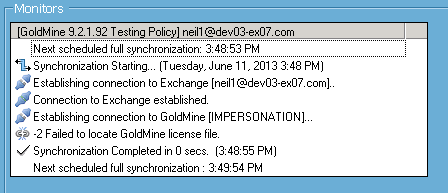
.png)
