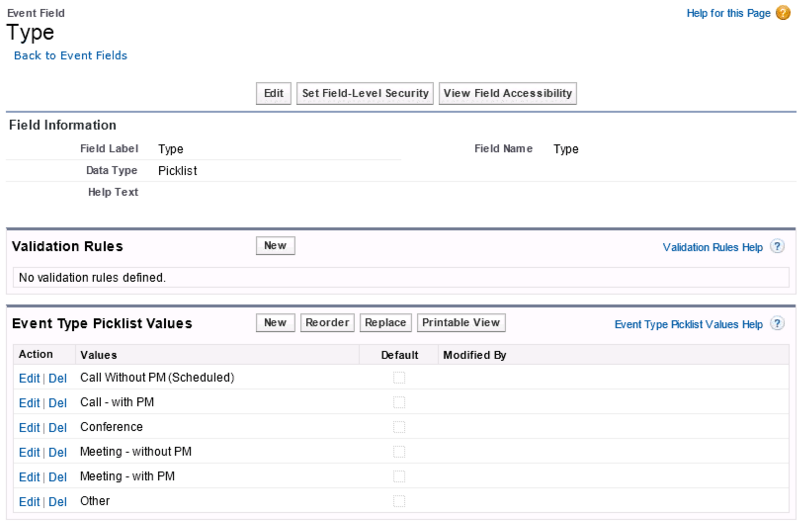|
Article ID: 904
Last updated: 09 Mar, 2020
PRELIMINARY DOCUMENTATION
This documentation is provided as is for reference to customers who have used professional services to customize Riva. Follow the instructions with care. Applies to
To map an Outlook category to an Event field in Salesforce:
Step 1: Confirm the Salesforce Field and Pick ListSalesforce field for event "Type" pick list:
Step 2: Document the MappingIn the following example, Riva will be configured to map an Outlook category to each Salesforce 'Event Type'. Outlook will sort the list of categories in alphabetical order. Note the prefix (SF:) and the numeric value used to control the sorting order of the category that appears in Outlook. If the values do not need to appear in a specific order, the numeric value can be dropped.
Step 3: Configure RivaImplementation for Riva CloudImplementation for Riva On-Premise
Step 4: Optional: Set Category ColoursImplementation for Riva CloudTo have Riva pre-create categories in the "Master Category List" and to define category colours: Implementation for Riva On-PremiseFor each new category, the name is entered in a field and the colour is selected. One advanced option is used to create one or multiple categories, and another advanced option specifies each category's colour. To have Riva pre-create categories in the "Master Category List" and to define category colours:
This article was:
Helpful |
Not helpful
Report an issue
Article ID: 904
Last updated: 09 Mar, 2020
Revision: 5
Views: 6414
Comments: 0
Also read
Also listed in
|