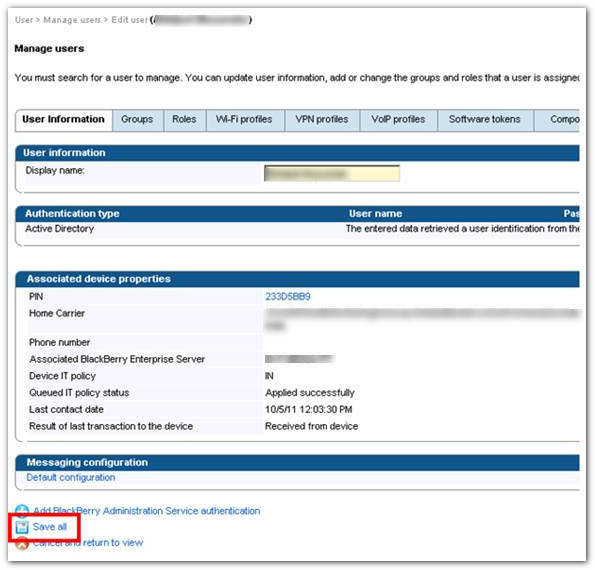|
Article ID: 507
Last updated: 25 Oct, 2011
When you first configure Riva to sync CRM contacts to Exchange, you can choose to have Riva create a new Contact Folder (Address Book). In fact, this is recommended as a best practice. If you are using Riva Live, the following link shows you where to configure the separate address book folder: http://kb.omni-ts.com/entry/285/#step_3. For the purposes of this article, we have chosen "Corporate CRM" as the name of the address book. Your Riva administrator chooses the name when he first configures the Address Book sync policy. If you are using Riva On Premise, this graphic shows where to configure Riva sync CRM contacts to a separate address book.
If you want your BlackBerry users to be able to view and modify contacts in the separate address book, you will need to enable this option on your BlackBerry Enterprise Server . By enabling this option, users will continue to be able to create, manage and delete their personal contacts (from the default Contacts address book) and allow them to also create, manage and delete contacts from the "CRM Contact" folder on their devices. (Note, deleting the contact from the CRM Contact folder on their BlackBerry will not delete the contact from the CRM.) The following screen shot displays the view the end user will see on his BlackBerry with the two contact folders.
For the End UserFrom an end user's perspective, to add a new contact to your BlackBerry, choose the correct contact folder (at the top of the screen) to which you want to add the new contact. If the user chooses “Contacts”, then the newly created contact will not sync to Salesforce. If the user chooses “Corporate CRM”, the newly created contact will sync to the CRM. To manage a contact, as always, the BlackBerry displays all contacts as if they were in one contact list. However, it keeps track of which contacts are in which address book. If you edit a contact that is linked to your personal contact list, the change will be made on the personal contact. If you update a contact record that is linked to the Corporate CRM address book, Riva will detect the change and update CRM. Configure BES to Provide Multiple Contact FoldersFollowing are the steps to configure BlackBerry Enterprise Server to allow your users to select the Corporate CRM contact list to their BlackBerry mobile devices:
Article ID: 507
Last updated: 25 Oct, 2011
Revision: 1
Views: 5886
Also read
|
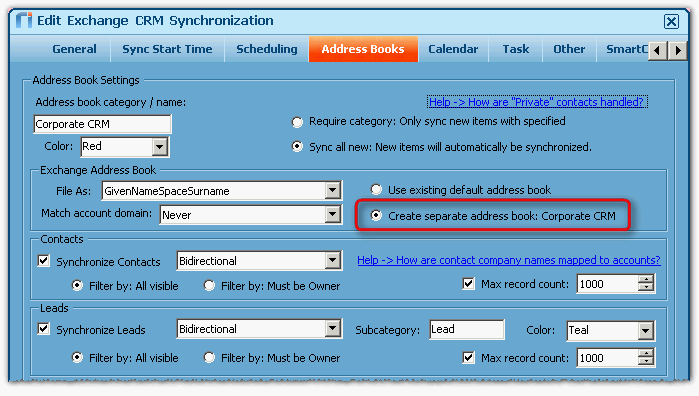
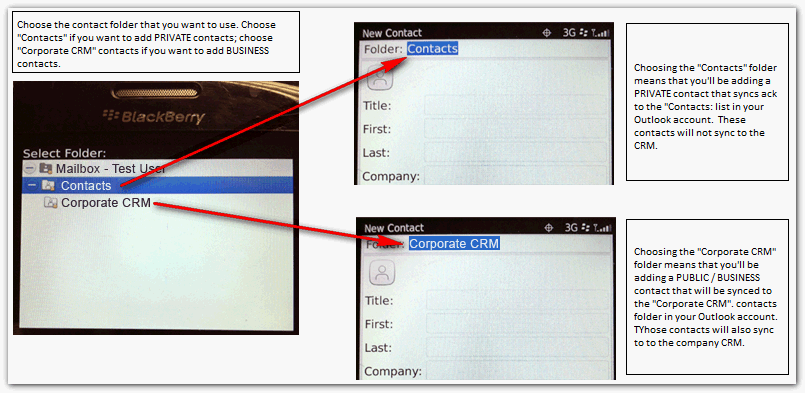
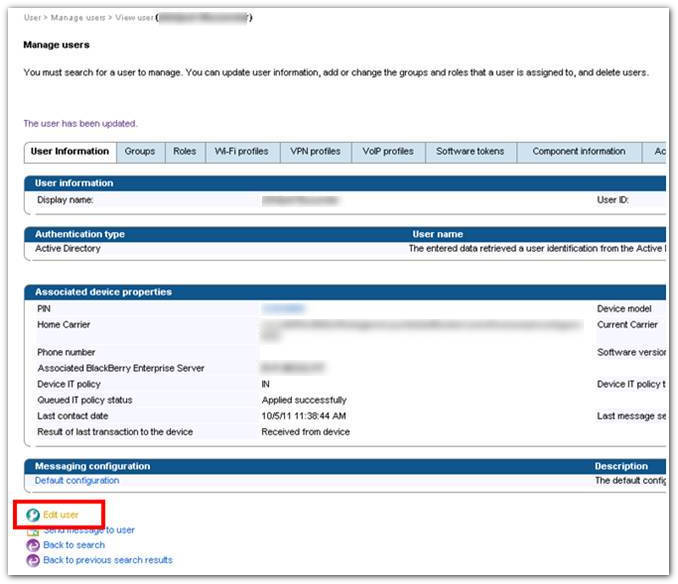
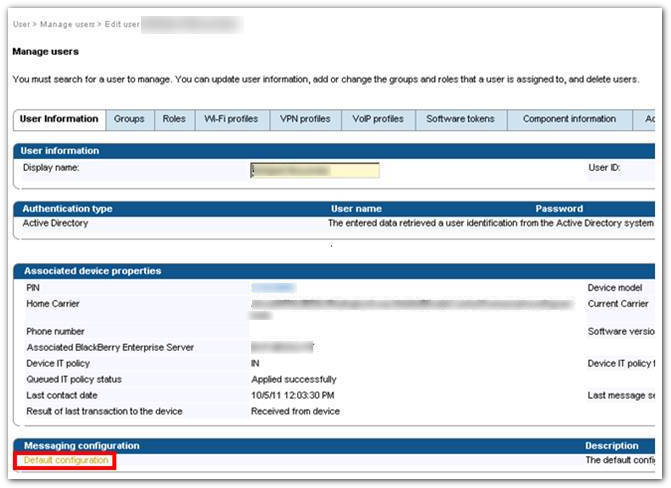
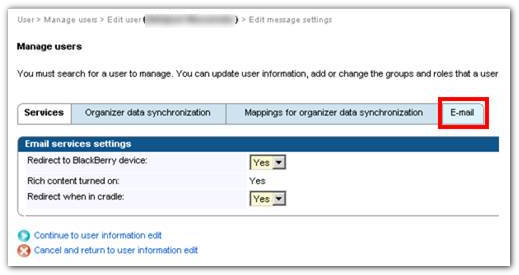
.png)