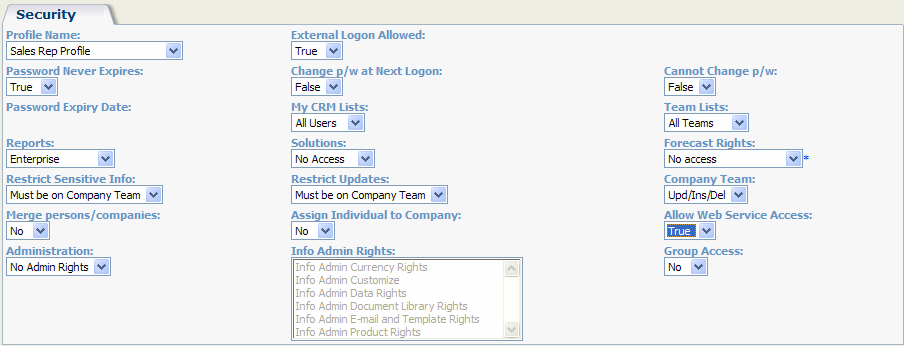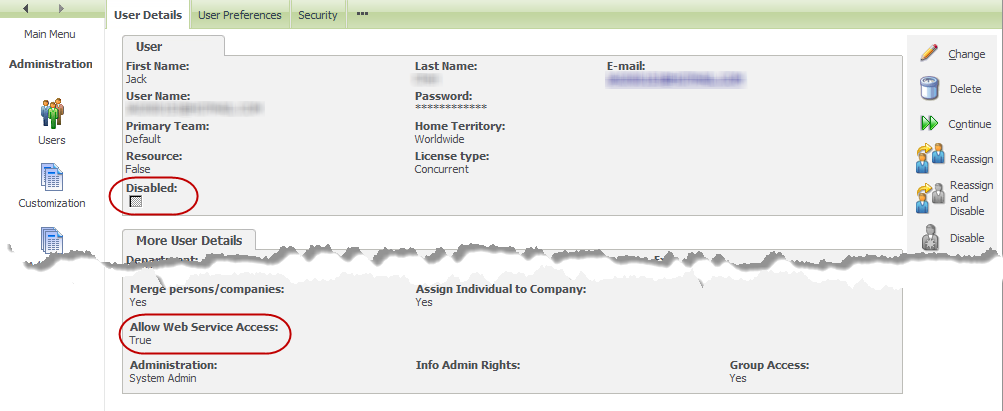|
Article ID: 327
Last updated: 05 Jun, 2017
Introduction to Sage CRM Web ServicesSage CRM’s Web Service API (application programming interface) enables developers to manipulate CRM records remotely with SOAP (Simple Object Access Protocol) over HTTP using XML (Extensible Markup Language). It is possible to access a CRM server or a hosted system from a specified client machine (typically another server) in order to read, create, update, or delete records for each exposed entity, for example, companies, people, opportunities, or cases. Web Services User SetupBefore Web Services can be accessed, a user needs to be set up for Web Services on the server. To set up a user for Web Services:
Note: Only one web service user can log on with a given ID at any given time. If a user tries to log on as another application, an error is displayed, informing the user to first log out. However, it is possible to log on to the desktop or from a device with the same ID while a web service application is running. Specifying Web Services Configuration SettingsThere are a number of Web Services configuration settings that you need to be aware of. To access Web Service configuration settings:
This article was:
Helpful |
Not helpful
Report an issue
Article ID: 327
Last updated: 05 Jun, 2017
Revision: 3
Views: 6734
Comments: 0
Attached files
Also read
Also listed in
|