|
Article ID: 276
Last updated: 26 Aug, 2020
A new Riva connection to this CRM is no longer configurable in the Riva Cloud UI. For a new Riva connection, contact the Riva Success Team.
An existing Riva connection with this CRM is still available for editing on the Dashboard. To create a Sage CRM connection:
How to Find the Web Services URLTo locate the proper Web Services URL for your organization:
This article was:
Helpful |
Not helpful
Report an issue
Article ID: 276
Last updated: 26 Aug, 2020
Revision: 9
Views: 7275
Comments: 0
Also read
|
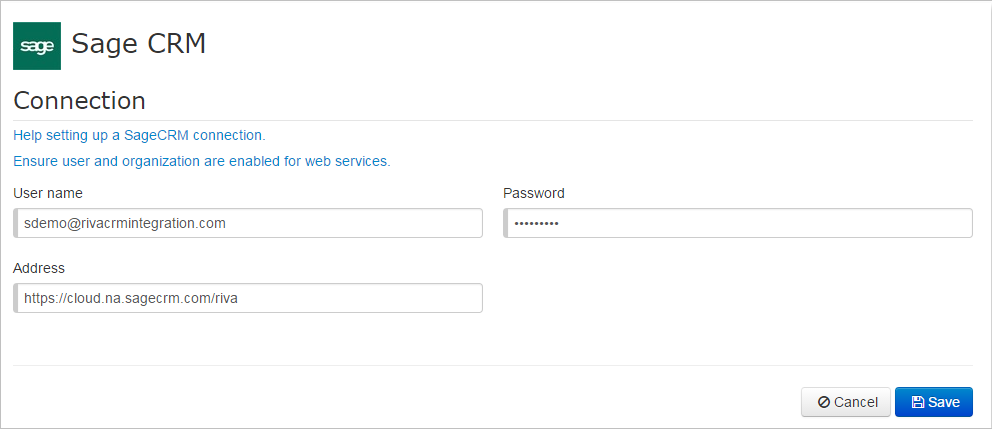
.png)
