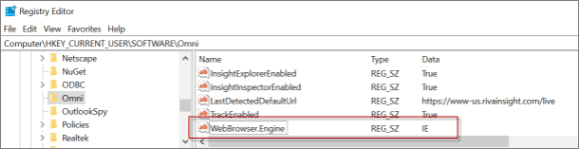|
Article ID: 2253
Last updated: 26 May, 2022
The Riva Insight Windows add-in 2021.4 now supports Edge Chromium (WebView2) as the embedded web browser.
Web Browser Requirements:
Usage:
To force the Windows Add-in to use Internet Explorer on WebView2 (Chromium) supported environments While not recommended, it is possible to force the Windows Add-in to still use Internet Explorer.
This article was:
Helpful |
Not helpful
Report an issue
Article ID: 2253
Last updated: 26 May, 2022
Revision: 11
Views: 0
Comments: 0
|