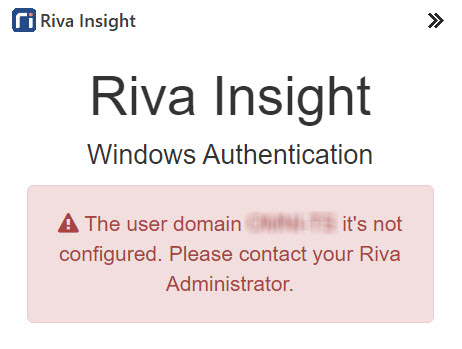|
Article ID: 2158
Last updated: 21 Oct, 2021
Applies to Riva Insight Server when using WindowsAD or DirectoryForms authentication. IssueWhen logging into Riva Insight in Outlook, the following error message appears:
You will also see the following message displayed in the Riva Insight server logs: The user domain [YOUR-DOMAIN] it's not configured. Please contact your Riva Administrator.
CauseWhen users log in with an account from an Active Directory domain other than the domain of the server that Riva Insight is installed on, the connection string must be present in the Riva Insight Server's /Insight/webConnectionStrings.config file for Riva Insight to connect properly. Each differing domain used requires its own string to be added to the file. Common issues include:
SolutionFor server errors in Riva Insight for Outlook, try loading Insight directly from a browser window to see more detailed error information. For Windows Active Directory authentication, the connection string must be in the following format with connection values filled in. These are denoted by the curly braces {} (omit the braces from the string): <add name="LDAP:\{yourDomain}" connectionString="Host={loginServerNameOrIP};Port=636;UseSSL=true;SearchScope={dc=yourDomain,dc=yourDomainSuffix};Username={account};Password={password}"/>
This article was:
Helpful |
Not helpful
Report an issue
Article ID: 2158
Last updated: 21 Oct, 2021
Revision: 17
Views: 0
Comments: 0
|