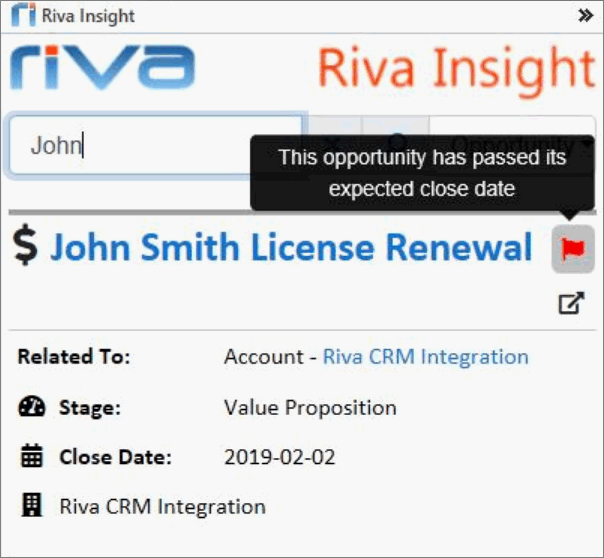| Server version: |
2019.6 Which version do I have? |
| Client versions: |
Outlook Web add-in:
 The Outlook Web Add-in does not have a version. The Outlook Web Add-in does not have a version.
 It does not need to be updated to take advantage of the Riva Insight Server enhancements. It does not need to be updated to take advantage of the Riva Insight Server enhancements.
Desktop add-in:
Some of the functionality of Riva Insight server 2019.6 requires the following minimum version for your desktop add-in.
To benefit from Riva Insight's latest enhancements and improvements, we recommend updating your desktop add-in to the following version:
- Outlook Windows add-in, version 1.32. — If this version is not installed on your device, the Riva Insight login page and Settings page display a message to that effect.
|
| Release date: |
Nov. 08, 2019 |
| Cloud customers: |
Riva Insight services were upgraded automatically 2019-11-08 (November 08). |
| On-Premise customers: |
For an upgrade package and to schedule an upgrade, contact the Riva Success Team. |
 |
Riva Insight (Cloud version) is available as a free 15-day trial. |
|
What's New in This Release
The following are available for
- Both Riva Insight platforms: Cloud and On-Premise.
- Both Outlook add-ins: Outlook Web add-in and Outlook Windows add-in.
Insight Panel
Ability to add status or KPI indicators on enrich icons and/or display fields:
- Background:
- A display field displays CRM information in the Insight panel.
- An enrich icon accompanies a display field.
- Examples of possible indicators:
- Overdue item.
- High priority.
- Lead: cool, warm, hot.
- How it works:
- An indicator is displayed if a condition is met.
- A tooltip is specified to appear when hovering over an indicator.
- To configure indicators, conditions, and tooltips, contact the Riva Success Team.
- The screen shot displays an opportunity that has passed its expected close date, as described in the tooltip. The indicator is a red flag.
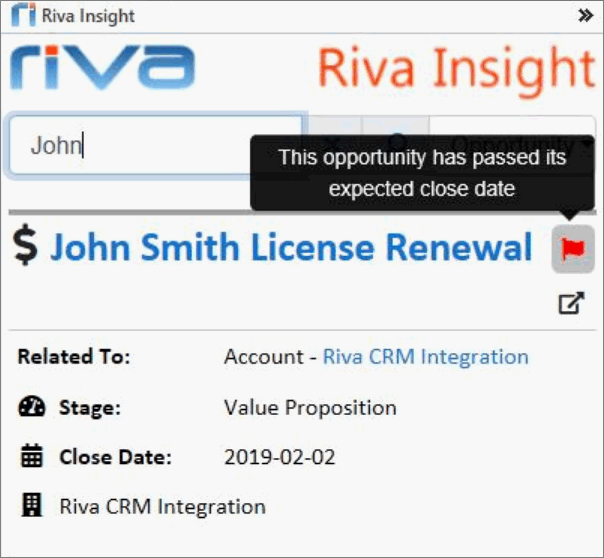
Track in CRM
Autopopulating contacts and accounts in the Track in CRM window:
- The Track in CRM window can be configured to autopopulate the Contact field based on
- an email's recipient/sender list.
- an appointment's organizer/attendee list.
- The account is autopopulated based on the first populated contact.
- If QuickTrack has been used to set the contact and account, autopopulate does not overwrite them.
- To configure this feature, contact the Riva Success Team.