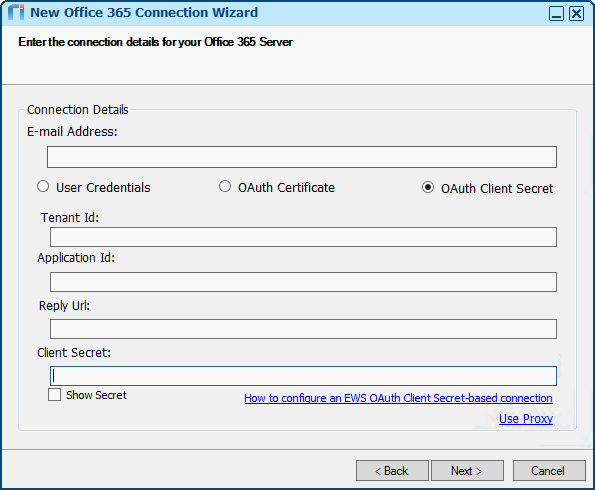|
Article ID: 1714
Last updated: 15 Aug, 2018
(Riva 2.4.45 or higher.) To create and test an OAuth Client Secret-based connection to Office 365:
Step 1: Ensure That You Have Prepared Office 365Step 2: In Azure, Create and Configure an Application RegistrationStep 3: In Riva, Enter the OAuth Client Secret-Based Connection Details
Step 4: Test the ConnectionFor instructions, see Testing the Office 365 connection.
This article was:
Helpful |
Not helpful
Report an issue
Article ID: 1714
Last updated: 15 Aug, 2018
Revision: 20
Views: 5434
Comments: 0
|