Audience: Clients interested in using Riva Cloud Company to synchronize CRM data and a Marketo account.
Prerequisites
To configure Riva for a Marketo account, the following logins and passwords are required:
- Riva Cloud account,
- Marketo account, and
- CRM account.
Create a Connection to a Marketo Account
Follow these steps:
-
Log in to Riva Cloud (https://www.rivacloud.com).
-
If you have not yet configured your CRM, do so now. See Create your CRM connection.
-
Below Get Started, select Configure your email.
-
Scroll down, and select Riva for Developers.
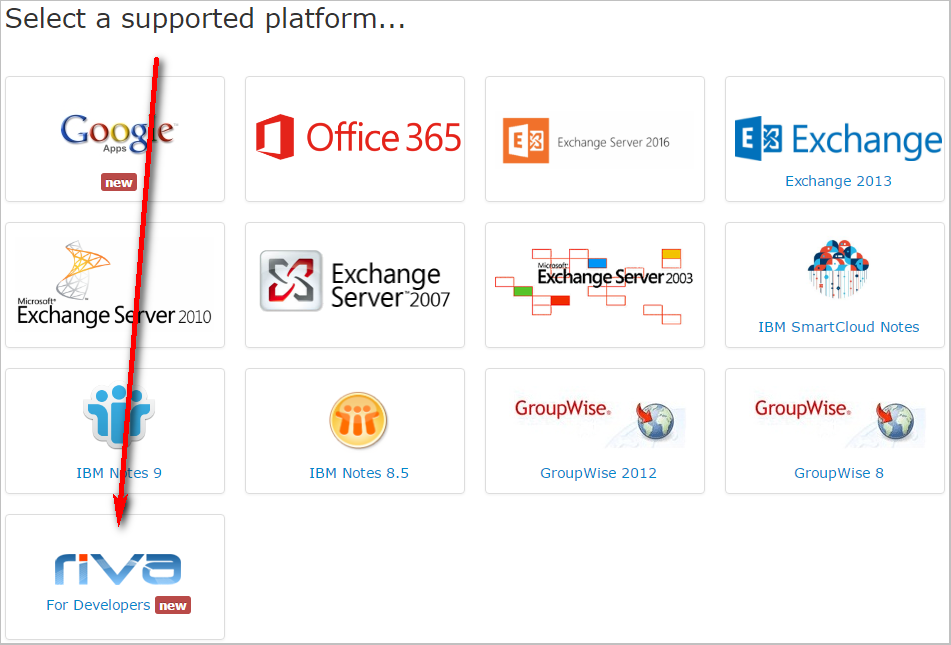
-
Log in to Marketo (https://login.marketo.com/), and navigate to the Web Services tab to look up three values.
.png)
The Riva for Developers - Connection Details page appears.
.png)
-
Fill out the following fields:
- User name: Enter the value of the SOAP API User ID field that you looked up on the Marketo Web Services page.
- Password: Enter the Encryption Key that you looked up in Marketo.
- Riva for Developers Service End-Point: Enter "https://api.internal.rivacloud.com/beta/marketo/syncservice.svc" without the quotation marks.
- System Target End-point: Enter the value of the SOAP API Endpoint field that you looked up in Marketo.
- Advanced Options: Enter the following Key and Value:
- Key: Omni.Riva.Sdk.Marketo.ServiceURL
- Value: Enter the value of the SOAP API Endpoint field that you looked up on the Marketo Web Services page.
-
At the bottom of the page, select Save for Riva to authenticate into the Marketo account.
-
If Riva Cloud displays "Connection has been configured successfully!", select OK to return to the main Riva Cloud configuration page to configure your synchronization policy.
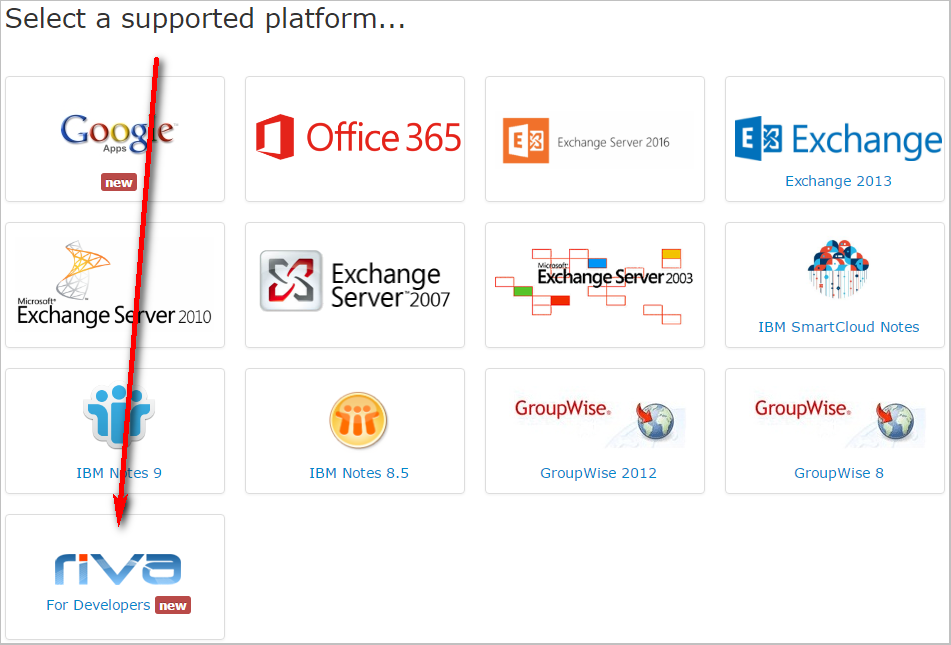
.png)
.png)
