Requirements
Requirements for Riva Insight Cloud:
-
Riva Insight has been applied to your Riva Cloud subscription.
-
Your Riva Cloud connection to Salesforce has “Login with Salesforce” enabled.
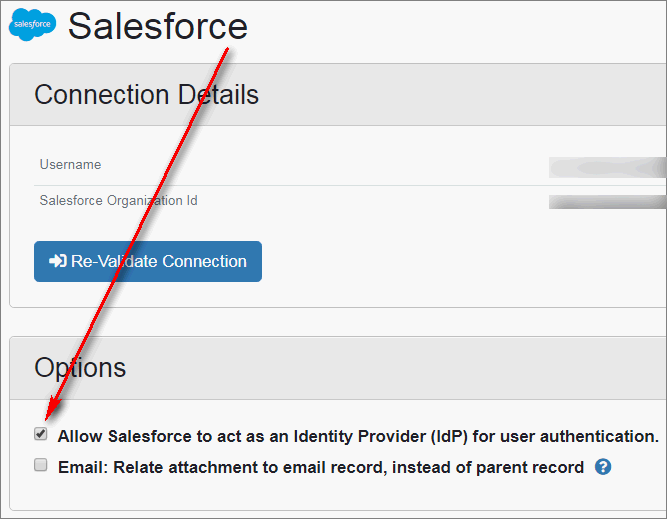
-
You have installed Riva Insight version 1.1.2.0 or higher. (See determine which Riva Insight version is installed.)
Logging In with Salesforce
To use the Login with Salesforce feature with Outlook:
-
For Riva Insight Cloud, ensure that the requirements have been met.
-
If Outlook for Windows or Outlook for Mac 2016 is open, close it, and restart Outlook.
-
If the Insight panel shows that you are currently logged in from a previous session, log out.
-
In the Insight panel, select your Salesforce login domain, then select Login with Salesforce.
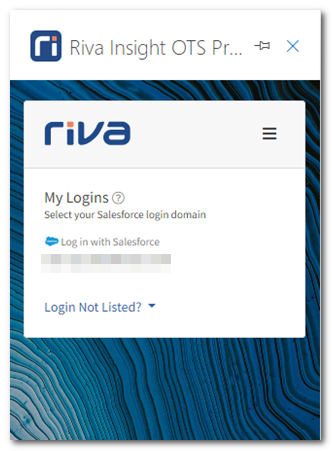
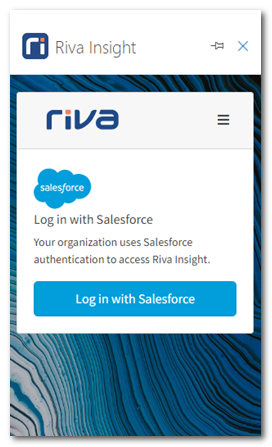
-
If you are already logged in to Salesforce, the system automatically logs you in to Riva Insight without having to enter any credentials, and you are done! — except the very first time you select Login with Salesforce.
If this is the first time, Riva Insight detects that you have no valid auth-cookies and Salesforce asks for credentials on either one of these pages:
-
The Salesforce authentication page:
.png)
-
Or, if you have a dedicated instance of Riva Insight and have preconfigured Riva Insight with your Salesforce My Domain URL, Riva Insight direct you to your My Domain Salesforce login page.
-
In either case, log in to Salesforce. You may be also asked to validate your Salesforce user with additional security answers.
-
When you are prompted whether to allow and trust Riva to access the end-user’s Salesforce content, select Allow.
The browser now redirects to a success grant URL that confirms the configuration with the Riva Cloud "Sforce Auth" service. From that point on, selecting Login with Salesforce will either
- automatically log you in to Riva Insight (if you were already in a valid Salesforce session) or
- prompt you for your Salesforce credentials (which will log you in to both Salesforce and Riva Insight).
-
If this does not work, do the following:
For more information, see Riva Insight: Feature - Login with Salesforce.
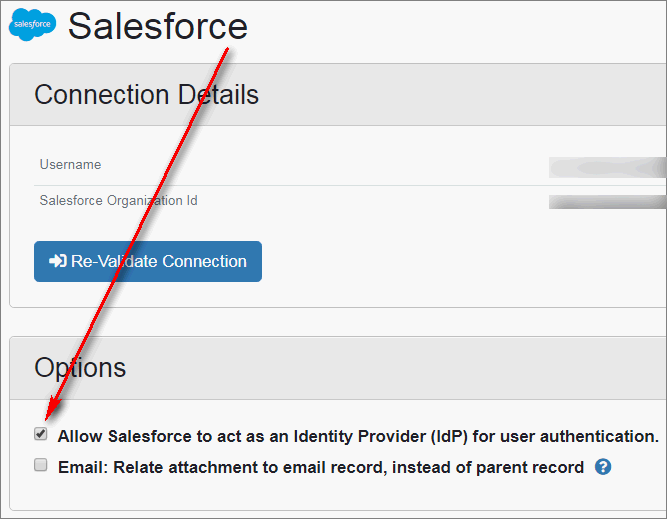
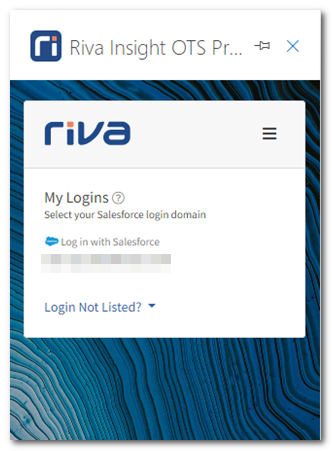
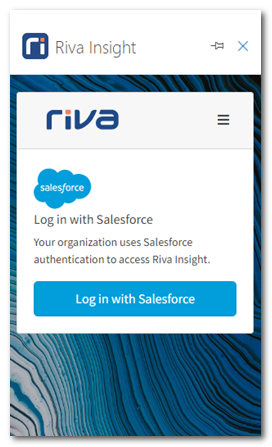
.png)
