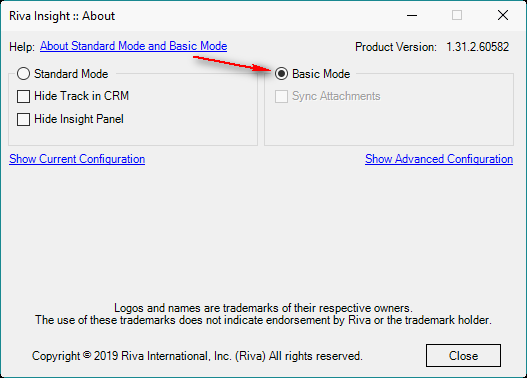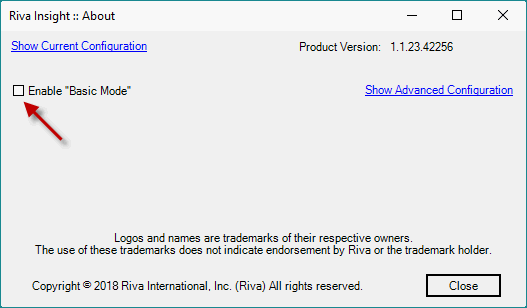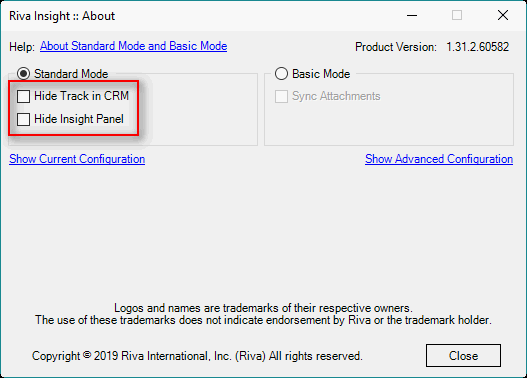|
Article ID: 1421
Last updated: 10 May, 2024
Audience: End users. Contents: Enable the Insight PanelThe Insight panel is enabled as soon as you install Riva Insight. Enable Track in CRMBefore using Track in CRM, ensure that Riva has synced at least once; otherwise, the "Configuration setting missing...." error occurs. In that case, close and restart the email client or mail app, and wait for the sync. If the error persists, see Solutions for the "Configuration Setting Missing" error. Enable Basic ModeTo enable Basic Mode (basic email tracking):
Disable the Insight Panel and/or Track in CRM(Riva Insight Outlook Windows add-in 1.30.5 or higher.) To disable the Insight panel and/or Track in CRM:
This article was:
Helpful |
Not helpful
Report an issue
Article ID: 1421
Last updated: 10 May, 2024
Revision: 13
Views: 3654
Comments: 0
|