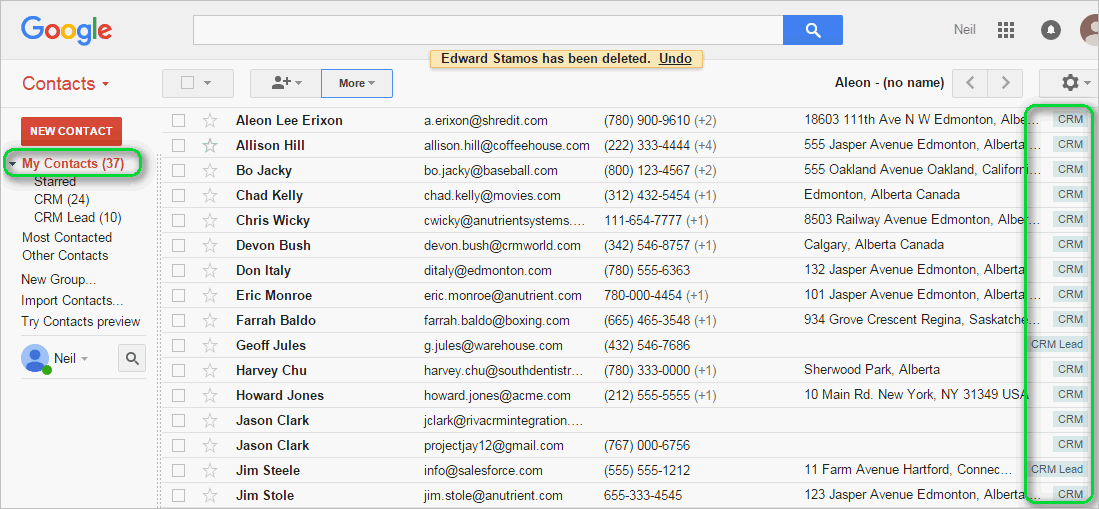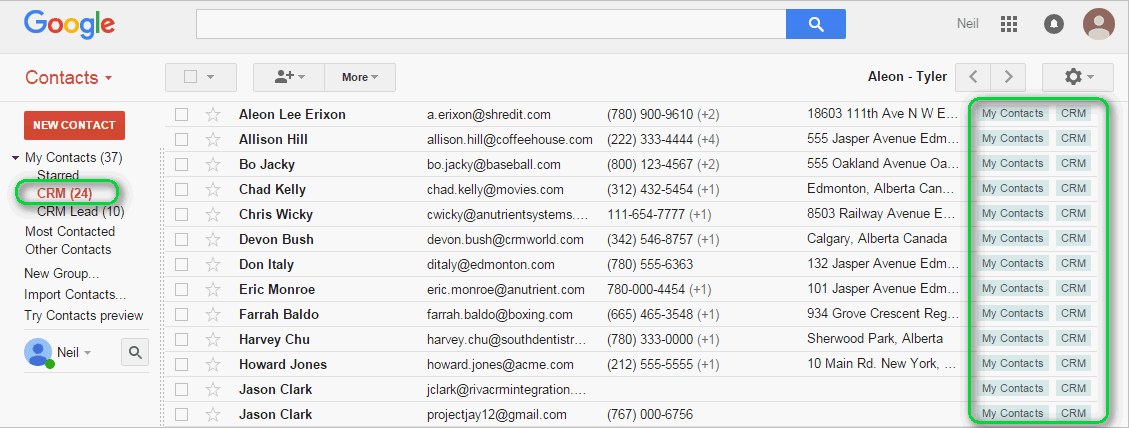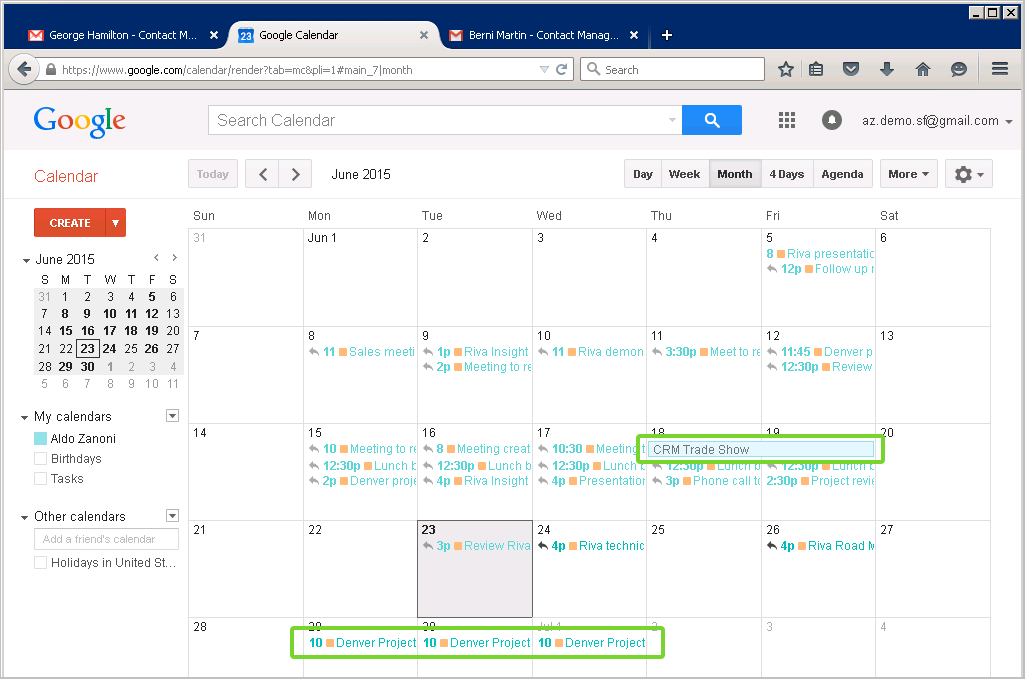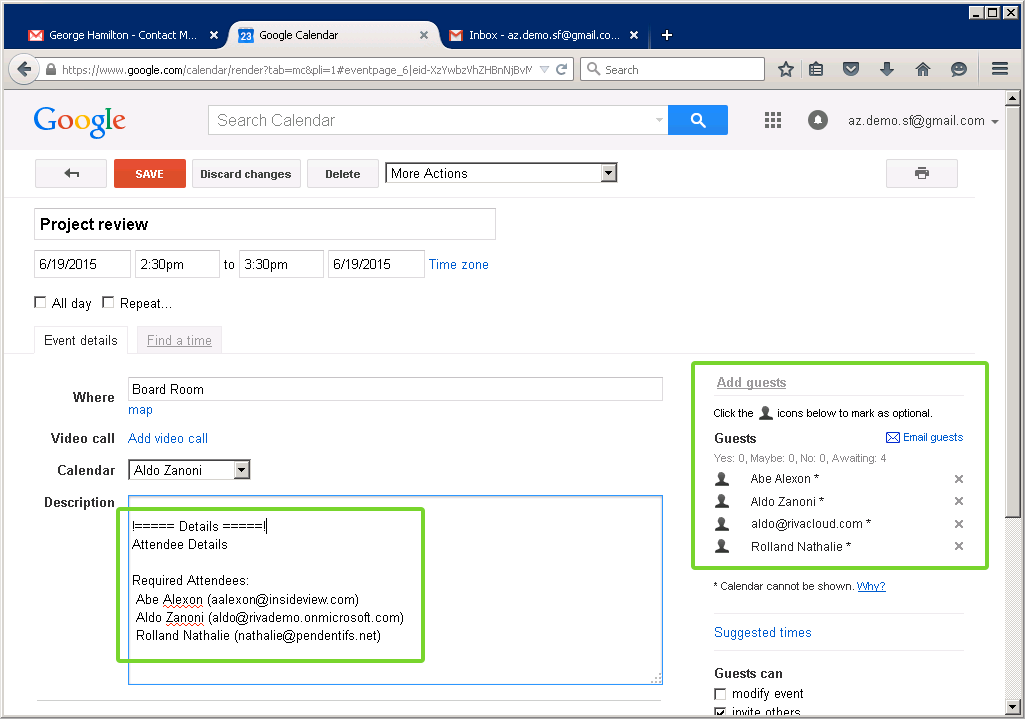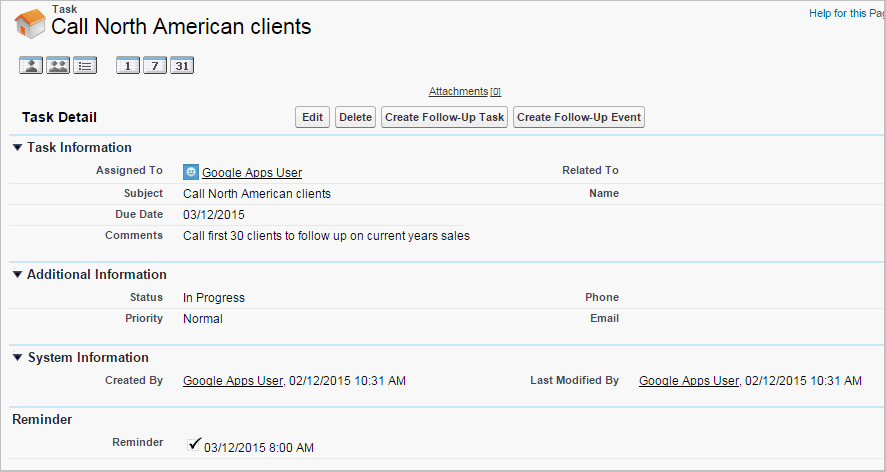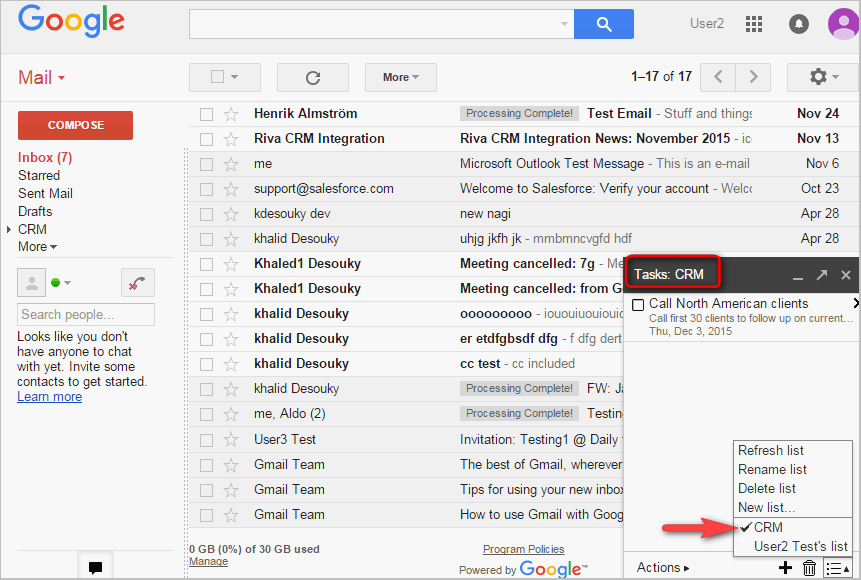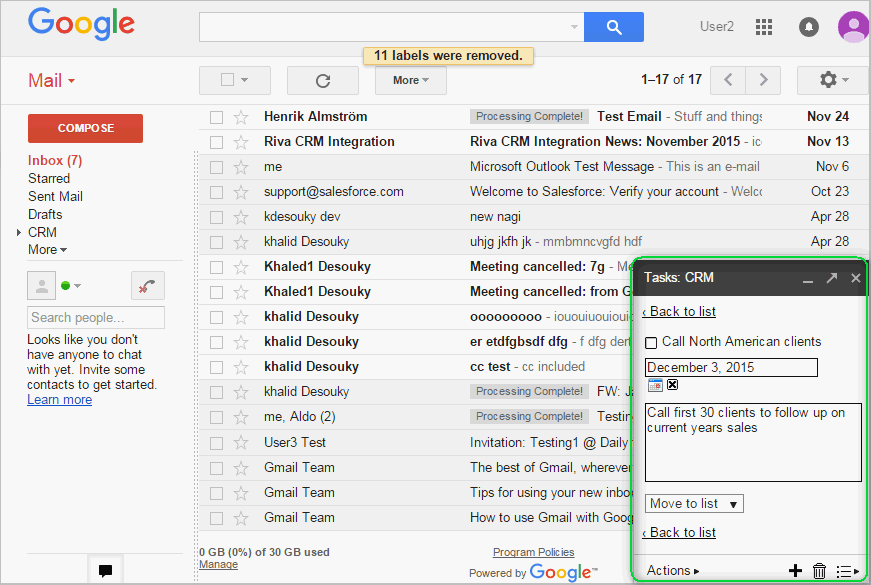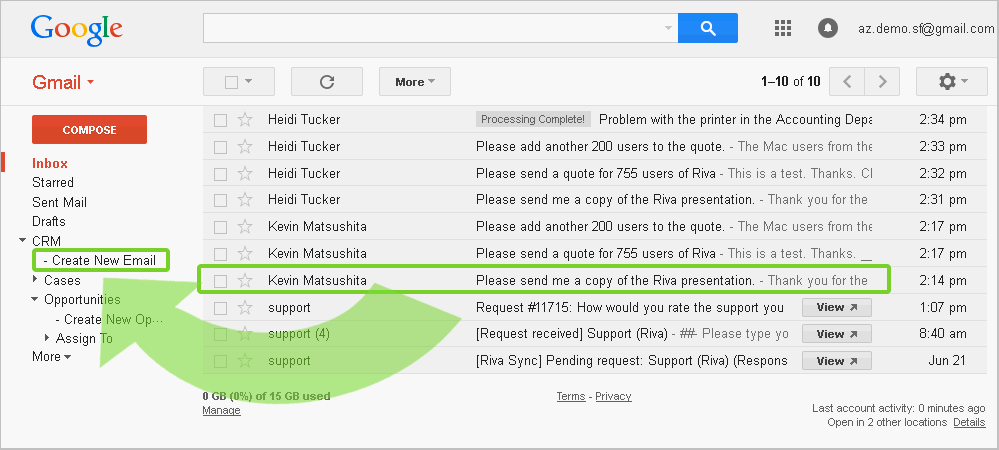|
Article ID: 1370
Last updated: 29 Jun, 2022
The only change made on 2021 March 5 consisted in moving the article out of a superseded folder.
To understand Riva's basic sync features, watch the videos and read the summary descriptions for each type of data that Riva does sync.
How Does Riva Sync Your Contacts and Leads?Watch the following video on contact sync: How to sync contacts between your CRM and Gmail or G Suite Syncing contact and lead data
Sync CRM contacts to Google viewed in "My Contacts"
Sync CRM contacts to Google viewed in Riva-created "CRM" contact group First Time Sync: Once a user has been added to a sync policy and Riva runs a first time sync against that user, Riva syncs a filtered list of contacts and leads from the CRM and creates those as contact records in Google Contacts:
Normal Data Sync: Riva can support bidirectional or unidirectional data syncing between the CRM and Google. When bidirectional syncing is enabled, Riva, by default, syncs contacts and leads as follows:
How Does Riva Sync Your Calendar Events and Tasks?
Sync CRM Calendar Items to the Google Calendar
Sync CRM events (with multiple invitees) Syncing calendar eventsFirst Time Sync: Once a user has been added to a sync policy and Riva runs a first time sync against that user, Riva syncs calendar items from the CRM and creates those as calendar items in the user's primary calendar in Google. Those calendar records appear in the user's primary Google calendar and are colour-coded using the Riva-assigned colour for calendar items. Normal Data Sync: Riva supports bidirectional and unidirectional data syncing between the CRM and Google. When bidirectional syncing is enabled, Riva, by default, syncs the calendar as follows:
Syncing tasks
CRM task that Riva will discover during first time sync
Riva created a "CRM" task list and saved the CRM task to it
User can open and modify the task content which Riva will sync back to the CRM First Time Sync: Once a user has been added to a sync policy and Riva runs a first time sync against that user, Riva will sync task items from the CRM and create those as tasks items in the user's primary Tasks list in Google. Normal Data Sync: Riva supports bidirectional and unidirectional data syncing between the CRM and Google. When bidirectional syncing is enabled, Riva, by default, syncs tasks as follows:
How Does Riva Sync Your Email to the CRM?Riva supports archiving emails into the CRM. Emails will be related to email recipients that can be matched to CRM users, contacts, and leads. Riva does not sync emails created in the CRM into Google. Emails can be used as a source item to create opportunities, cases, or other module items in the CRM, depending on the CRM. Learn more about how Riva can sync emails. Syncing emails to the CRM
Track emails to the CRM contacts by using drag and drop to the "- Create New Email" label First Time Sync: During the first sync, Riva builds, in the user's mailbox, a new label structure that contains "drop labels". A user can sync an email to the CRM by moving it or copying it into an appropriate "drop label". Normal Data Sync: By default, Riva archives emails and matches the email recipients to the CRM user first, then to CRM contacts, and then to CRM leads (if enabled in the sync policy). Riva can be configured to sync emails and create module items in the CRM, typically new opportunities, cases, projects, or quotes. Riva also supports custom objects for some CRMs. For each email placed in a "drop label", Riva archives it to the CRM as follows:
The SmartConvert tab of the sync policy has many options that control how email sync is implemented. Use summary emails to quickly look up Items in the CRM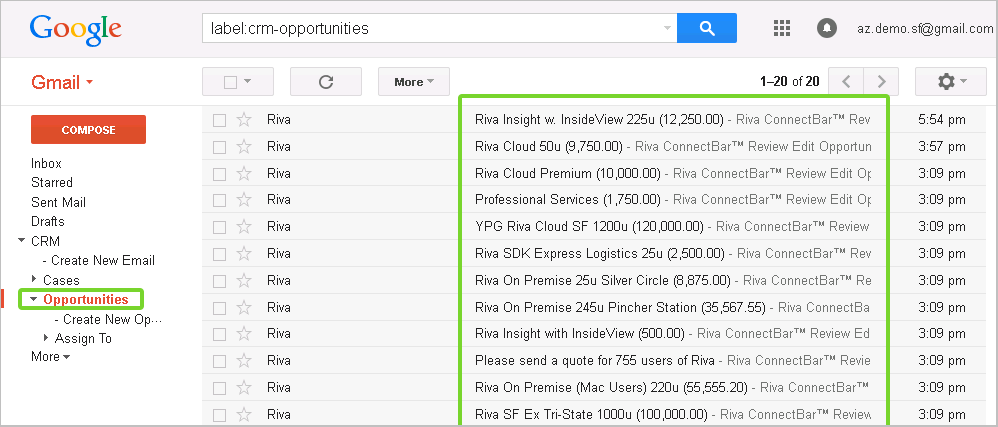
Sync CRM opportunities, cases, and custom objects between the CRM and Google Normal Data Sync: Riva creates summary emails in the Google mailbox in the module labels of the drop label structure, for example the Opportunities label. Those emails contain summary information about each active module item (for example, an opportunity). Each email also includes a button or website link to open the module item in the CRM in either Edit or View mode (depending on the CRM). Use email to create opportunities, cases, or custom modules
Use SmartConvert to convert an email into a new CRM opportunity Create opportunities and cases using emailFirst Time Sync: During the first sync, Riva builds, in the user's mailbox, a new label structure that contains "drop labels". Drop labels (for example, "- Create New Opportunity") are added for each module that is enabled on the Other page of the sync policy. Normal Data Sync: When a user places an email in a "- Create New [module]" label, Riva processes that email as follows:
Archive emails against opportunities, cases, or custom modules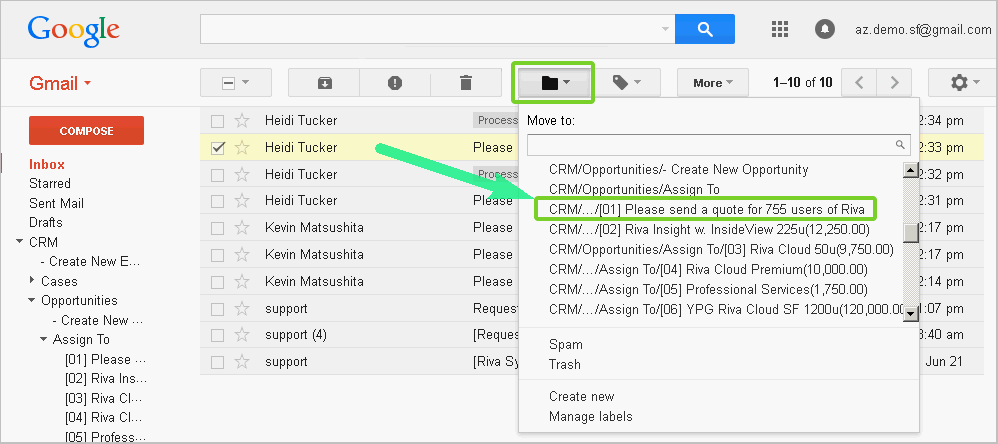
Use AssignTo to archive emails against existing opportunities, cases, or custom modules First Time Sync: During the first sync, Riva adds an \Assign To\ label under the parent module folder for each module enabled on the Other page of the sync policy. Riva adds a drop label for each active module item that is either visible to or owned by the user. The label name is based on the module item:
Normal Data Sync: When a user places an email in an AssignTo drop label, Riva processes that email as follows:
How Does Riva Work with Tablets and Smartphones?See our Knowledge Base articles about syncing CRM data with mobile devices:
Other Training VideosWatch our YouTube videos where you can see
This article was:
Helpful |
Not helpful
Report an issue
Article ID: 1370
Last updated: 29 Jun, 2022
Revision: 22
Views: 5944
Comments: 0
Also listed in
|