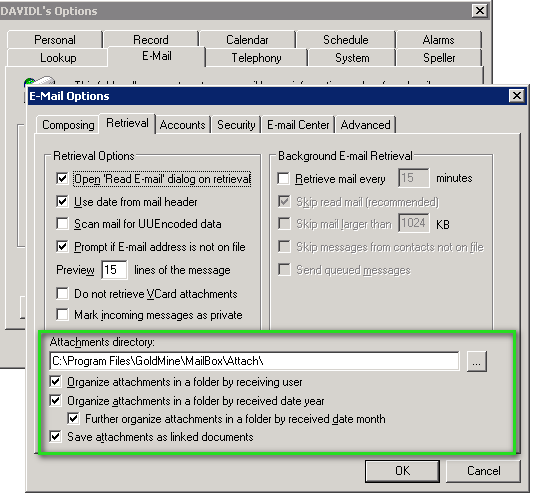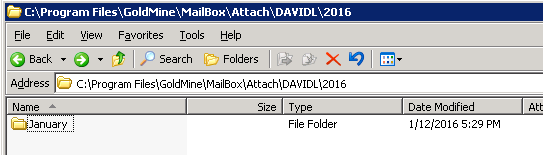|
Article ID: 1195
Last updated: 11 Apr, 2016
Summary:
DOCUMENT NOTICEPlease follow the instructions with care. The feature has been tested and successful with standard out-of-the-box GoldMine and Exchange. If your GoldMine deployment has customizations or the database is not standard, features and capabilities may differ. Contents:
Minimum requirements
How attachment sync works
To find the "Organize attachments in a folder by receiving user" option:
Sync Attachments with GoldMineStarting with Riva release 2.4.39.25086, this option is applied to Riva by default, and the following procedure is not required. To sync attachments for Riva releases 2.4.39.22988 to 2.4.39.25086 exclusively:
Set the Folder Names to the Months' NamesYou can also organize attachments by received month. By default, GoldMine and Riva use “11” for November, “12” for December, etc., but you can set the folder name to be a month's name instead of a number. To set folder names to the months' names:
These advanced options are effective only going forward and do not rename any attachment folder that previously existed.
This article was:
Helpful |
Not helpful
Report an issue
Article ID: 1195
Last updated: 11 Apr, 2016
Revision: 10
Views: 4650
Comments: 0
|