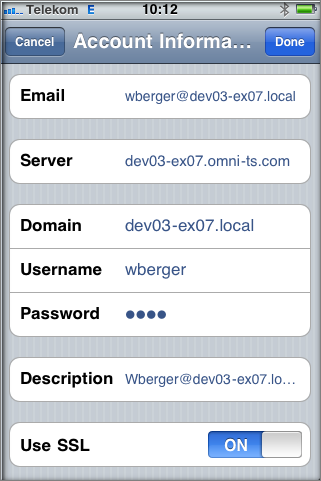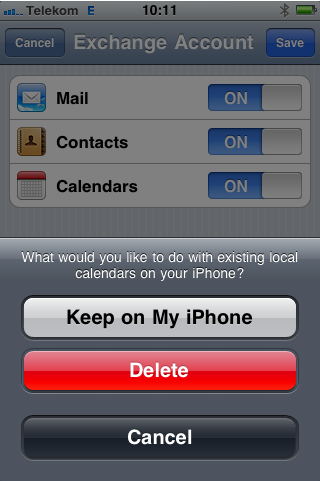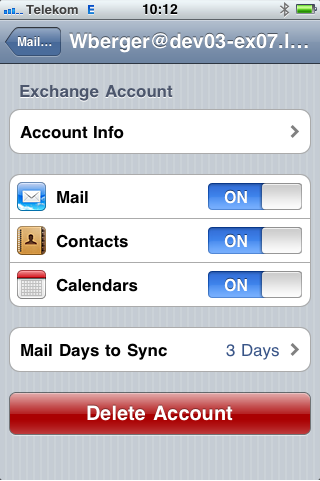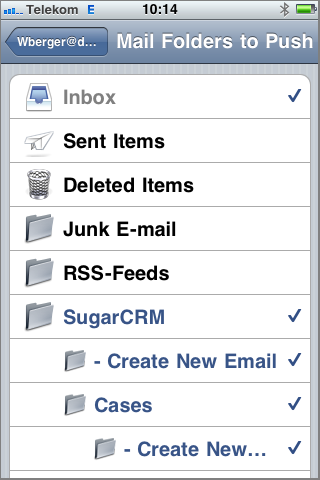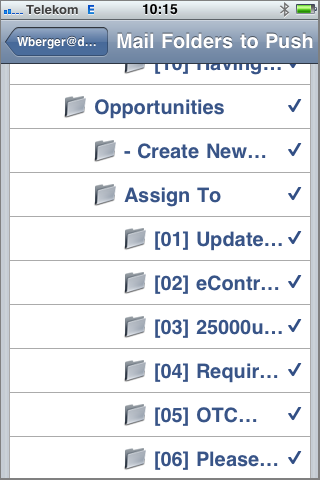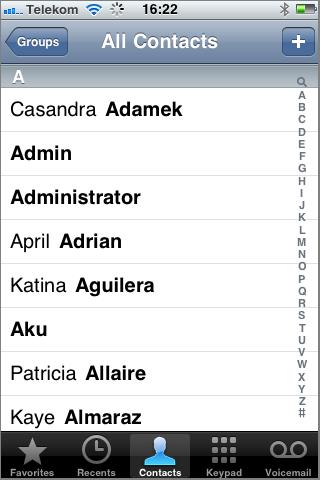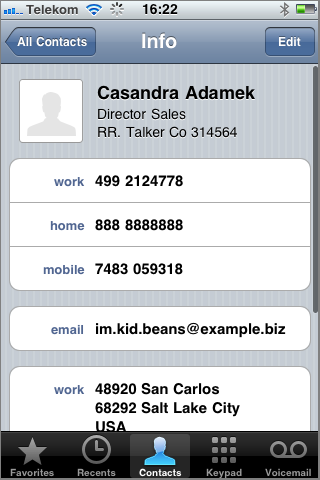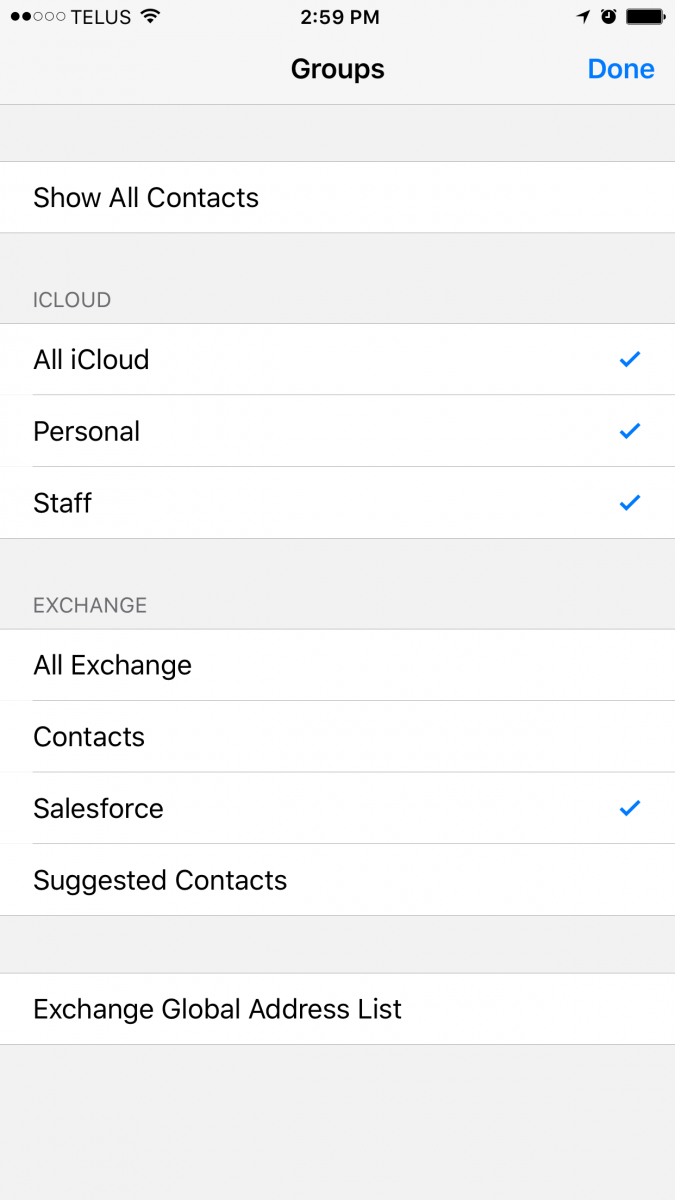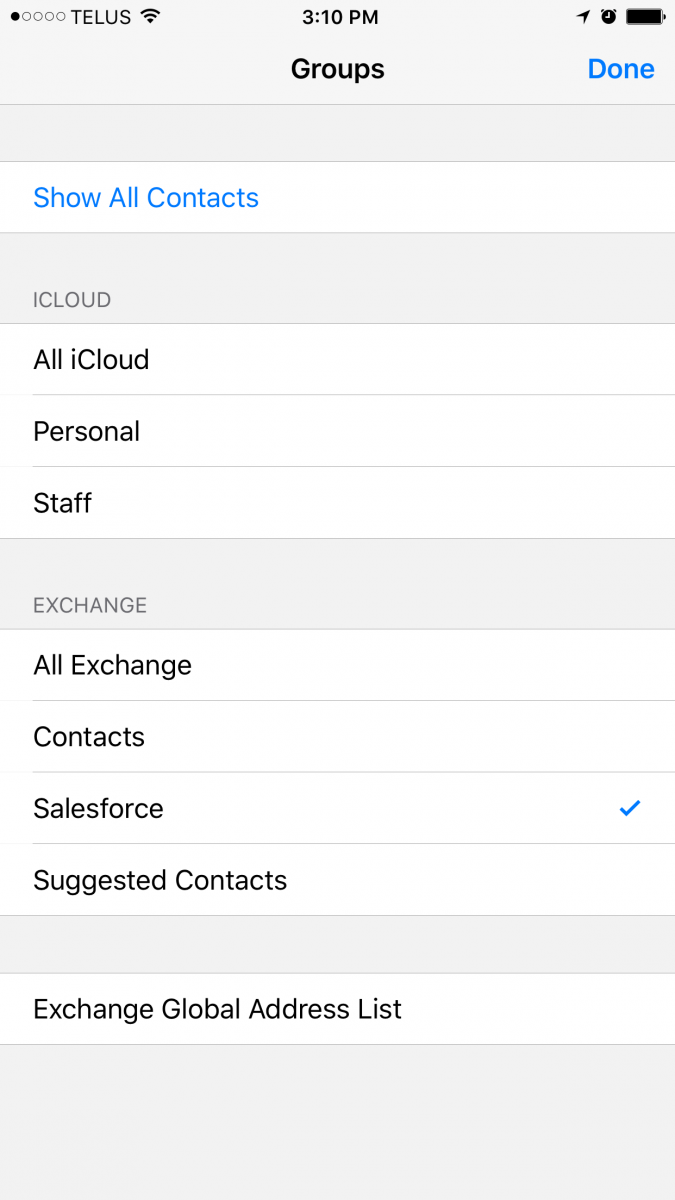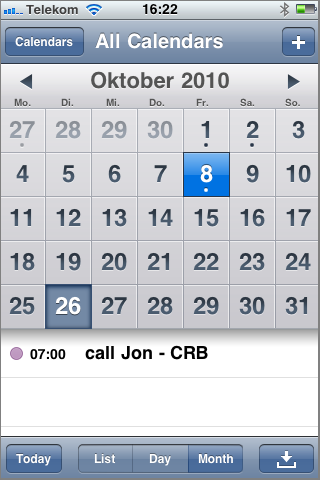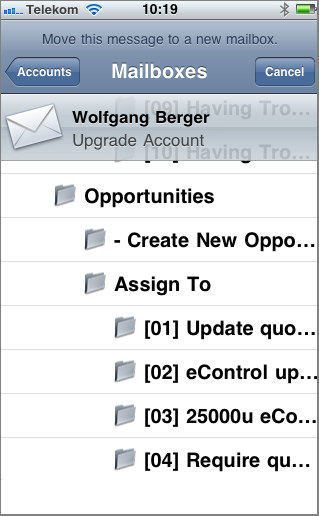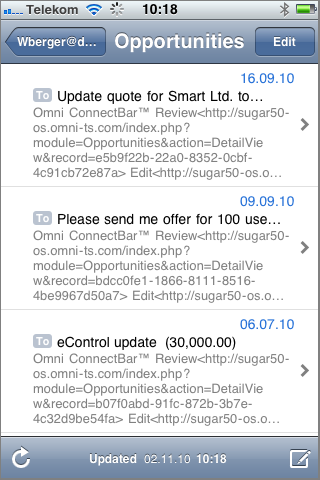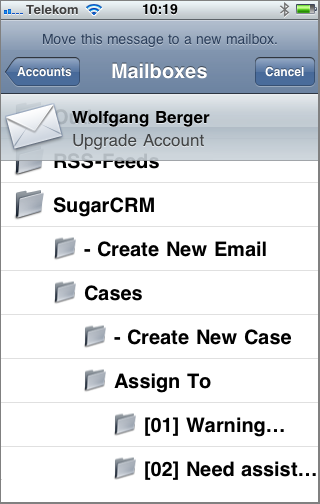|
Article ID: 1113
Last updated: 13 Dec, 2016
Riva syncs CRM contact and calendar information to the native address book and calendar applications on your iPhone. Use Riva to view CRM opportunities, cases, and quotes on your iPhone and to take advantage of powerful automation features that will give you more strategic selling time. Getting Started – Riva Sync for iPhoneNeed to sync CRM contact and calendar information to the native address book and calendar applications on your iPhone? Riva delivers server-side synchronization of CRM accounts, contacts, leads, appointments, meetings, phone calls, tasks, opportunities, cases, quotes, and custom CRM objects to the iPhone. Take advantage of the iPhone’s native functionality and interactivity. With Riva, there are no additional CRM plug-ins or mobile applications to install on your iPhone for the synchronization to occur. Riva can sync between the leading CRM systems and leading email systems. To get started, configure your tablet to connect to your mailbox. In this example, we use an Exchange mailbox for the videos and screenshots. Learn
Before you follow the steps below, your business IT staff needs to set up a Riva Cloud subscription or to install and configure the Riva On-Premise server.
How to Connect Your Email Account to Your iPhoneStep 1: Set up your email account on your iPhone by navigating to Settings > Mail, Contacts, Calendar. Enter your email account, server domain, user name, and password. Riva is compatible with SSL to keep your communications and CRM information secure on the iPhone.
Step 2: Decide whether to keep or delete your existing contact and calendar information.
Step 3: Configure mail folders to push and mail days to sync.
Step 4: Select the number of mail days to sync. In the following example, we have selected a 1-month time frame.
Step 5: Select the CRM-related folders you want to push to the iPhone. Salespeople who do not work with cases or quotes can leave those folders unselected.
How Riva Syncs Your CRM Data with Your iPhone
Sync CRM contacts to the iPhone address bookRiva automatically syncs CRM contacts, accounts, and leads to your iPhone’s native address book. This allows you to take advantage of the iPhone’s native functionality and interactivity.
If your iPhone is syncing to your Exchange or Notes mailbox (using ActiveSync), the iPhone creates "Groups" to represent the contact folders (lists) from your mailbox. By default, iPhones sync new contacts to the default Apple contacts list, regardless of which contact "Groups" are being displayed. If you want new contacts created on your iPhone to sync to your mailbox address book, you have to set that Group as the only Group that is visible.
Sync CRM calendar data to the iPhone calendarRiva syncs CRM appointments, meetings, phone calls, and tasks to the iPhone’s native calendar application. Create new appointments or modify existing calendar items on your iPhone, and they will be synchronized to your CRM (or vice-versa).
Manage CRM opportunities, cases, and quotes directly from your mobile deviceRiva goes beyond CRM plug-ins for iPhone by allowing you to view and manage your CRM opportunities, cases, and quotes directly from the iPhone in connected or disconnected modes. Select the Opportunities folder on your iPhone to see a full list of your CRM opportunities. Select a specific opportunity to see an email summary of the opportunity.
Riva SmartConvert and AssignTo Folders on your iPhoneRiva introduces powerful automation features that reduce manual data entry and give salespeople more strategic selling time. Use Riva AssignTo Folders to archive emails against CRM accounts, contacts, opportunities, cases, or quotes. Move (copy) emails into the Create New Opportunity folder, and Riva automatically creates the account, contact(s), and opportunity in the CRM and syncs the information back down to your iPhone. Riva SmartConvert saves salespeople 5 to 7 minutes per converted email.
This article was:
Helpful |
Not helpful
Report an issue
Article ID: 1113
Last updated: 13 Dec, 2016
Revision: 9
Views: 6971
Comments: 0
Also listed in
|